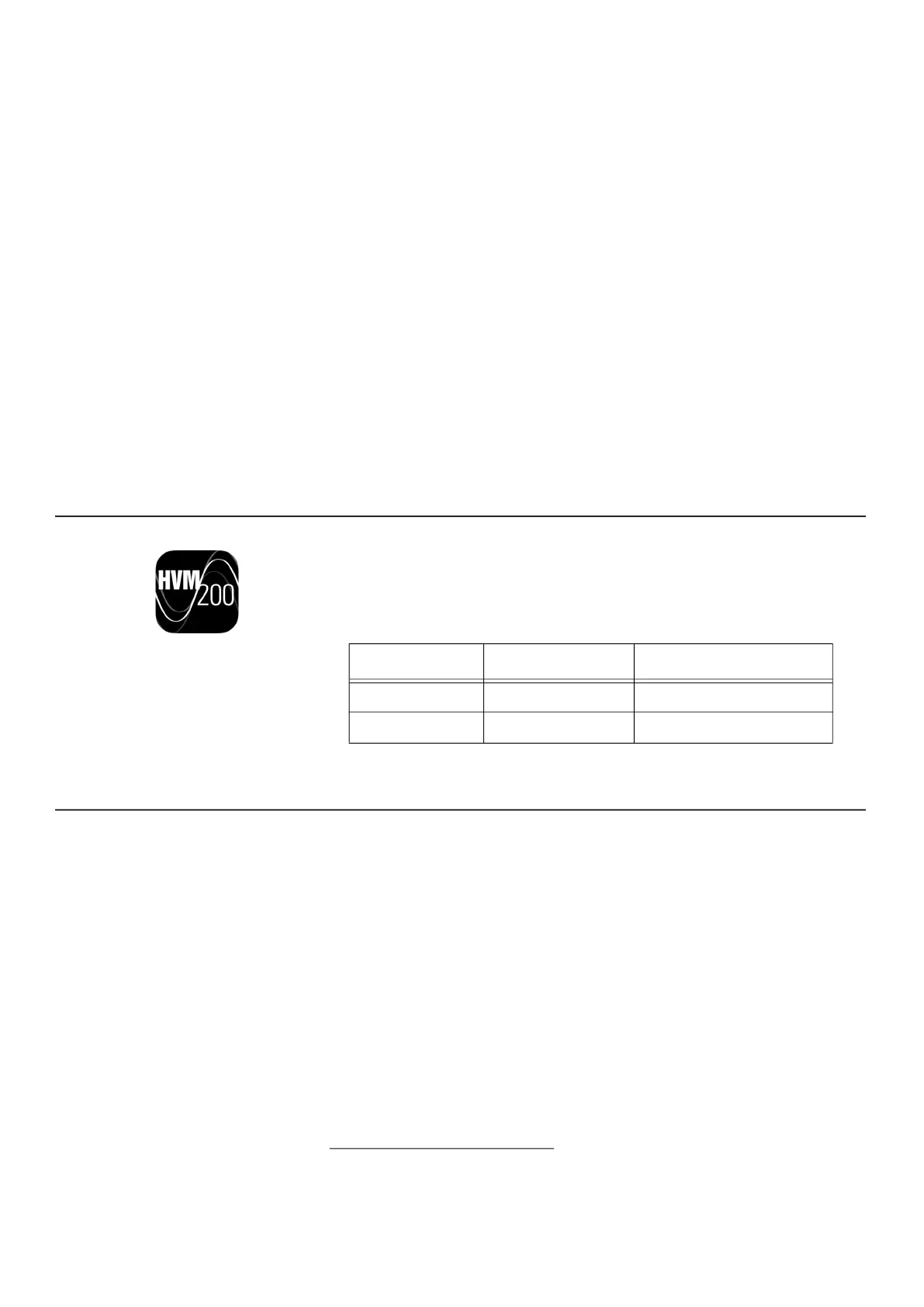HVM200 Reference Manual Installing the HVM200 Control App 2-3
Start Measurement
Press the power button once and the Status LED will show green. It
may flash to indicate run pending. When the green light stops flashing
and periodically winks, this means the meter is working and collecting
data.
LEARN MORE For further help with
the LED indicators, refer to the label
on the back of the meter, or see
“LED
Indications” on page A-3
.
Stop Measurement
Press the power button once and the Status LED will show red to
indicate that the measurement has stopped. In this state the red LED
will periodically blink.
Turn Meter Off
Press and hold the power button just until the Power LED shows blue,
then release. Next, wait until both LEDs go dark, this indicates that the
meter is now off.
2.3 Installing the HVM200 Control App
Use your mobile device to find and download the HVM200 Control app
from the Google Play®
1
Store or the Apple App Store
®2
. To find the app,
search for “HVM200”.
2.4 Installing the G4 LD Utility
Locate the G4 installer on the Larson Davis USB drive that came with
the meter, or at http://www.larsondavis.com/G4.
The install program prompts you for any required information. It
creates a PCB Piezotronics item in the Program menu in your Start
menu, and creates a shortcut to G4 on the Desktop.
1. The Google Play Store is a trademark of Google LLC.
2. The Apple Store is a trademark of Apple Inc., registered in the U.S.
and other countries.
Table 2.1 Mobile Requirements
Apple Android
Space 2.5MB 2.8M
OS Version 7.0 or later 4.0 and up
The G4 LD Utility software (G4)
enhances the features, flexibility,
and ease-of-use of Larson Davis
instruments. It provides the
following benefits:
• Measurement setup workspace
• Instrument calibration
• Computer-based control of the
instrument
• Data download and manipulation
• Printing
• Data export to third-party
software for post processing and
analysis.
