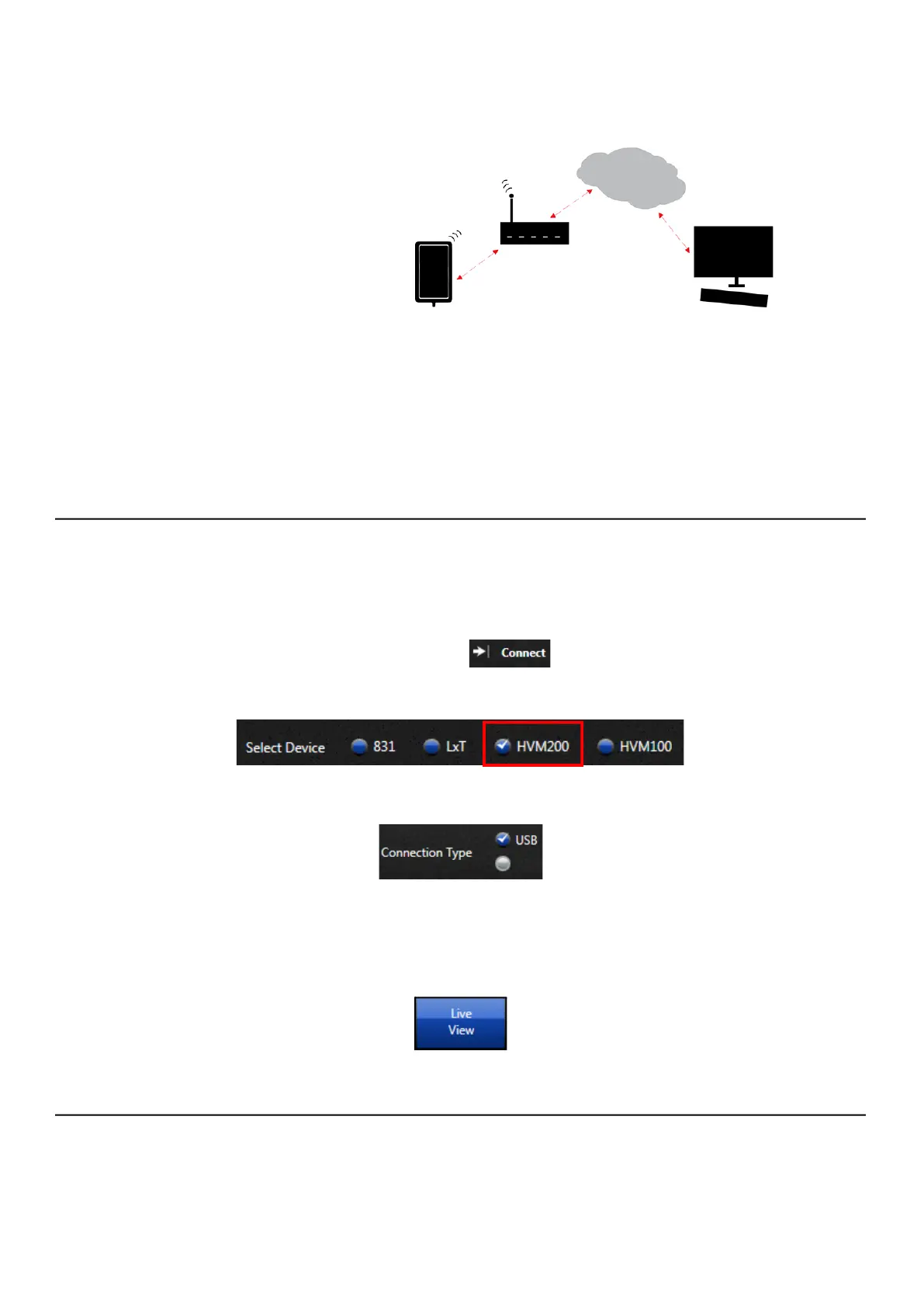HVM200 Reference Manual Connecting HVM200 to G4 LD Utility 2-7
HVM200 to PC via TCP/IP
FIGURE 2-10 TCP/IP Connection
With the meter connected to a WiFi network that has Internet access, a
PC can access the meter as long as it is currently connected to the
Internet and you have the IP address to enter into G4 LD Utility. You will
also need to set up Port Forwarding on your gateway or router. See
2.6.3 "Connecting the HVM200 meter to G4 LD Utility via IP Address."
2.6.2 Connecting the HVM200 meter to G4 LD Utility via USB
LEARN MORE For more information on working with G4 refer to the G4 LD Utility
Software Manual. In G4, go to Help > Manuals.
Step 1. Connect the HVM200 to a PC with the provided USB to Micro-B cable
(CBL218).
Step 2. Launch G4 and click .
Step 3. Select HVM200 as the device.
Step 4. Select connection type as USB.
Step 5. Select your meter from the list, then click Connect.
Step 6. Click Live View. The Live View presents the same interface as the
HVM200 App for working with measurements.
2.6.3 Connecting the HVM200 meter to G4 LD Utility via IP Address
LEARN MORE For more information on working with G4, refer to the G4 LD Utility
Software Manual. In G4, go to Help > Manuals.
Step 1. Using previous instructions, connect meter to a WiFi network with
Internet access.
