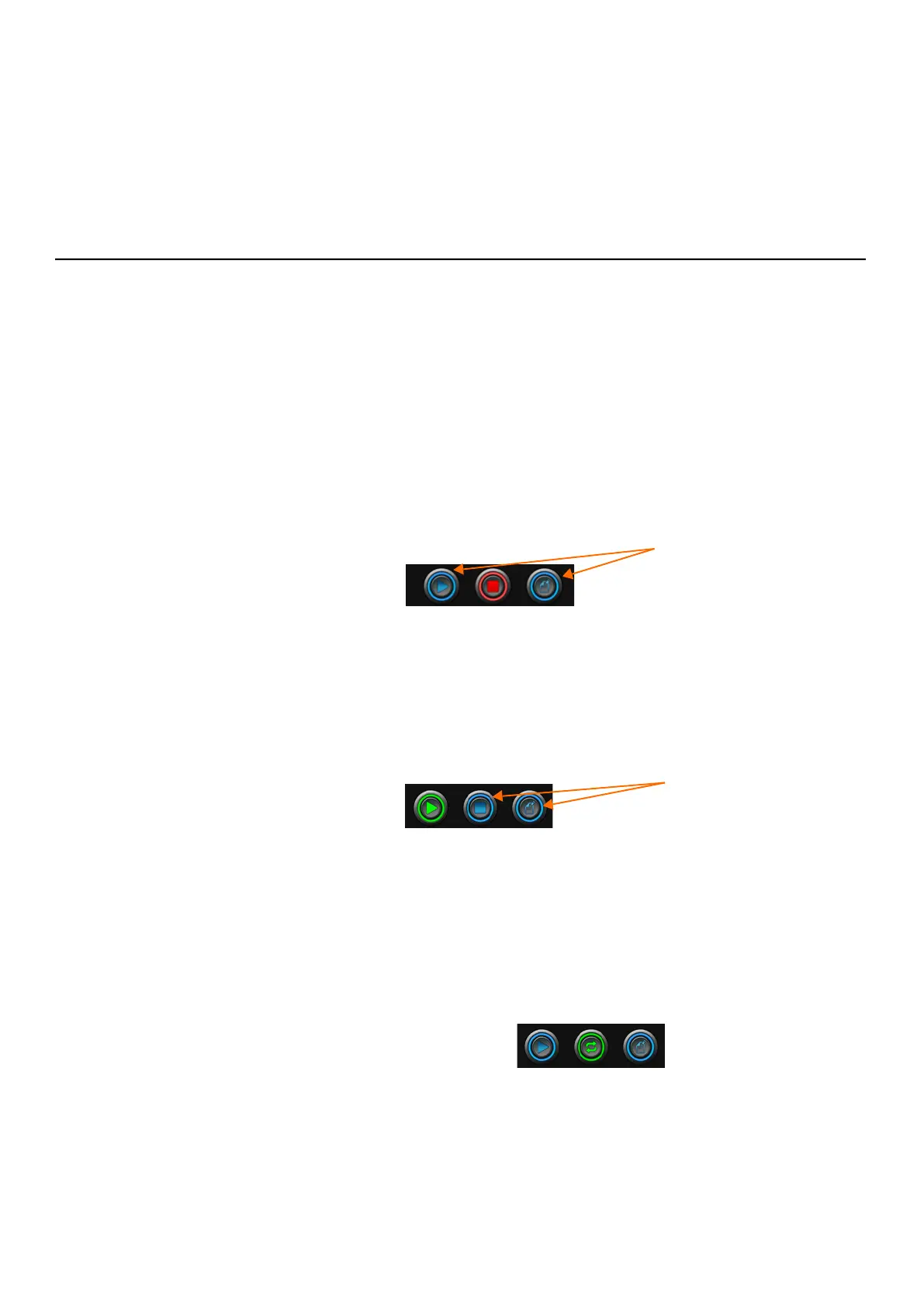HVM200 Reference Manual Making the Measurement 3-7
Step 1. Place the seat adapter where the person being monitored will sit.
Step 2. Connect CBL217-01 to the HVM200 on one end and the seat adapter
cable on the other end.
Step 3. Set the HVM200 meter in a secure location where it won’t fall.
3.2.3 Starting or Stopping the Measurement
In this section:
• Starting a Measurement
• Stopping a Measurement
• Viewing Live Data
• Monitoring a Measurement
Starting a Measurement
TRY THIS You can also start the
measurement manually by pushing
the Power button on the HVM200 for
at least 1 second after the Status LED
is red. For more information, see
“Power Button Operation” on
page 2-2.
Step 1. In the HVM200 Control app or G4, click or tap the Run button
that appears when the meter is connected.
FIGURE 3-2
Meter is stopped
TRY THIS If you don’t need to monitor the measurement, you can schedule it to begin
automatically on the Schedule tab.
Stopping a Measurement
In the HVM200 Control app or G4, click the Stop button.
FIGURE 3-3
Meter is running a measurement
Viewing Live Data
While the meter is stopped, click the red Stop button. The green Live
button appears. To return to stop, press Live again.
FIGURE 3-4
Viewing Live Data & Meter is stopped
Monitoring a Measurement
The HVM200 Control app provides the following data displays:
• Overall
• Summation
Run
Stop
Blue buttons are
inactive.
Annotate
Running
Stop
Blue buttons are
inactive.
Run Live
