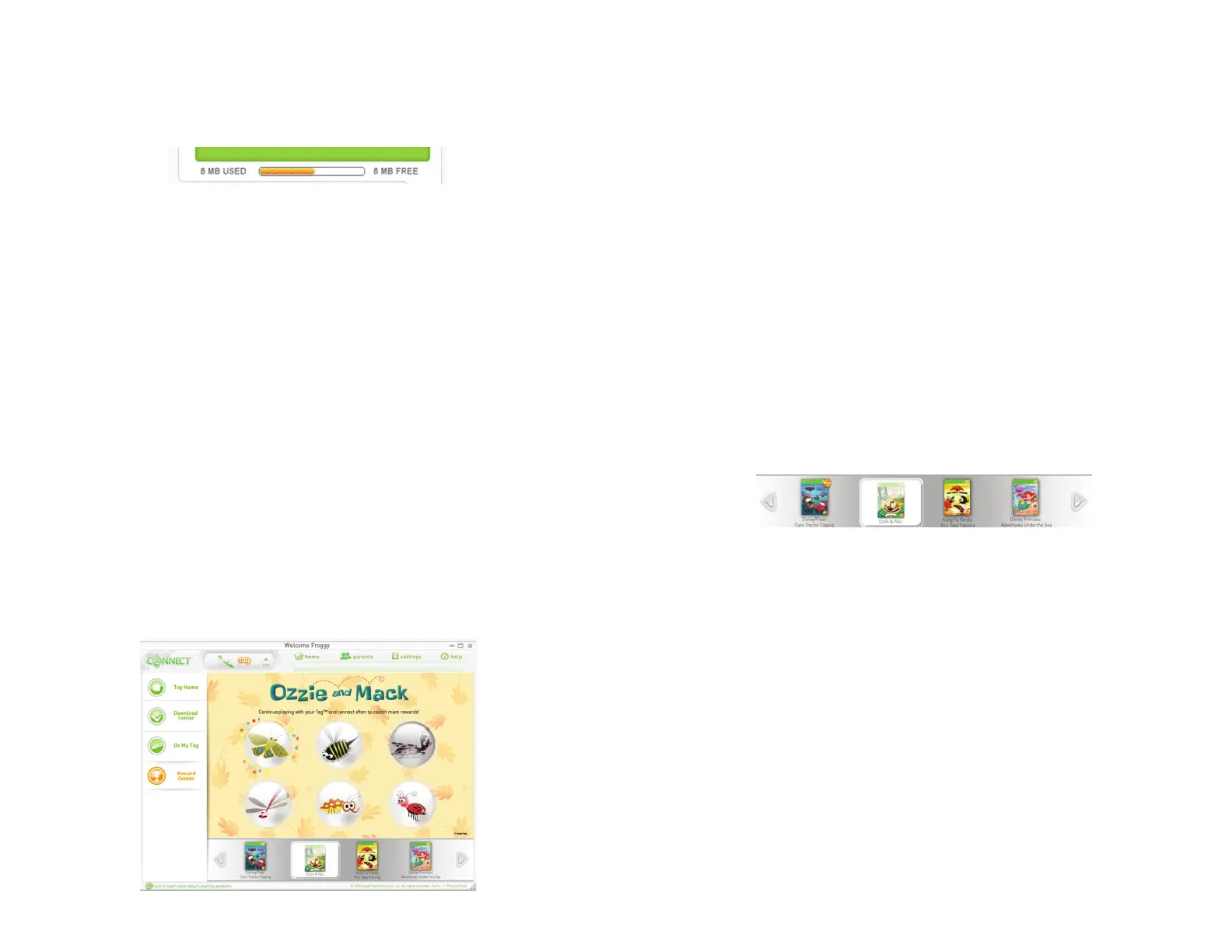16
17
The Memory Gauge
In the On My Child’s TAG™ box, there is a memory gauge.
This bar shows a visual representation of how much space you have left on your TAG
Reader for additional audio fi les. As you add and remove fi les, this bar shows what will
result once the sync is complete. If you try to add too many fi les, an alert message will
appear telling you that you have too many fi les and that you will have to remove one or
more in order to add a new one.
The TAG Reader can store a total of 16 MB. This is equivalent to approximately fi ve
titles. Each title has a size listed in MB. However, you may notice that the size on the
memory gauge is not always equal to the sum of the MB shown for the titles you have
added. This is because the measurements are approximate.
The Rewards Page
The Rewards page allows your child to see any rewards he or she has earned as a result
of reading and playing with the TAG books and games. Each TAG Reader stores its own
set of rewards based on the play time and achievements in each of the TAG books and
games that have been explored. When a reward is earned, the TAG Reader will notify
the child with an audio message so that he or she is prompted to connect the device
to the computer with his or her parent to collect the reward. Multiple rewards can be
earned before the TAG Reader is connected.
Keep in mind that the TAG Reader must be connected to the computer to transfer
any newly-earned reward data to the LEAPFROG® Connect Application. Once the
information is transferred and the computer is connected to the Internet, the new
rewards will appear on the Rewards page.
You must be connected to the Internet and have Adobe Flash Player version 8.0 or
higher to see the Rewards page. If you do not have Adobe Flash Player version 8.0 or
later, you will see a message box directing you to Adobe’s website to install the latest
version of Adobe Flash.
In order to access earned rewards, you must create a child footprint and link that
footprint to the TAG player profi le. See more information in the LEAPFROG Connect
Application General Help document.
The Rewards page is designed for your child to use and provides audio directions as
well as text for all beginning readers. The page is split into two main sections: the
carousel and the rewards area.
The Carousel
You can browse through the carousel using the arrows on either side to see all of the
TAG books and games available for your country.
A book image appears in color once you have uploaded play data for that book or
game. If new rewards are waiting for a book or game, the image will be labeled with a
“New” icon.
Note: All of the books and games will remain grayed out until you set up a LEAPFROG
account and link the TAG player profi le to a child footprint. See the LEAPFROG Connect
Application General Help document for additional information on setting up a LEAPFROG
account and linking player profi les to child footprints.
To upload play data, connect your child’s TAG Reader to the computer. Play data only
needs to be uploaded one time for a book to appear in color. The LEAPFROG Connect
Application remembers all previously uploaded play data and earned rewards.
