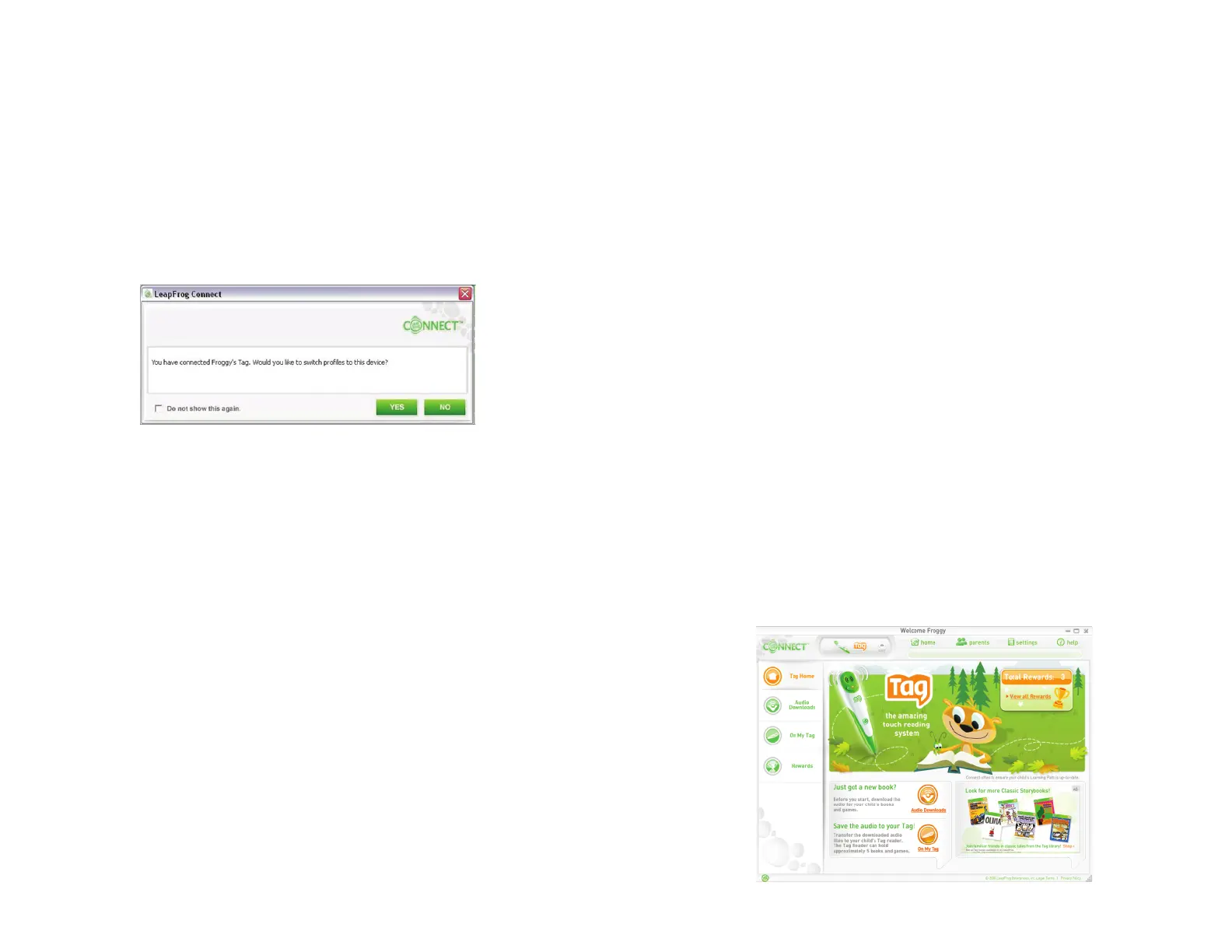8
9
Switch Player Profi les
To switch to a different player profi le, click the Home button at the top of the
LEAPFROG® Connect Application window. From the Home page you can select
another player profi le and enter that device view. You can also switch player profi les by
connecting a second device. A message will appear asking if you would like to switch to
the player profi le associated with that device.
Note: You can distinguish which player profi le is in use by looking at the greeting in the
title bar of the LEAPFROG Connect Application window. There will be a message that
reads: Welcome [player profi le]
Change a Player Profi le Name
In the future, you may want to change the name of your child’s TAG™ player profi le.
To do this, click the Settings button at the top of the LEAPFROG Connect Application
window and select the TAG tab. You must be signed in using the original TAG player
profi le to perform this function, however, your TAG Reader does not need to be
connected to your computer.
Multiple TAG Readers
Each TAG Reader is assigned to one child and has a unique TAG player profi le name.
However, the LEAPFROG Connect Application supports multiple TAG player profi les.
This means that many TAG Readers can be managed using one LEAPFROG Connect
Application. You will see all of the TAG player profi les listed on the Home page.
It is recommended that you connect only one TAG Reader to your computer at a time. If
you connect a second device while the fi rst Reader is connected, the second TAG Reader
might not be recognized. If this is the case, you will need to turn the second Reader off
and then on again, or disconnect and reconnect the USB cable for it to be recognized.
Entering the TAG View in the Connect Application
After selecting a player profi le and entering the TAG view, you will see four tabs on
the left side of the application window: TAG Home, Audio Downloads, On My TAG,
and Rewards. Clicking one of these tabs will open the associated page in the area to
the right. Some of the tabs require an Internet connection and/or require that the TAG
Reader be connected, and others do not.
• TAG Home. This page is always accessible; however, for rewards totals to be
updated and visible, an Internet connection is required and the TAG Reader must be
connected.
• Audio Downloads. An Internet connection is required to access this page.
• On My TAG. You can always see a list of fi les that are stored in your library (on your
computer); however, the TAG Reader must be connected to your computer to save
fi les to the device.
• Rewards. An Internet connection and Adobe Flash Player 8.0 or later are required to
enter the Rewards page, and a LEAPFROG account must be set up so your child can
access earned rewards.
TAG Home Page
The TAG Home page welcomes you to your child’s TAG player profi le, supplies a few
quick links to the most commonly-used areas within the TAG view, and shows a total
rewards count. You can return to this screen at any time by clicking the TAG Home tab
on the left side of the screen.
