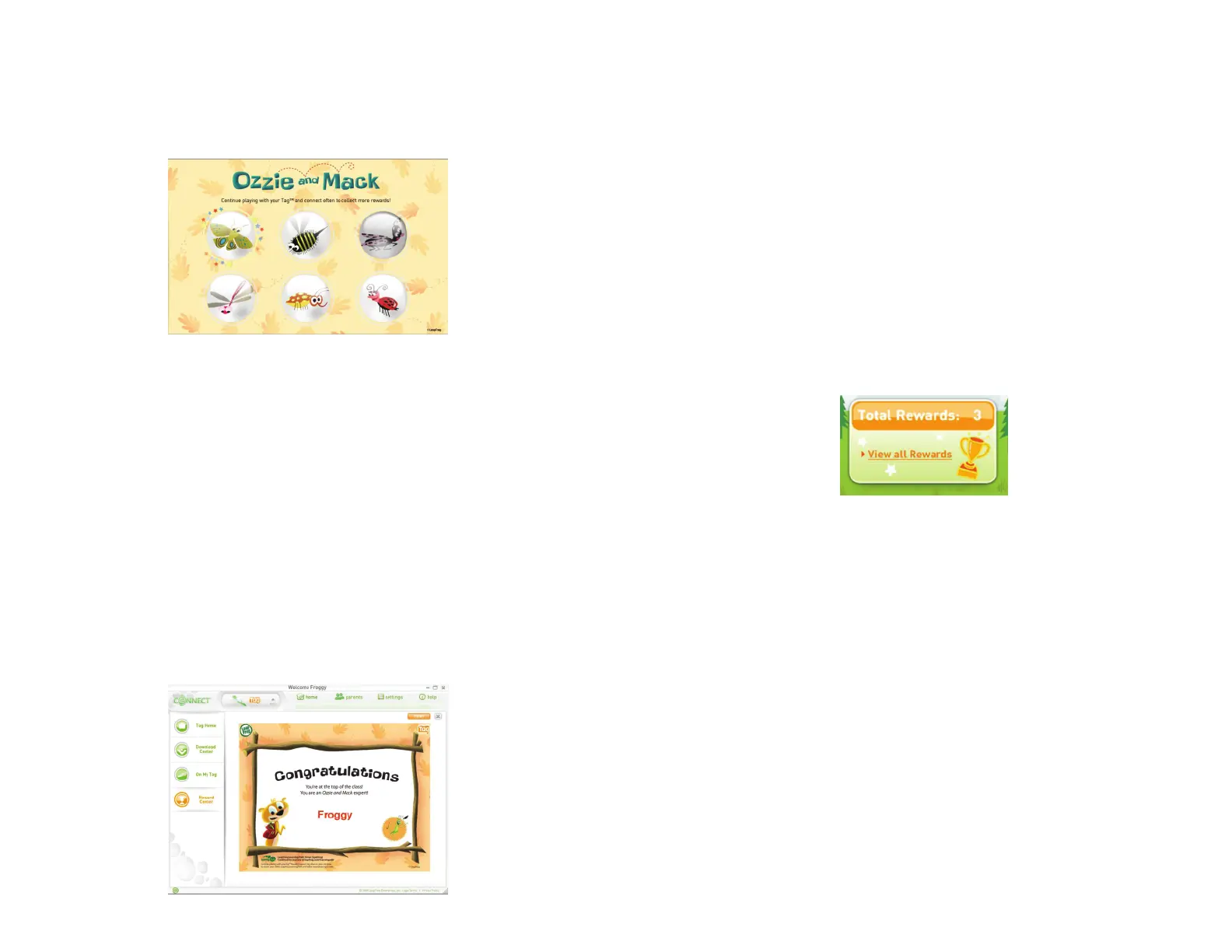18
19
The Rewards Area
Depending on the book or game you select, the rewards area shown above the carousel will
change. Some books or games have only one reward while others can have as many as six.
If a reward has been earned, the icon for that reward will be clickable. If it is a new reward,
a star animation will display and your child will see and hear a message congratulating
him/her on the new reward. If the reward has not yet been earned, it will be grayed out.
Your child can earn the rewards in any order because they are tied to completing
specifi c activities in each book or game. If your child completes the last activity fi rst,
he/she can go back and earn the other rewards later. Once a reward has been earned,
the LEAPFROG® Connect Application will remember it, even if the audio fi le for that
book or game is removed from the TAG™ Reader.
Collecting Rewards
To help your child collect a reward, click the book or game in the carousel that indicates
that a new reward is waiting. Then click the reward icon with stars circling it.
A new page will open showing you a printable reward that includes the TAG player
profi le name. You can click the Close button (the X in the upper right corner) to close
the window, or you can click the Print icon to print the reward.
Once you or your child clicks on a new reward, it will no longer have new reward stars
or display as a new reward, even if it has not been printed yet. However, you can always
go back and open the reward again later and print it at that time.
Printing Rewards
If you or your child clicks the Print button in the top right corner of the reward window,
the default print menu for your computer will appear. Choose the printer you want to
use and follow the steps you usually would to print from this computer. The standard
for all rewards and certifi cates pages is to print on letter-size paper.
Total Rewards
In the top right corner of the TAG Home page, you will see information about your
child’s earned rewards. You must connect your child’s TAG Reader for the total reward
count to be updated with your child’s most recent play data. You can click the View All
Rewards quick link to see any new rewards.
If you do not see a Total Rewards count in the top right corner, there are several things
to check. To see Rewards, you must:
• Be connected to the Internet.
• Create a LEAPFROG account, set up a footprint for your child and link the footprint
to this TAG player profi le.
• Enable your child’s LEAPFROG Learning Path. If you have already created a
LEAPFROG account and set up the necessary footprint information, it is possible
that you opted to disable your child’s Learning Path. This means that you have
not authorized LEAPFROG to store your child’s play data. Without storing this
information, we cannot provide reward totals. To change the settings for your child’s
footprint, click the Parents button at the top of the LEAPFROG Connect Application
window. See the LEAPFROG Connect Application General Help document for more
information on setting up LEAPFROG accounts and player profi les.
