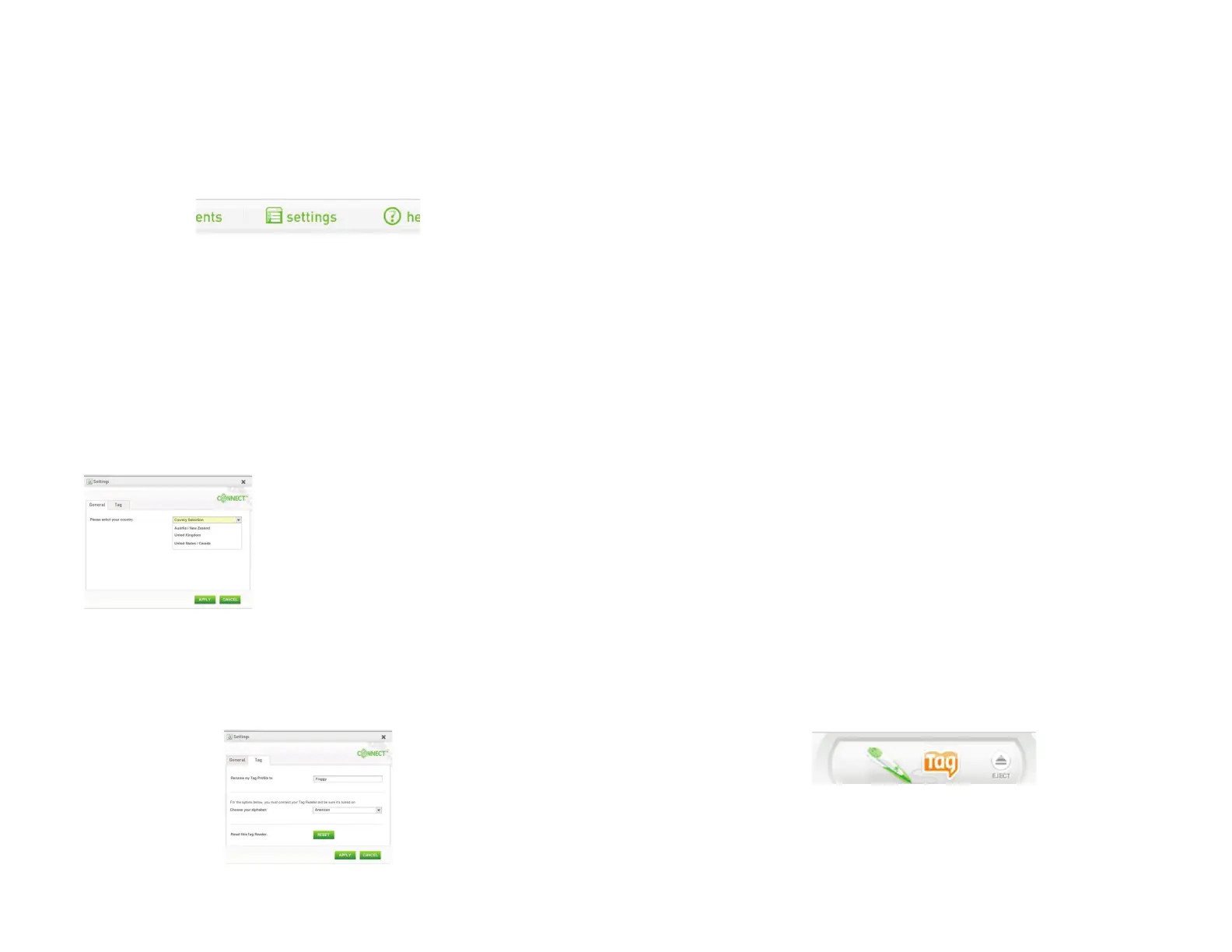20
21
TAG™ Settings
In the upper right corner of the LEAPFROG® Connect Application window, you will see
a Settings button. Click this to open the Settings window.
There are two types of tabs within the Settings window: the General tab and a tab for
each connected device (e.g., DIDJ™, LEAPSTER®2, etc.). If you have only TAG Reader
devices, you will see just two tabs: General and TAG.
The General Tab
The settings found on the General Tab will affect the settings for the entire LEAPFROG
Connect Application for all of your connected devices (e.g., TAG, DIDJ, LEAPSTER2 and
CRAMMER™ devices). This includes the Country setting, which affects which products
are available to you for download.
Selecting Your Country
There is a drop-down menu on the right side of
this tab that lists the possible choices:
• Australia / New Zealand
• United Kingdom / Ireland
• United States / Canada
The TAG Tab
Once you have selected a TAG player profi le, you can access the TAG tab to rename a
TAG player profi le, choose an alphabet for the TAG Reader, or reset a TAG Reader.
Rename a TAG Profi le
See the Change a Player Profi le Name section on page 8.
Choose Alphabet
Alphabet choice affects how the TAG Reader pronounces letter names. For example,
American English pronounces the fi nal letter of the alphabet as “zee” while Canadian
and Queen’s English uses a “zed” pronunciation.
To choose an alphabet for your child’s TAG Reader, you must connect the device and
turn it on. The language choices are:
• American
• Canadian/Queen’s English
Reset TAG Reader
In the event your child’s TAG Reader has become corrupted and needs to be repaired,
you can use the Reset function on the Settings tab. Resetting the TAG Reader will
restore all of the software on the device to work correctly, however, it will also erase
any audio fi les that were stored on your Reader. Once the reset has completed, you will
need to go to the On My TAG page to transfer the desired audio fi les back to the TAG
Reader (see page 10). To reset a TAG Reader, you must have the device connected and
turned on.
Disconnecting Your TAG Reader
The Eject Button
The Eject button appears when a TAG Reader is connected and turned on. When you
have fi nished uploading data from or downloading data to your child’s Reader, click the
Eject button to disconnect the device. Once ejected, a message will appear letting you
know that it is safe to disconnect the TAG Reader from the computer.
