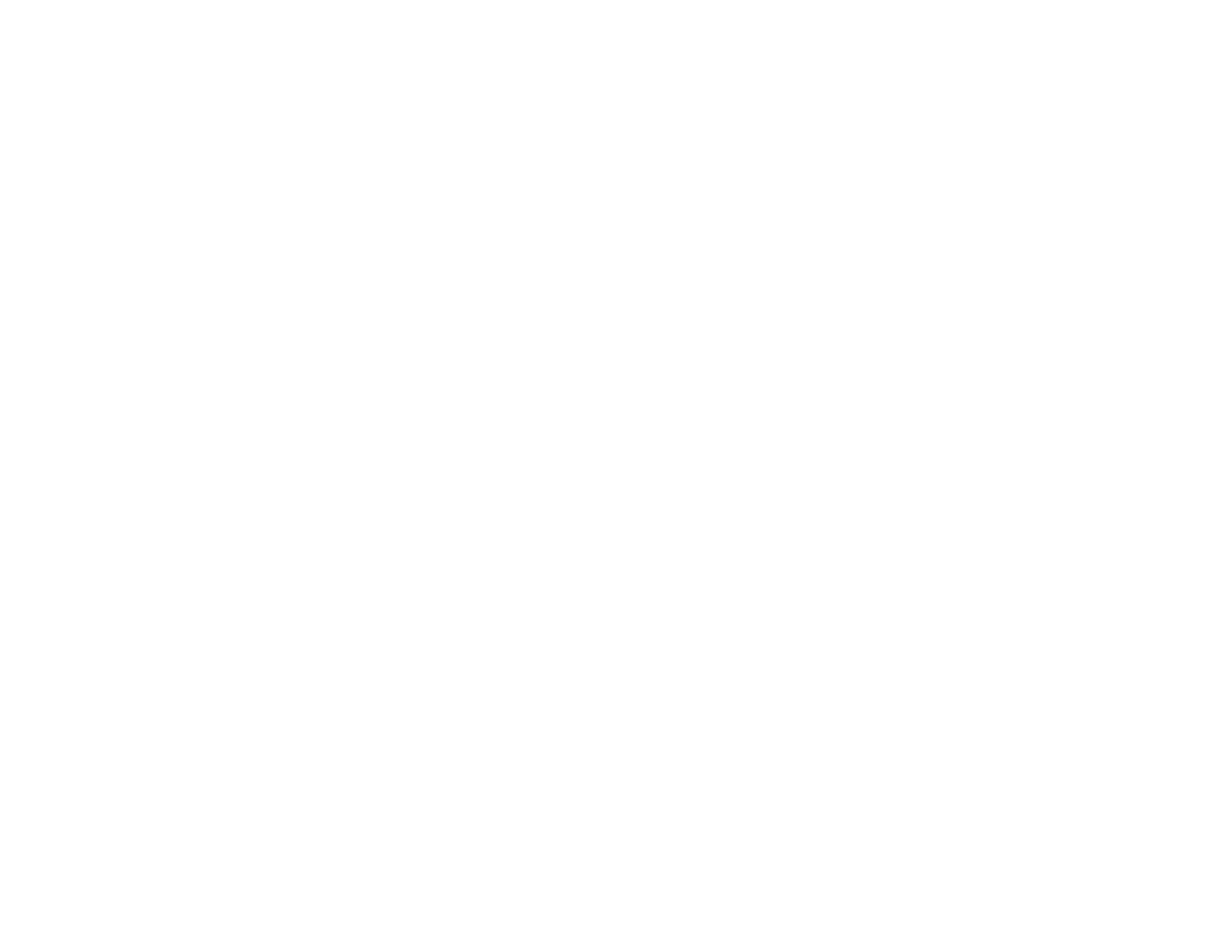24
25
FREQUENTLY ASKED QUESTIONS (FAQs)
For all questions regarding global settings, the Parents view, child footprints, linking
player profi les, or LEAPFROG® Learning Path information, please see the LEAPFROG
Connect Application General Help document.
GENERAL
Question: What is the LEAPFROG Learning Path?
Answer: The LEAPFROG Learning Path is a free online tool that offers unparalleled
insights into your child’s learning progress with LEAPFROG. Every time you
connect your TAG™Reader to your computer, rich play data is transferred
to your child’s Learning Path online, empowering you to see details such as
which skills, stories and activities your child is most engaged with, know
when your child has started playing with content above their grade level
and even see the questions your child has answered during play.
Question: Can two or more of my children use the same TAG Reader?
Answer: To utilize the full benefi ts of the TAG Reading system, including the
LEAPFROG Learning Path and rewards, each child will need their own TAG
Reader. To set up a second TAG Reader, connect it to the computer and
create a unique player profi le name when prompted. To link the new player
profi le, click the Parents button, sign in and link the new TAG player profi le
to a child footprint.
Question: What will happen if I connect my child’s TAG Reader to a different
computer than where I set up my original TAG profi le?
Answer: You can use your TAG Reader on more than one computer, but be aware
that in order to access your child’s Rewards and Learning Path info, you
will need to sign in using your LEAPFROG account on each computer and
link the player profi le to your LEAPFROG account. Each time you connect
to a new computer, you will have to create a TAG player profi le on that
computer. All audio fi les currently on the TAG Reader will automatically
download to your Library, but you will need to download any other audio
fi les that you would like to add. See the LEAPFROG Connect General Help
document for more information about using multiple computers and how it
affects Rewards and the LEAPFROG Learning Path.
CONNECTING
Question: My child’s TAG Reader is connected to the computer using the USB cable but
the LEAPFROG Connect Application doesn’t recognize it as being connected.
Answer:
• Is the TAG Reader turned on? The green light should be glowing. The
TAG Reader powers off after fi ve minutes to save battery life. To turn it
on again, press the power button on the TAG Reader.
• Did the LEAPFROG Connect Application display a message telling
you that the TAG Reader needed to be updated or repaired when you
connected it? Try turning the power off and on again, or disconnect and
reconnect the TAG Reader and then follow the instructions to repair or
update the device.
• Is more than one TAG Reader connected? If so, you might need to turn
the power off and on again, or disconnect and reconnect the second TAG
Reader for it to be recognized. It is best to connect only one TAG Reader
at a time.
• Did you connect your TAG Reader prior to opening the LEAPFROG
Connect Application? Sometimes if you connect the TAG Reader before
opening the application, the TAG Reader won’t be recognized. Simply turn
the power off and on again, or disconnect and reconnect the TAG Reader.
Question: Can I connect more than one TAG Reader at a time?
Answer: It is not recommended to connect more than one TAG Reader at a time.
The second device might not be recognized correctly.
Question: Can I connect a TAG Reader and another device like DIDJ™, LEAPSTER®2
or CRAMMER™ at the same time?
Answer: Yes, you can, but be aware that you might get messages about the second
device while still signed in to your child’s TAG player profi le.
AUDIO DOWNLOADS
Question: I have installed the LEAPFROG Connect Application but don’t know where
to go to get the audio for a newly purchased book.
Answer: Connect your child’s TAG Reader and select the relevant TAG player
profi le. You might need to click the Home button at the top of the
application window to get to Home page where you can select the player
profi le. Once in the TAG view, click the Audio Downloads tab to see the
fi les that are available for download. Click the Download Audio button next
to the audio fi le you want to download. When the download is complete,
click the On My TAG tab to open the On My TAG page, and transfer the
fi le to your child’s TAG Reader. Then click Save to TAG to save the audio
fi les to the TAG Reader.
Question: I downloaded an audio fi le but when my child touches the TAG Reader to
a book, it says “Have your parent connect your TAG to your computer to
download new stories and games.”
Answer: After downloading the fi le from the Audio Downloads page, you must go
to the On My TAG page, add the fi le into the On My Child’s TAG box, then
press the Save to TAG button. Syncing can take several minutes. Wait until
the sync completes before disconnecting the device. If this still doesn’t
work, read about the Settings button and choosing your country and how
this affects what appears on the Audio Downloads page. It is possible that
you have an audio fi le for the wrong country.
