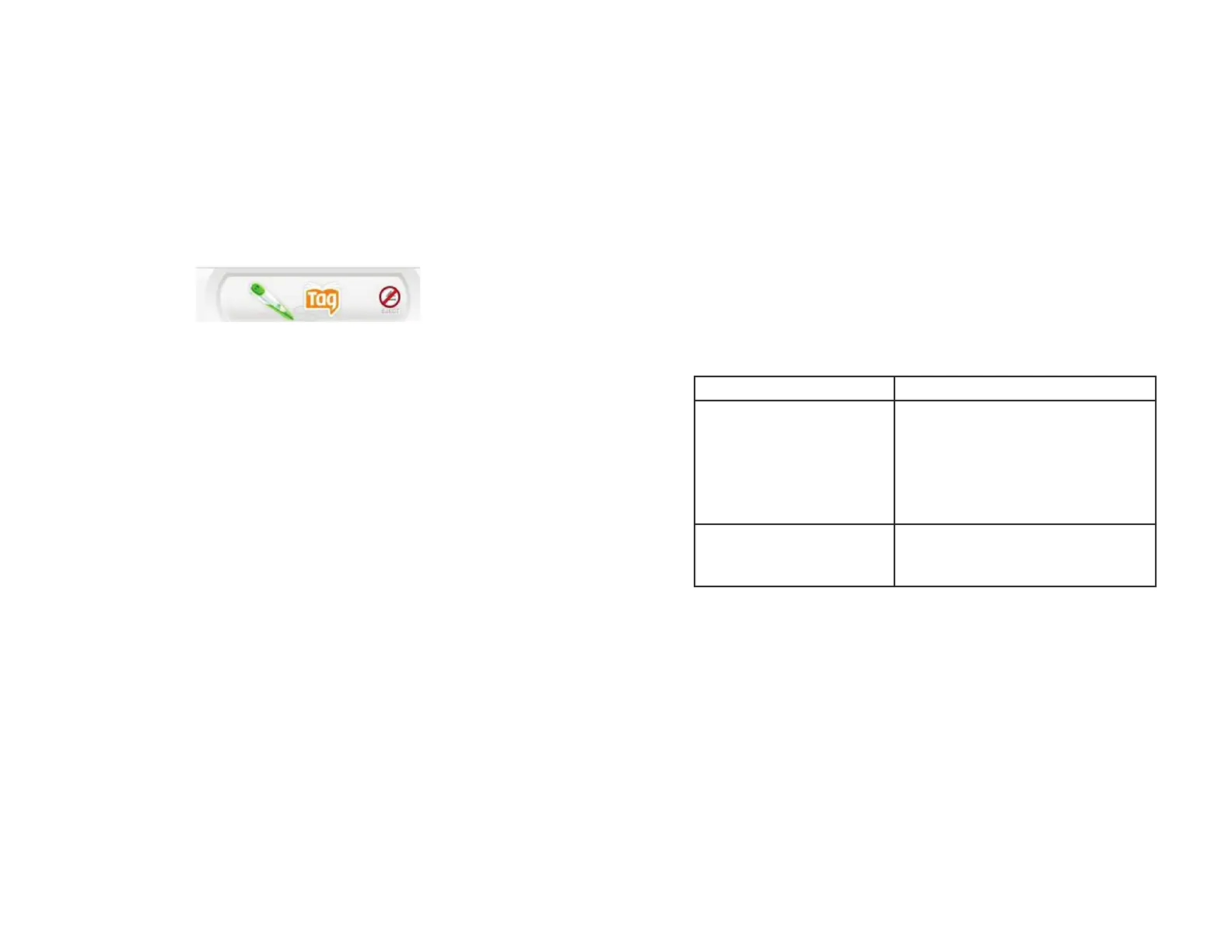22
23
To reconnect a TAG™ Reader after ejecting, turn the power off and on again, or
disconnect and reconnect the USB cable.
The Unsafe to Eject Icon
If the TAG Reader is syncing or otherwise in use by the application, the Eject button will
be covered with a red circle with a slash through it, showing you that it is not safe to
eject the device. Do not disconnect the Reader while this icon is showing. If you do, the
device might become corrupted.
Note: Unlike other storage devices on your computer, the Eject button only removes the
TAG Reader from the LEAPFROG® Connect Application, not from the computer itself.
Updates and Repairs
LEAPFROG Connect Application Updates
For updates to the LEAPFROG Connect Application, see the LEAPFROG Connect
Application General Help document.
Audio File Updates
When you open the LEAPFROG Connect Application with an active Internet
connection, the application will check for updates to TAG audio fi les that have been
previously downloaded. If any updates exist, they will automatically download. Once
the download is complete, the word Updated will appear next to the audio fi le in the
Library box of the On My TAG page.
If you would like to move the updated fi le to your child’s TAG Reader, add the fi le to
the On My Child’s TAG box and click the Save to TAG button. The original fi le will be
replaced with the new, updated fi le and the updated label will disappear.
TAG Reader Updates
Every time the TAG Reader is connected, the LEAPFROG Connect Application checks
to see if the Reader needs to be updated. If an update is required, a message will
appear on your computer screen. Once you click the OK button, the update will begin.
You will not be able to navigate around the application while this update is in progress,
however, it should only take a few minutes. The Message Center will alert you when
the update has fi nished.
TAG Reader Repairs
Every time the TAG Reader is connected, the LEAPFROG Connect Application checks
to see if the TAG Reader device needs to be repaired. If repair is required, a message
will appear on your computer screen. Once you click the OK button, the repair will
begin. You will not be able to navigate around the application while this repair is in
progress, however, it should only take a few minutes. You will be alerted when the
repair has fi nished.
A repair to your child’s TAG Reader may remove all of the fi les that you have previously
stored on the device. After the repair completes, you can revisit the On My TAG page
to sync the fi les you want to put back on your child’s TAG Reader.
Troubleshooting
Symptom Try This
• Make sure the ON/OFF button has been pressed ON
• Make sure batteries are correctly installed
• Make sure battery cover is securely attached
• Remove batteries and put them back in
• Clean battery contacts by rubbing lightly with a soft eraser
and then wiping with a clean and dry cloth
• Install new batteries
Reader does not turn on
or does not respond
Reader operates erratically
or makes loud noises
• Turn Reader off and install new batteries
