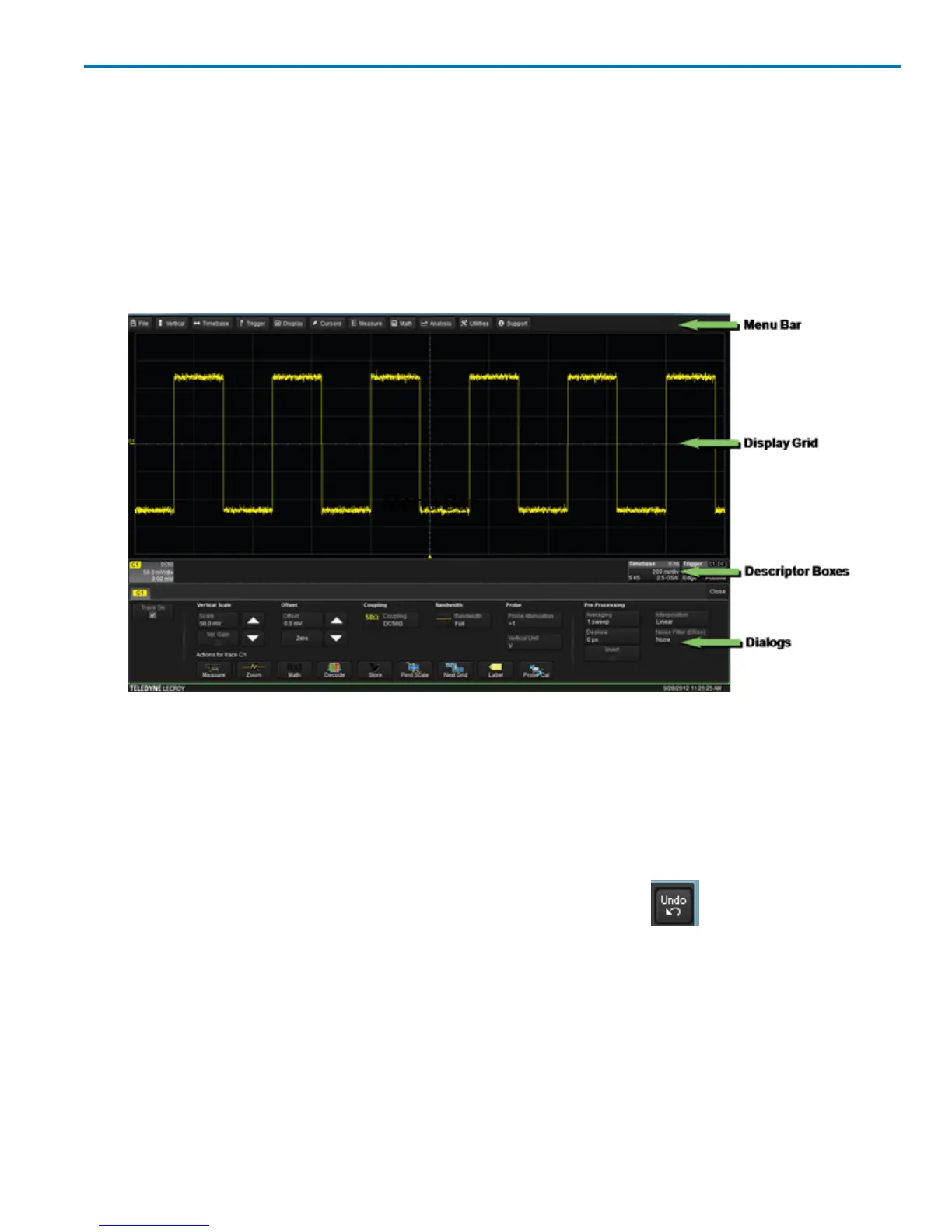Operator's Manual
Touch Screen
The touch screen is the principal viewing and control center of the oscilloscope. The entire display area is
active: use your finger or the stylus to touch, double-touch, touch-and-drag, touch-and-hold (right click)
or draw a selection box. Many controls that display information also work as “buttons” to access other
functions.
If you have a mouse installed, you can click anywhere you can touch to activate a control; in fact, you can
alternate between clicking and touching, whichever is convenient for you.
The touch screen is divided into the following major control groups:
Menu Bar
The top of the screen contains a complete menu of oscilloscope functions. Making a selection here
changes the dialogs displayed at the bottom of the screen.
Many common oscilloscope operations can also be performed from the Front Panel or launched via the
Descriptor Boxes. However, the menu bar is the best way to access dialogs for Save/Recall (File)
functions, Display functions, Status, LabNotebook, Pass/Fail setup, and Utilities/Preferences setup.
If an action can be “undone” (such as a zoom/rescale of a trace), a small Undo button appears at
the far right of the menu bar. Click this to return to the previous oscilloscope display.
922499 Rev B
9