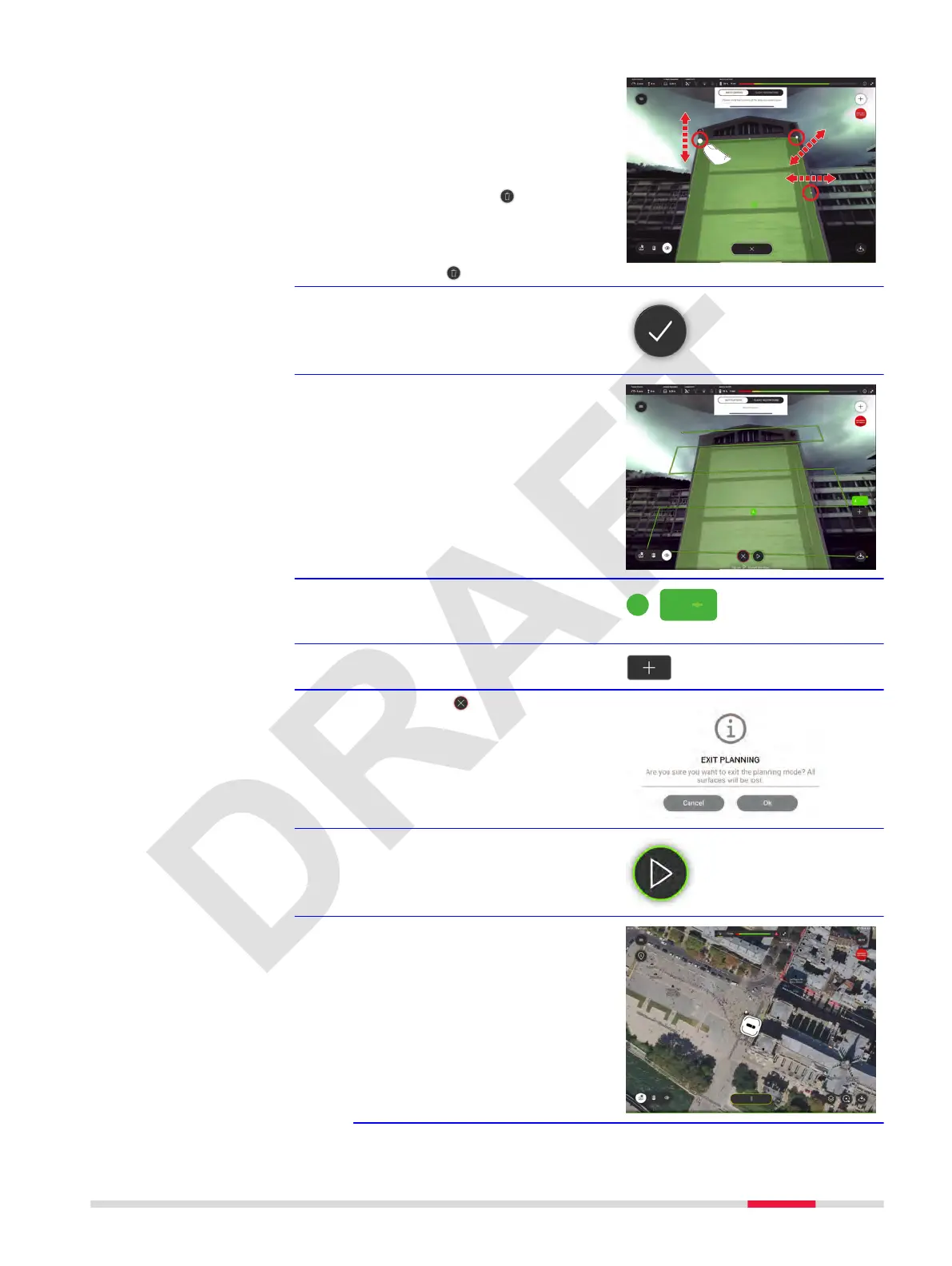5. Tap on the surface to set
corners to create an area for
recording.
•
Edit the area by tap/shift of
the dots
•
Delete single dots. Use the
small bin icon near the
dot
•
Delete the whole area. Use
the large bin icon bottom/
centre
6. Once dened, accept the area.
☞
The ying pattern for the surface
recording is displayed.
The BLK2FLY is ready to start the
mission.
7. Option: Tap one of these but-
tons to open the area editor
again.
8. Option: Tap to add an area to
the already dened area.
9.
Option: Tap to cancel the area
denition
10. Tap to start the surface record-
ing.
☞
The BLK2FLY starts surface
recording.
Example: Map View
Description of the Application, Mission Planning 81
