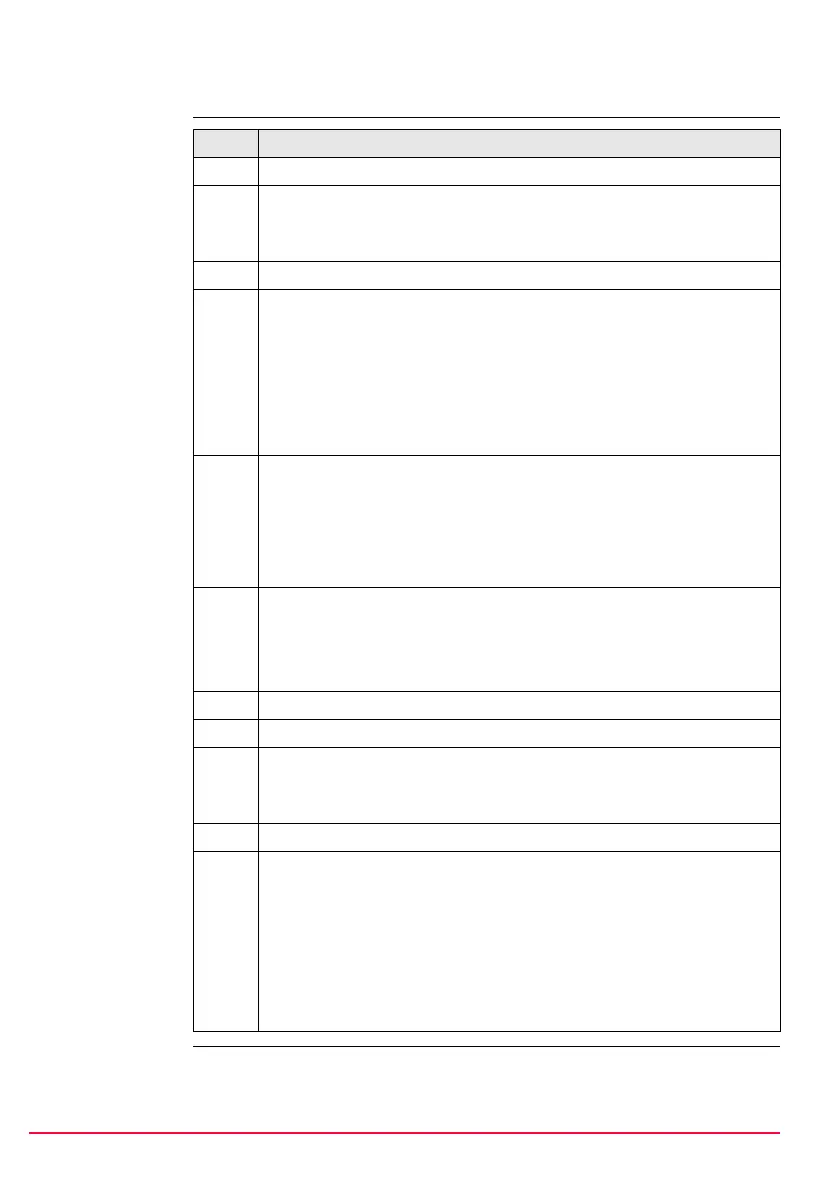168 TPS1200+/TS30/TM30 Setup
11.4 Setup with SmartPole
Access
step-by-step
SETUP
Survey Survey
Overview of the screen
Important features about this screen:
• Upon entering SETUP Survey Survey SmartPole switches into GPS mode.
Step Description
1. Access SETUP Station Setup Begin.
2. SETUP Station Setup Begin
Check the settings and ensure that a coordinate system other than
<None> or WGS84 is selected and attached to the active job.
3. CONT (F1) to access SETUP Station Setup.
4. SETUP Station Setup
Choose one of the following setup methods:
<Method: Known BS Point> or
<Method: Ori & Ht Transfr>, or
<Method: Resection> or
<Method: Resection Helmert>.
These are the only methods applicable for a setup with SmartPole.
5. <Station Coord:> If available, select the source for the instrument station
coordinates.
<Station ID:> Enter/Select the instrument station
<Instrument Ht:> Enter the height of the instrument station
<Fixpoint Job:> Select the fixpoint job of the control/target points
6. <Fixpoints:> If available, select the method for measuring the
control/target points.
Select Meas All Now if a "Standard" setup is required.
Select Add Points Later if an “On-the-Fly” setup is required.
Steps 7. and 8. do not relate to <Method: Known BS Point>.
7. CONT (F1) to access SETUP Measure Target 1.
8. SETUP Measure Target 1
Refer to "11.8 Setup Method - Orientation & Height Transfer" for details
on fields and keys.
9. GPS (F4) to access SETUP Survey Survey.
10. SETUP Survey Survey
This is the GPS Survey screen within the Setup program. The target
points can be measured with GPS, which can then be used as fixpoints
for the station setup.
• OCUPY (F1) To start the point occupation.
• STOP
(F1) To end the point occupation.
• STORE (F1) To store the point information.
