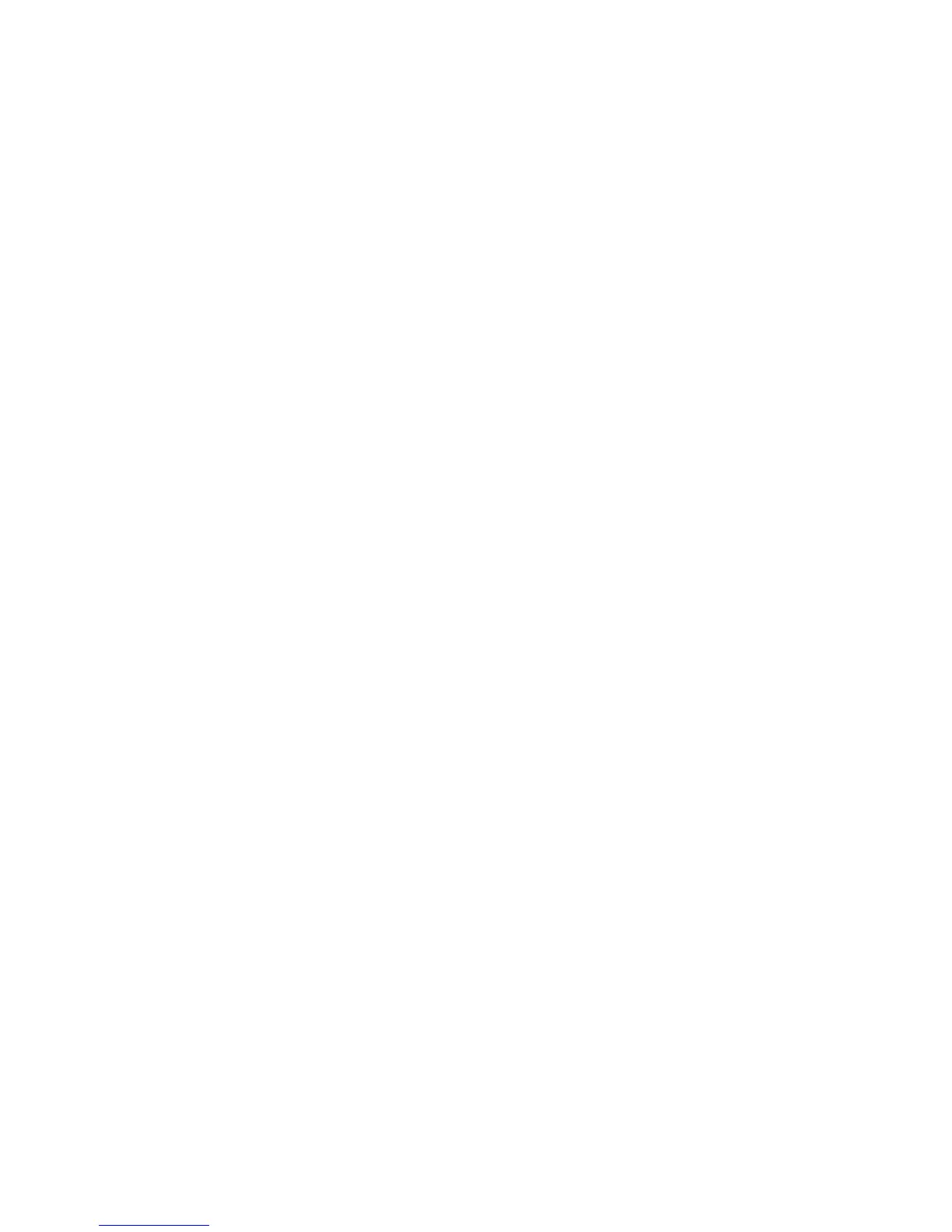8.Browsetothefolderwherethedriverisstored,andclickOK.The“Selectthedrivertobeinstalled”
windowisdisplayed.
9.SelectthedriveryouwanttoinstallandclickNext.
10.Inthe“WheredoyouwanttoinstallWindows”window,clickDriveoptions(advanced).
11.SelecttheharddiskdriveonwhichyouwanttoinstalltheoperatingsystemandclickNew.
12.Typetheamountofspace(inMB),andthenclickApply.
13.EnsurethedrivepartitioniscorrectandclickNext.Theinstallationbegins.
Notes:
•Thedrivepartitionmustbegreaterthan80GB.Itisrecommendedthatthedrivepartitionisgreater
than120GB.
•Y ourserverwillrestartseveraltimesduringtheinstallation.
14.IntheContinueInstallationwindow,selectCleanInstall.Then,clickNext.
15.ClickOpenDateandTimetoverifytheclockandtimezonesettingstosetyourdateandtime,and
clickOK.Then,clickNext.
Note:IftheservercanidentifytheEthernetcard,gotoStep23.
16.When“Anetworkadapterwasnotfound”windowisdisplayed,connecttheUSBstoragedevicethat
containsthedriverfortheEthernetcardtoyourserver.
17.PressShift+F10,inputthecommanddevmgmt.msc,andpressEnter.TheDeviceManagerwindowis
displayed.
18.Clickotherdevices,andthenright-clickEthernetController.
19.ClickUpdateDriverSoftware...➙Browsemycomputerfordriversoftware.
20.Browsetothefolderwherethedriverisstored,andthenclickNext.
21.IntheUpdateDriverSoftware-Intel...Connectionwindow,clickClose.Gobacktothecommand
windowandcloseit.
22.Inthe“Anetworkadapterwasnotfound”window,clickBacktoreturntothe“Verifytheclockand
timezonesettings”window.Then,clickNext.
23.Inthe“Servernetworkconfiguration”window,configurethenetworksettingsasyouneed.Then,
clickNext.
24.IntheGetimportantupdateswindow,selecttheupdatemethoddependingonyourneed.Thefollowing
stepsarebasedonthescenariothatDonotgetthemostrecentinstallationupdatesisselected
inthisstep.
25.IntheConnectingyourserverwindow,configurethecompanyinformationandclickNext.
26.Personalizetheserverandnetworkinformationdependingonyourneed.Then,clickNext.
27.Inthe“Addanetworkadministratoraccount”window,setyourusernameandpassword.Then,click
Next.
Note:Thepasswordmustcontainatleasteightcharacters,andconsistofuppercaseletters,lowercase
letters,anddigits.
28.ClickNext.Theserverwillrestart.
29.Whenthe“Expandingandinstallingfiles”windowisdisplayed,theserverwillinstallfilesautomatically.
Yourserverwillrestartseveraltimes.
30.Whenthe“Installationfinished”(or“Successfulinstallation”inUEFImode)windowisdisplayed,the
installationiscompleted.
20ThinkServerRS140OperatingSystemInstallationGuide
