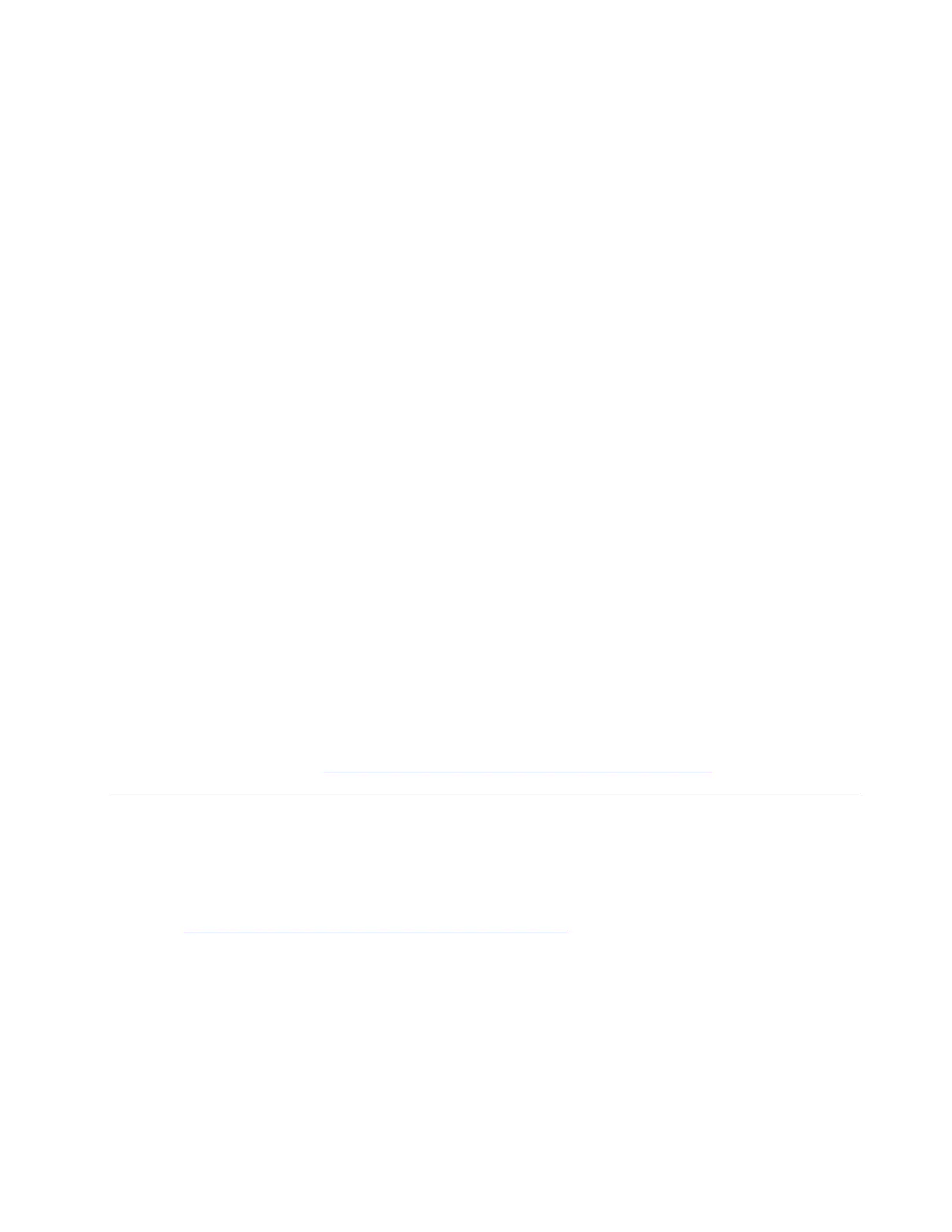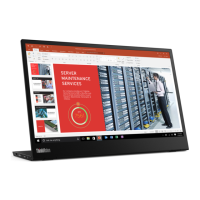For factory reset, do the following:
1. With device power on, press and hold the recovery button in the rear side of the monitor for eight
seconds.
2. When the Factory Reset and Hardware Diagnostics window is displayed, select the reset option.
3. Follow the on-screen instructions to complete the process.
Hardware diagnostics
If you suspect a problem with your hardware components or peripherals, you can run diagnostic tests to
diagnose the problem.
For hardware diagnostics, do the following:
1. With device power on, press and hold the recovery button in the rear side of the monitor for eight
seconds.
2. When the Factory Reset and Hardware Diagnostics window is displayed, select the diagnostics option.
3. Follow the on-screen instructions to complete the process.
Manual claiming
If you encounter one of the following scenarios, you can use factory reset to erase all of the data on the
device and restore the device to the factory default settings:
• After factory reset
• After motherboard replacement
• After flashing recovery image using Rescue and Smart Assistant (RSA) application
For manual claiming, do the following:
1. With device power on, press and hold the recovery button in the rear side of the monitor for eight
seconds.
2. When the Factory Reset and Hardware Diagnostics window is displayed, select the manual claiming
option.
3. Follow the on-screen instructions to complete the process.
For detailed instructions, go to
https://smartsupport.lenovo.com/us/en/solutions/ht511108.
Recovery
Lenovo provides a professional tool, which is called Rescue and Smart Assistant (RSA) application, to help
you flash recovery image to rescue your device from the software-caused inoperable status.
For recovery, do the following:
1. Go to
https://pcsupport.lenovo.com/us/en/downloads/ds101291 to download and install the application on
your computer.
2. Follow the on-screen instructions to complete the process.
Chapter 9. Troubleshooting, diagnostics, and recovery 47
