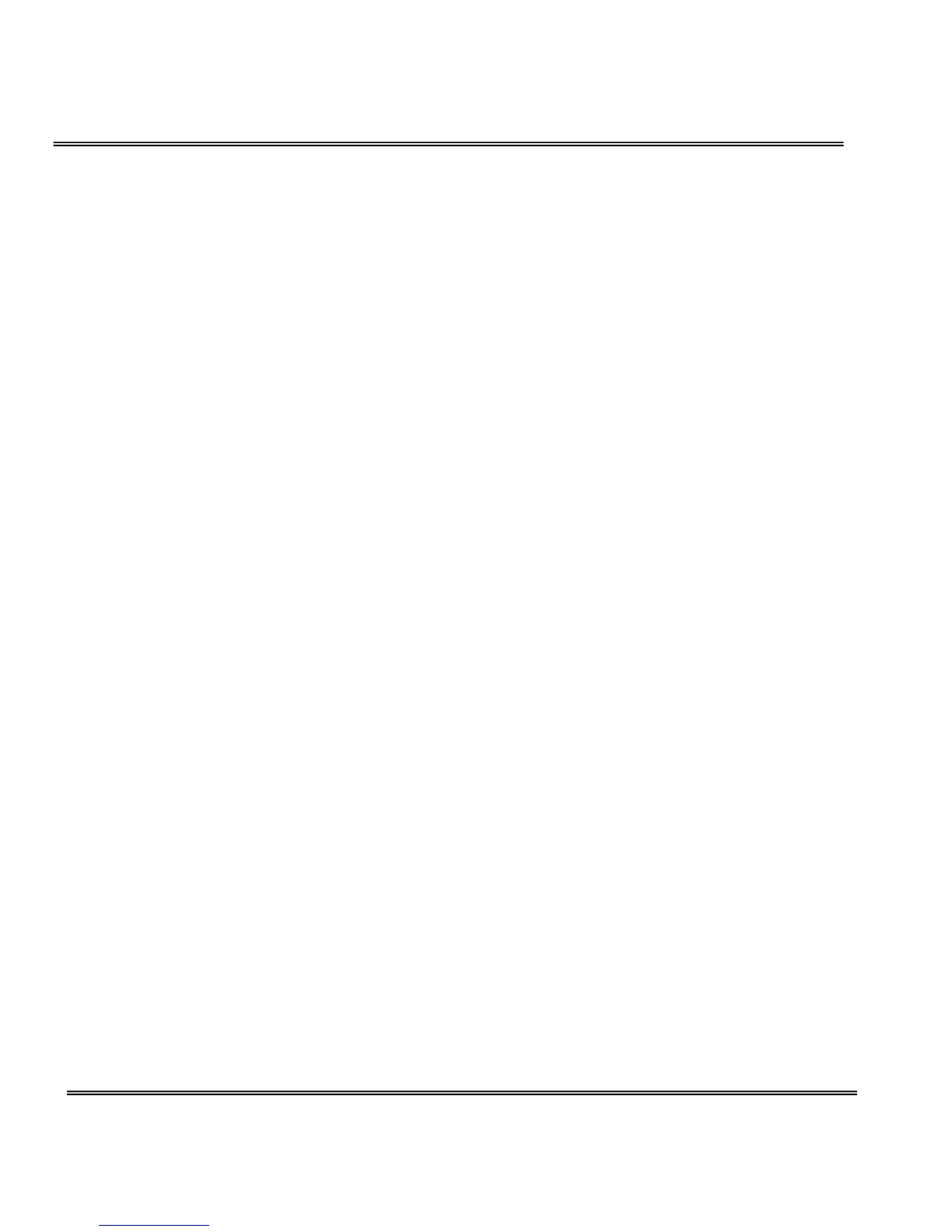How to change the background
1. Click on “Configuration” on homepage,
2. Click on “Homepage layout” at the left column,
If you want to display simple color without any image,
3. Find “Background graph” and choose “blank”,
4. Find “Background color” and pull down the list to choose any color you like,
5. Click on “Save” button.
* The background color is better to contrast with the font.
If you want to use the image from another web site as background,
3. Find “Background graph” and choose “Url”,
4. Type the URL of the image on the Internet in the edit box, for example,
“http://dgl.microsoft.com/thumbnails/j023/j0235217(t).gif”,
5. Click on “Save” button.
If you want to change the default background image stored in the Network
Camera,
3. Find “Background graph” and choose “default”,
4. Click on “Save” button,
5. Prepare an image file with size less than 131000 bytes and rename it to
wallppr.jpg,
6. Open an FTP client program and connect to the Network Camera. The user
name and password is as same as the Administrator’s.
7. Transfer wallppr.jpg in local folder to the Network Camera,
8. Close the FTP program and reload the homepage of the Network Camera.
How to change the image logo at the upper left corner of homepage
1. Click on “Configuration” on homepage,
2. Click on “Homepage layout” at the left column,
If you want to remove any logo,
