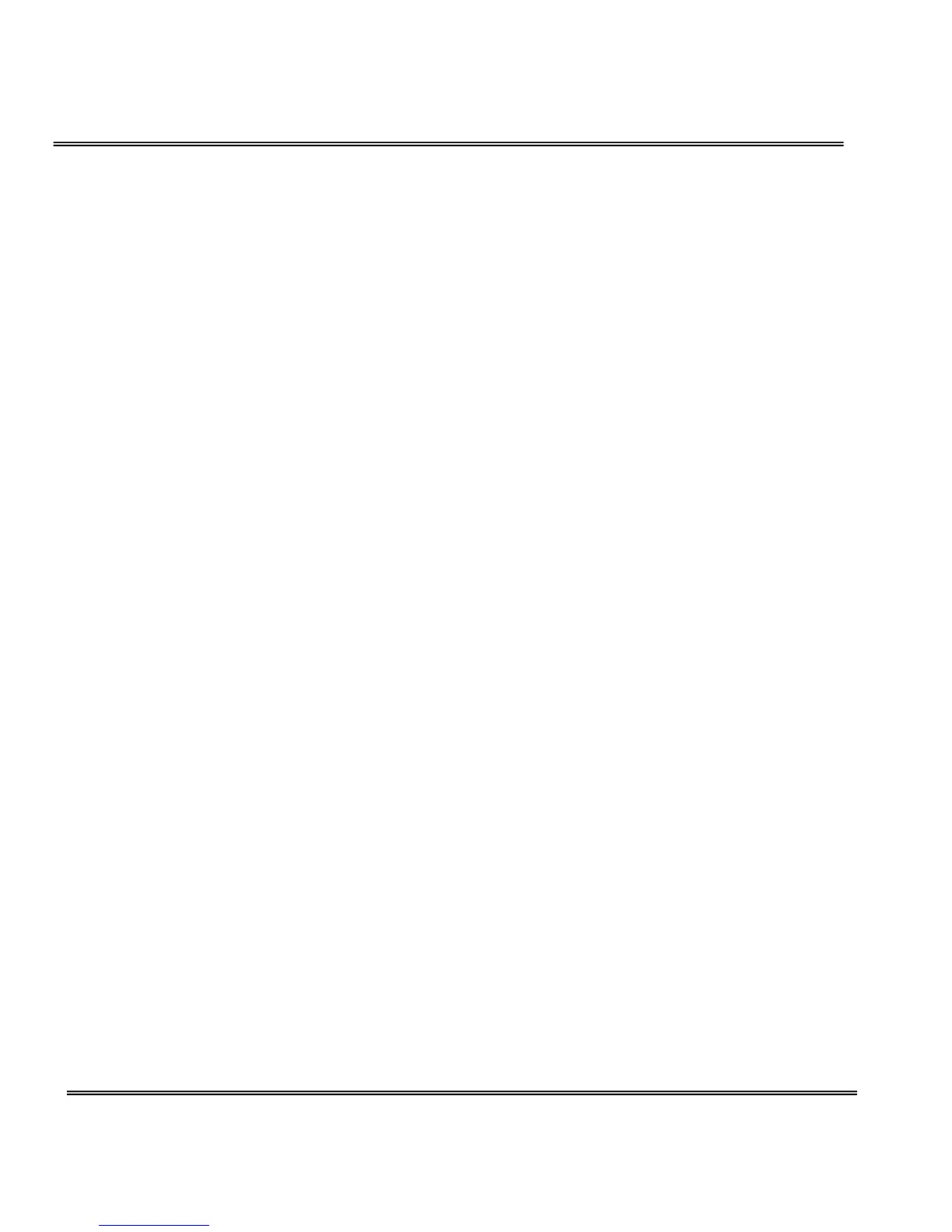3. Find “Logo graph” and choose “blank”,
4. Click on “Save” button.
If you want to use the image from another web site as logo,
3. Find “Logo graph” and choose “Url”,
4. Type the URL of the image on the Internet in the edit box, for example,
“http://dgl.microsoft.com/thumbnails/j023/j0234430(t).gif”,
5. Click on “Save” button.
If you want to change the default logo stored in the Network Camera,
3. Find “Logo graph” and choose “default”,
4. Click on “Save” button,
5. Prepare an image file with size less than 65000 bytes and rename it to
logo.gif,
6. Open an FTP client program and connect to the Network Camera. The user
name and password is as same as the Administrator’s.
7. Transfer logo.gif in local folder to the Network Camera,
8. Close the FTP program and reload the homepage of the Network Camera.
If you want to add hyperlink to the logo image,
3. Find “Logo link” and type the hyperlink in the edit box, for example,
http://www.mywebsite.com,
4. Click on “Save” button.
