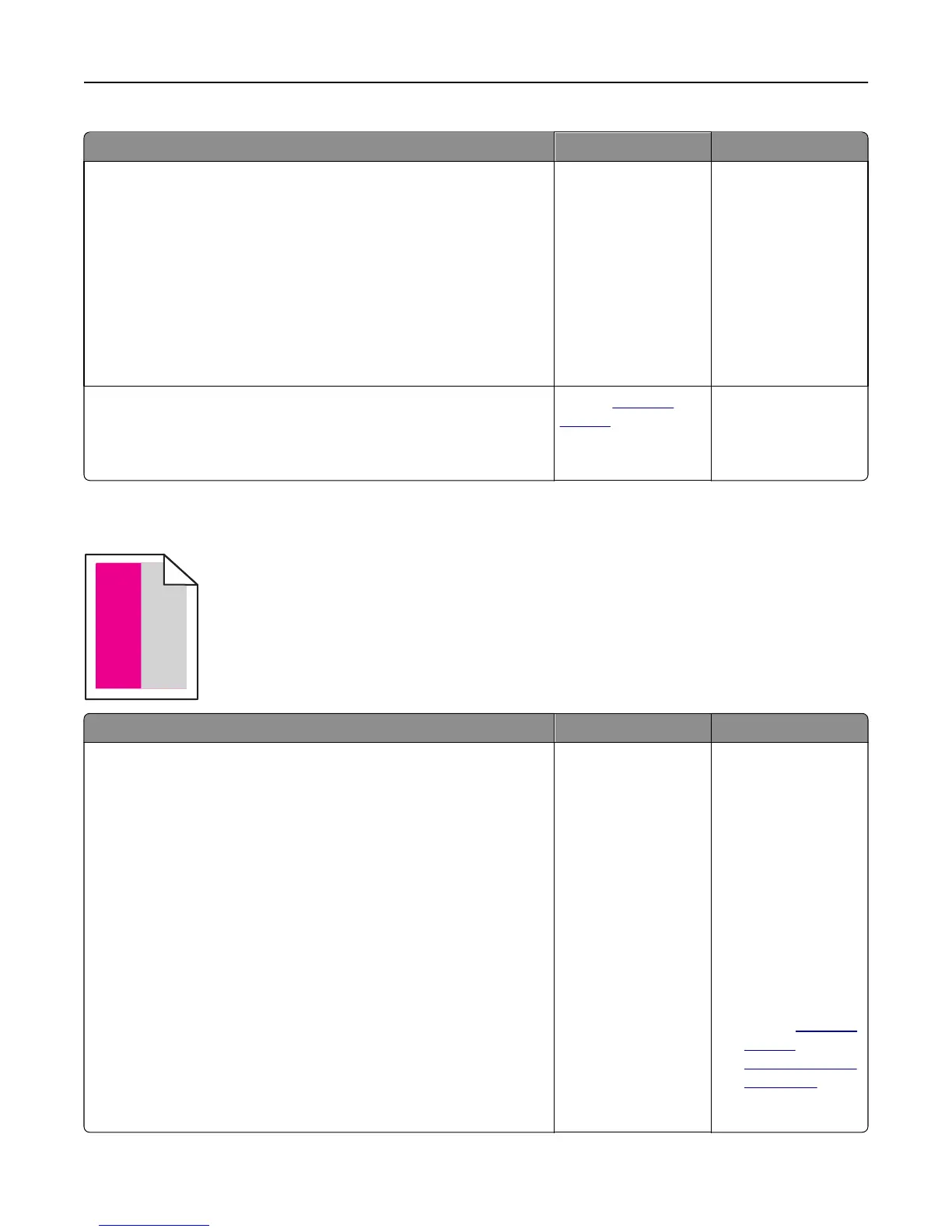Action Yes No
Step 1
a Remove, and then reinstall the imaging kit.
Warning—Potential Damage: Do not expose the imaging kit to
direct light for more than 10 minutes. Extended exposure to light
may cause print quality problems.
Warning—Potential Damage: Do not touch the underside of the
imaging kit. This could damage the imaging kit.
b Resend the print job.
Is the printer printing solid black pages?
Go to step 2. The problem is solved.
Step 2
Replace the imaging kit, and then resend the print job.
Is the printer printing solid black pages?
Contact
customer
support.
The problem is solved.
Repeating defects appear on prints
Action Yes No
Step 1
Measure the distance between the defects.
Check for a distance between the defects that equals:
• 25.1 mm (0.98 in.)
• 29.8 mm (1.17 in.)
• 43.9 mm (1.72 in.)
• 45.5 mm (1.79 in.)
• 94.2 mm (3.70 in.)
Is the distance between defects equal to one of the listed measurements?
Go to step 2.
1 Check if the
distance between
the defects is
equal to one of the
following:
• 37.7 mm
(1.48 in.)
• 78.5 mm
(3.09 in.)
• 95 mm
(3.74 in.)
2 Take note of the
distance, and then
contact
customer
support at
http://support.le
xmark.com or
your service
representative.
Troubleshooting 168