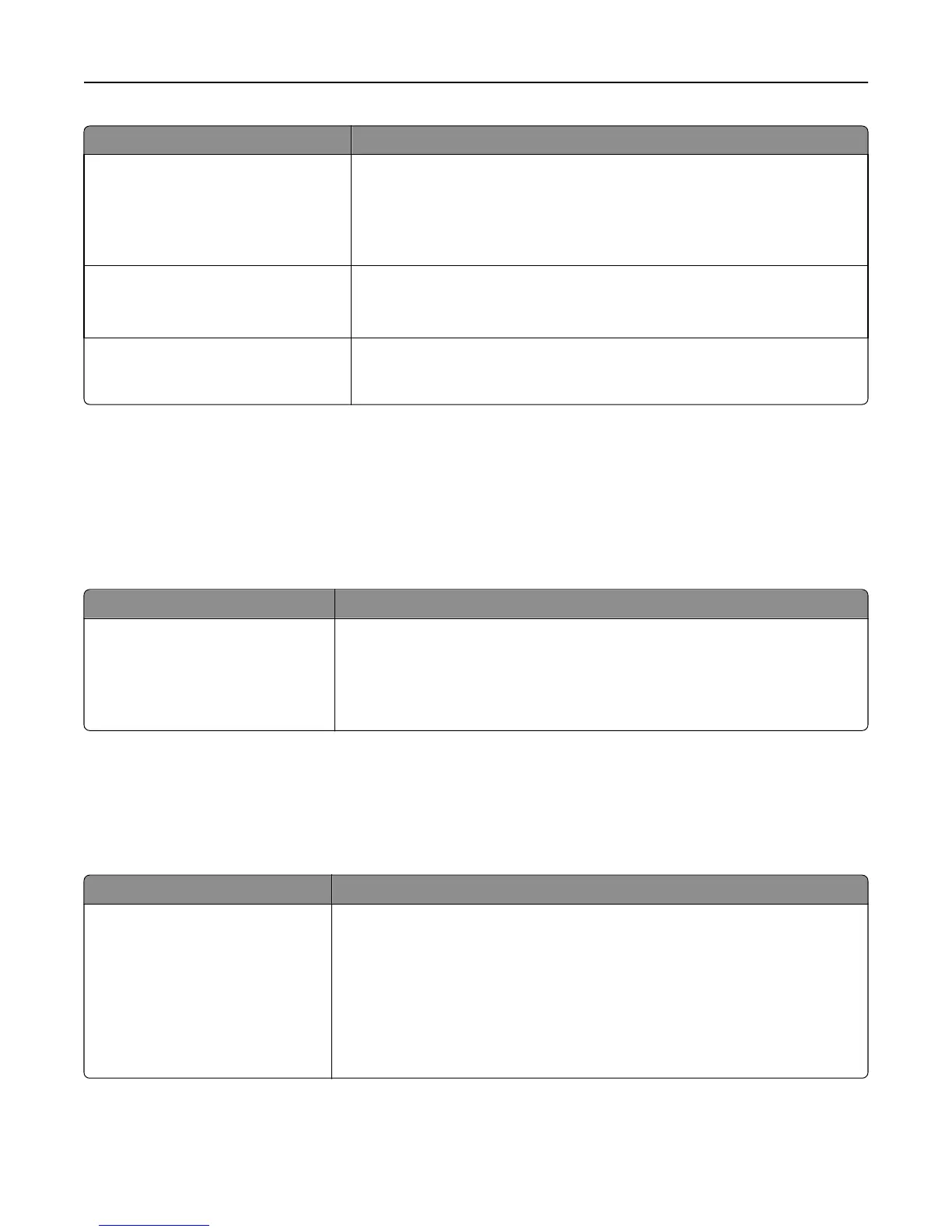Use To
Print Fonts
PCL Fonts
PostScript Fonts
Print a report in English of all the fonts available for the printer language currently
set in the printer.
Note: A separate list is available for PCL and PostScript emulations. Each
emulation report contains print samples and information about the available
fonts for each language.
Print Demo
Demo Page
[list of available demo pages]
Print demo files that are available in the RIP code, the flash option, and the disk
option.
Asset Report Print a report containing asset information including the printer serial number
and model name. The report contains text and UPC bar codes that can be scanned
into an asset database.
Network/Ports menu
Active NIC
Active NIC menu
Use To
Active NIC
Auto
[list of available network cards]
Allow the printer to connect to a network.
Notes:
• Auto is the factory default setting.
• This menu item appears only if an optional network adapter is installed.
Standard Network or Network [x]
Standard Network or Network [x] menu
Note: Only active ports appear in this menu.
Use To
PCL SmartSwitch
On
Off
Set the printer to automatically switch to PCL emulation when a print job requires
it, regardless of the default printer language.
Notes:
• On is the factory default setting.
• If PCL SmartSwitch is enabled, then the printer uses PostScript emulation.
• If PCL SmartSwitch is disabled, then the printer does not examine incoming
data and it uses the default printer language specified in the Setup menu.
Understanding the printer menus 67