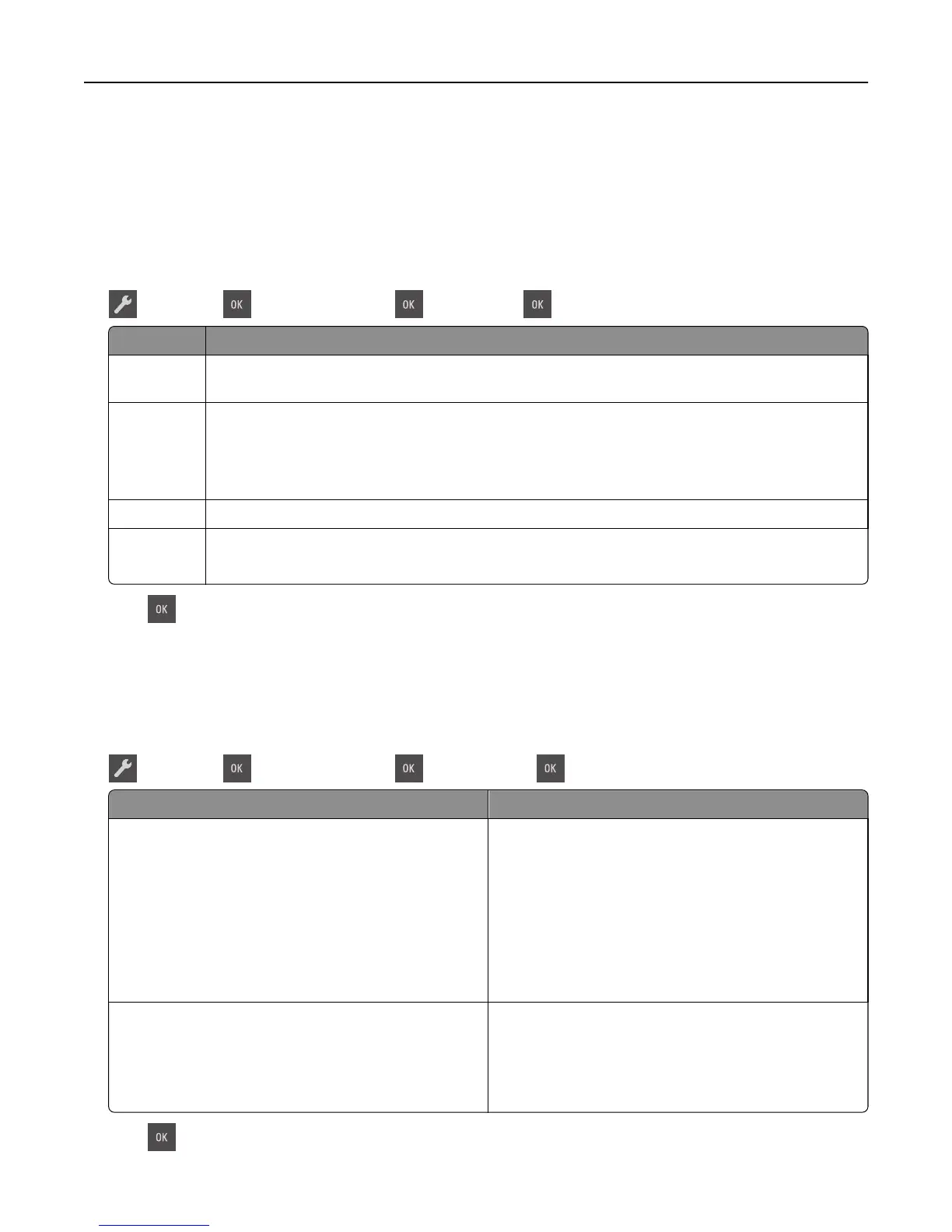Saving energy
Using Eco‑Mode
Use Eco‑Mode to quickly select one or more ways to reduce your printer's environmental impact.
1 From the printer control panel, navigate to:
> Settings > > General Settings > > Eco‑Mode > > select the setting you want
Use To
Off Use the factory default settings for all settings associated with Eco‑Mode. This setting supports the
performance specifications for your printer.
Energy Reduce energy use, especially when the printer is idle.
• Printer engine motors do not start until a document is ready to print. You may notice a short delay
before the first page is printed.
• The printer enters Sleep mode after one minute of inactivity.
Energy/Paper Use all the settings associated with Energy and Paper modes.
Paper
• Enable the automatic two‑sided (duplex) printing feature.
• Turn off print log features.
2 Press .
Reducing printer noise
Use Quiet Mode to reduce the printer noise.
1 From the printer control panel, navigate to:
> Settings > > General Settings > > Quiet Mode > > select a setting you want
Use To
On Reduce printer noise.
• Print jobs will process at a reduced speed.
• Printer engine motors do not start until a document is
ready to print. There is a short delay before the first
page is printed.
• The alarm control and cartridge alarm sounds are
turned off.
• The printer will ignore the Advance Start command.
Off Use factory default settings. This setting supports the
performance specifications of the printer.
Note: Selecting Photo from the printer driver may disable
Quiet Mode and provide better print quality and full
speed printing.
2 Press .
Saving money and the environment 92