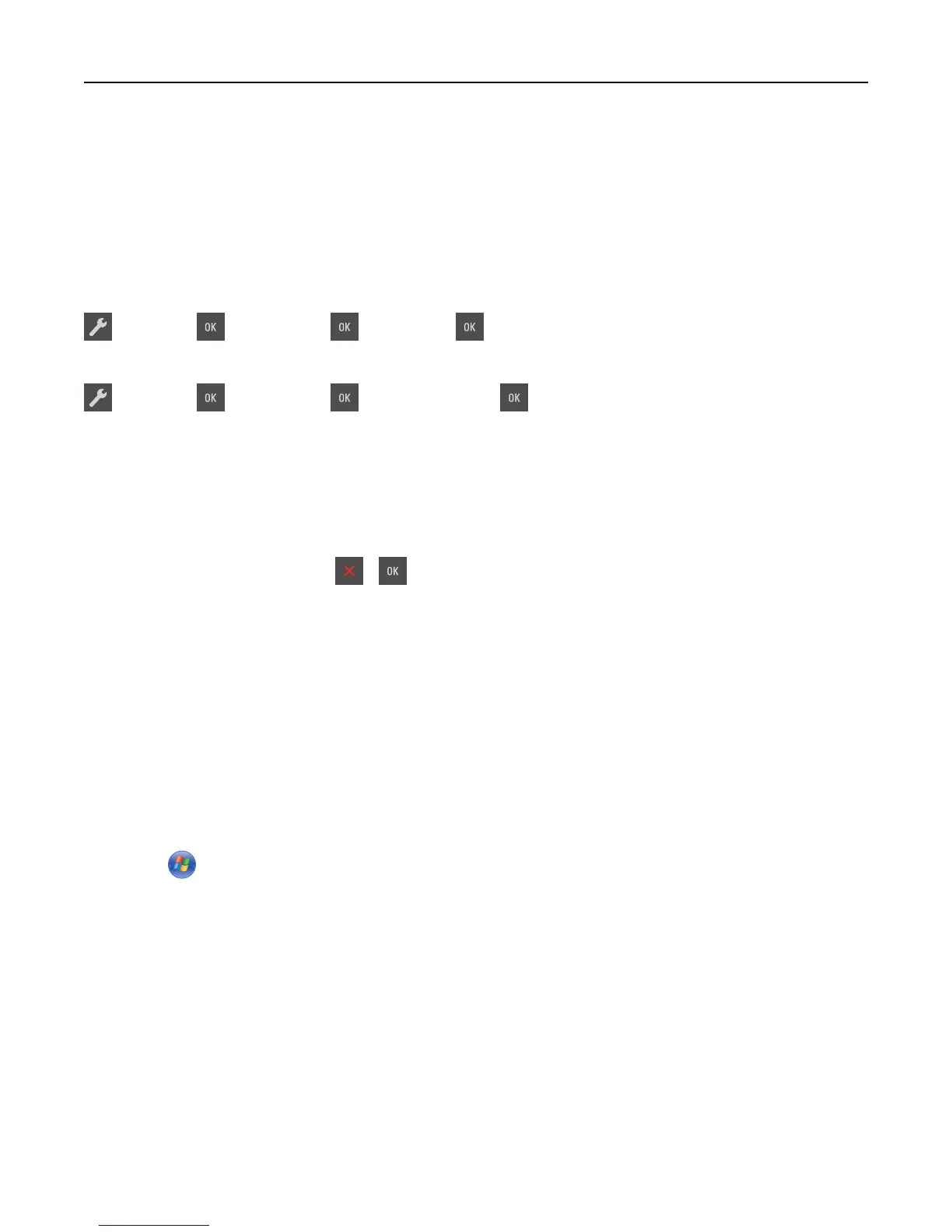Printing information pages
For more information on printing information pages, see “Printing a menu settings page” on page 28 and “Printing a
network setup page” on page 29.
Printing a font sample list
From the printer control panel, navigate to either of the following:
> Reports > > Print Fonts > > PCL Fonts >
or
> Reports > > Print Fonts > > PostScript Fonts >
Canceling a print job
Canceling a print job from the printer control panel
From the printer control panel, press > .
Canceling a print job from the computer
For Windows users
1 Open the printers folder.
In Windows 8
From the Search charm, type run, and then navigate to:
Apps list > Run > type control printers > OK
In Windows 7 or earlier
a Click or click Start, and then click Run.
b In the Start Search or Run dialog, type control printers.
c Press Enter, or click OK.
2 Double‑click the printer icon.
3 Select the print job you want to cancel.
4 Click Delete.
For Macintosh users
1 From the Apple menu, navigate to either of the following:
• System Preferences > Print & Scan > select your printer > Open Print Queue
• System Preferences > Print & Fax > select your printer > Open Print Queue
Printing 53