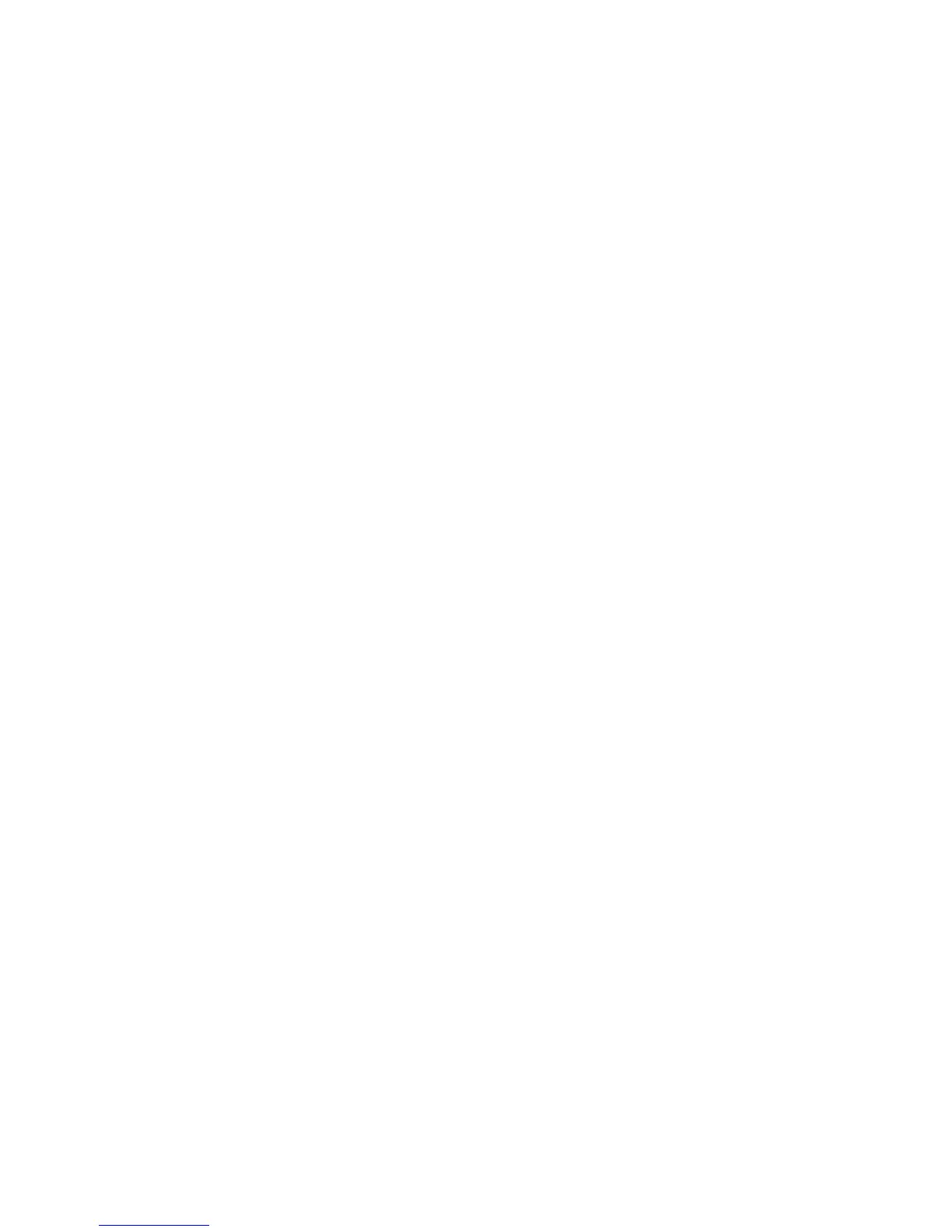107
Changing the zone
If you want to change the zone of the new printer using MarkVision, find the printer in the main
MarkVision window, select it from the list and choose Adapter Settings.
1 If you haven’t already done so, install MarkVision. On the drivers CD, click Install printer
software. Do a Custom Install and select MarkVision.
2 Launch MarkVision.
3 Click View, and then Select Zones.
4 Select the zone that contains the new printer.
5 Find the new printer in the list and highlight it.
6 To specify the printer zone, click Adapter Settings.
7 Select Parallel from the settings pop-up list.
8 Change the adapter name.
Changing the printer name
If you are in a LaserWriter 8 environment and want to change the printer name:
1 If you haven’t already done so, install MarkVision. On the drivers CD, click Install printer
software. Do a Custom Install and select MarkVision.
2 Launch MarkVision.
3 Click View, and then Select Zones.
4 Select the zone that contains the new printer.
5 Find the new printer in the list and highlight it.
6 To specify the printer name you prefer, click Adapter Settings.
7 Select Parallel from the settings pop-up list.
8 Change the adapter name.
Updating printer hardware
If you add or remove the paper tray 2 option, or if you load new paper sizes or types, each user should
update his desktop printer object. Follow these steps to update the desktop printer object:
LaserWriter 8 environment (prior to LaserWriter 8.4.1):
1 In the Chooser, select the printer to be updated.
2 Click the Setup button.
3 Click Auto Setup to automatically reconfigure the printer options. (Or, you can select Configure
to manually reconfigure the printer options.)
