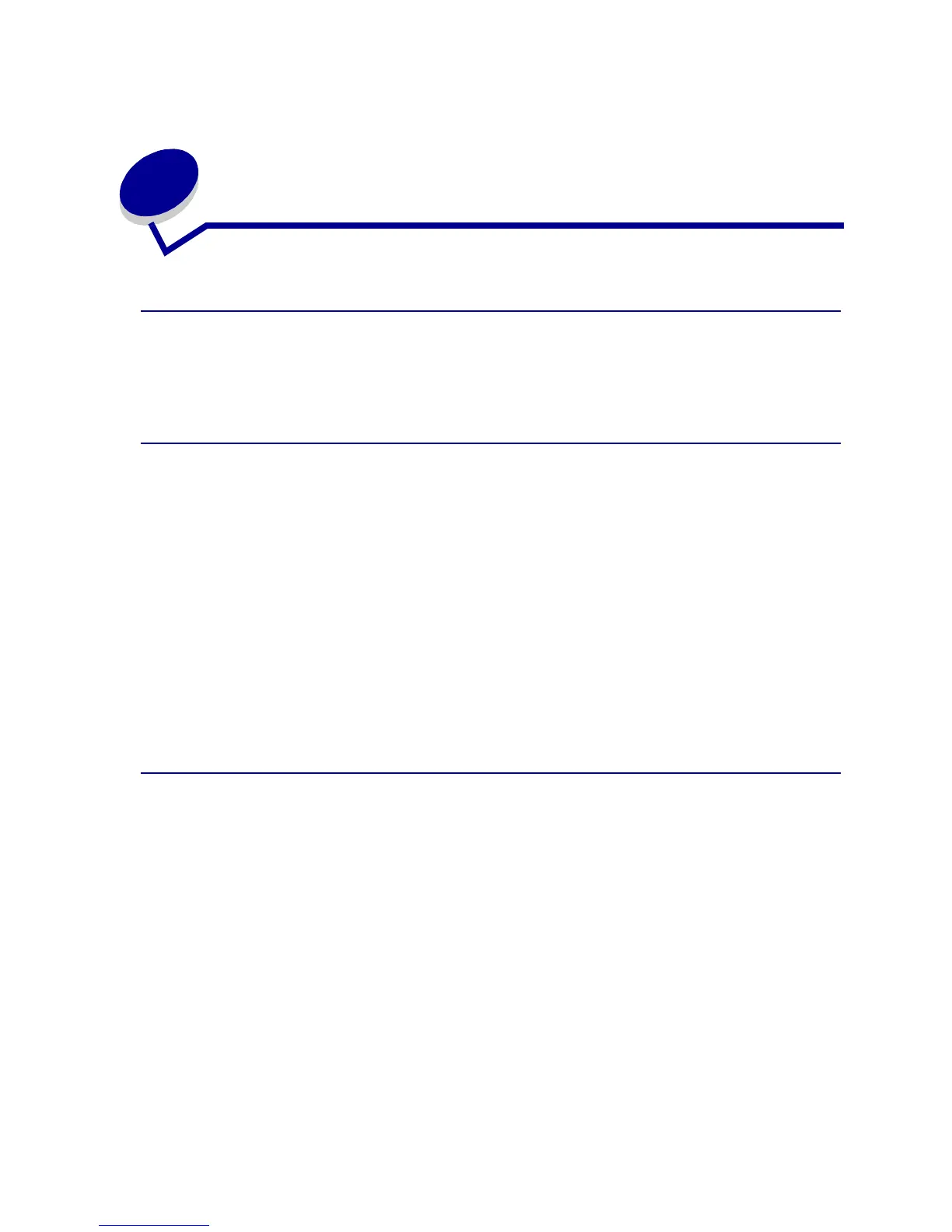9
3
Canceling a print job
From the printer operator panel
If the job you want to cancel is printing and the Ready/Data light is blinking, do a long button press
(approximately 3 seconds) to reset the printer, which cancels the job.
From a Windows computer
1 Minimize all programs to display the desktop.
2 Double-click the My Computer icon.
3 Double-click the Printer icon.
A list of available printers appears.
4 Double-click the printer you are using to print the job.
A list of print jobs appears.
5 Select the job you want to cancel.
6 Press the Delete key on the keyboard.
From a Macintosh computer
When you send a job to print, the printer icon appears on the desktop.
1 Double-click the printer icon on your desktop.
A list of print jobs appears.
2 Press Control and click the print job you want to cancel.
3 Select Stop Queue from the pop-up menu.
