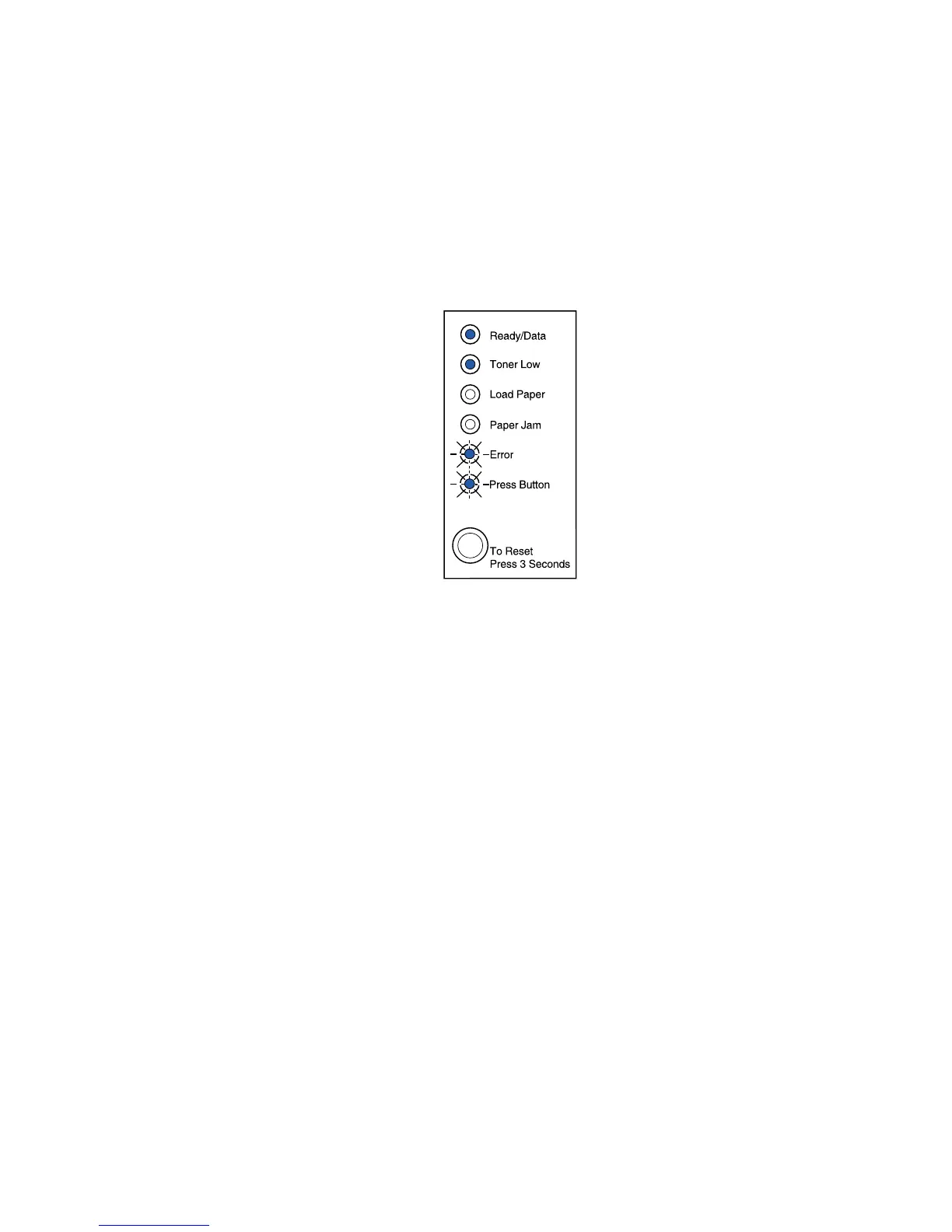80
Using print quality test pages
To help isolate print quality problems, like streaking, print test pages using the print quality test pages
setting:
1 Enter the special function menu.
2 Press and release the operator panel button twice quickly (double-button press) four times
until the Ready/Data and Toner Low light come on and the bottom two lights blink.
3 Press the operator panel button with a long button press (hold until all the lights come on) to
initiate Print Quality Test Pages.
Three pages print to help you evaluate print quality. The first page has registration marks, the
second page is gray, and the third page is black. Once the paper exits into the output bin, the
printer returns to the Ready state.
4 Use the test pages to isolate problems such as print is too light, toner streaks, and so on. See
the Troubleshooting tables for solutions to these problems.
5 To exit print quality test pages, press the operator panel button with a long button press (hold
until all the lights come on).
Advanced troubleshooting mode
Go to “Advanced troubleshooting” for information about advanced troubleshooting mode settings.
