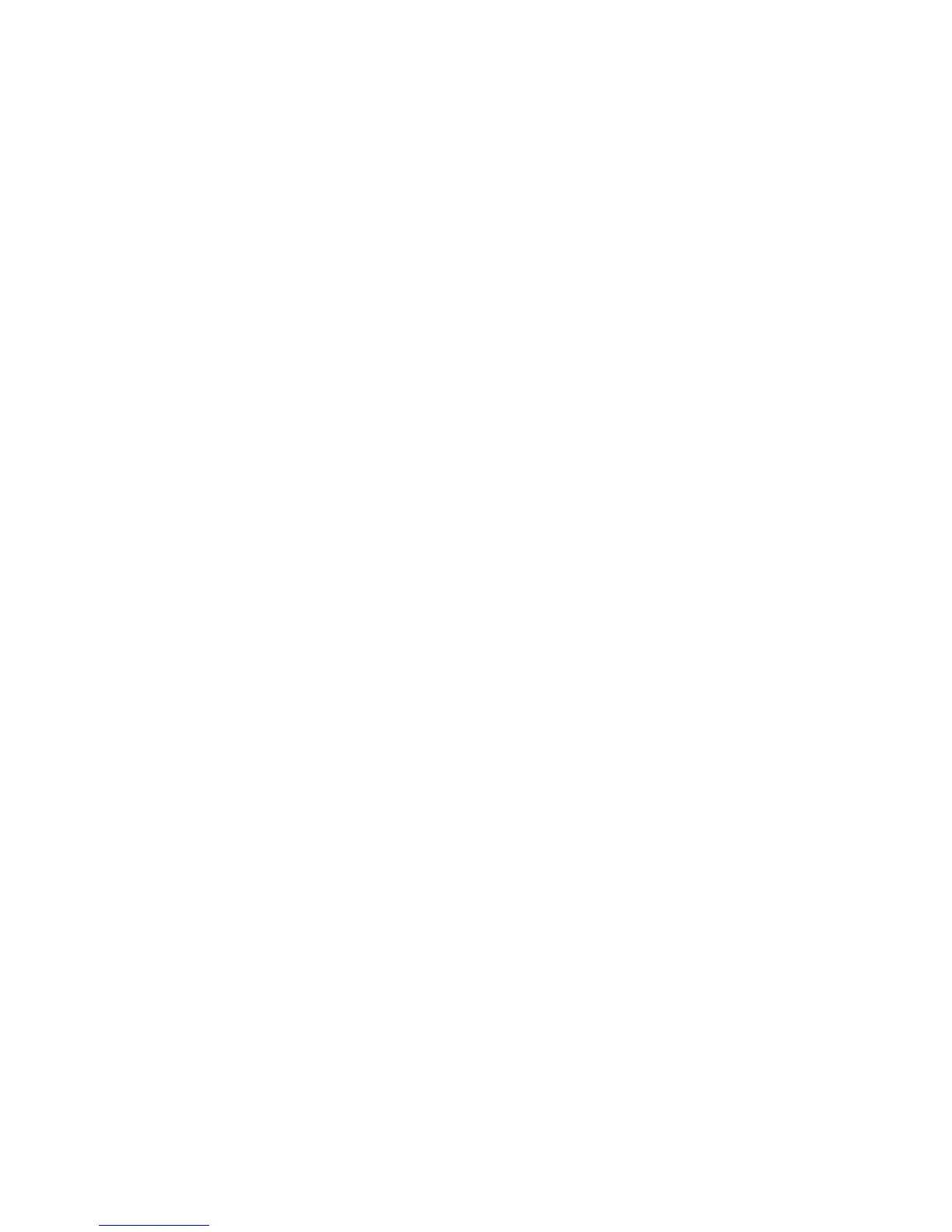94
Set up LexIP printing on Windows NT 4.0/2000
You can view this file online before you begin installing, or print the file to an alternate network printer
that is already set up.
Part 1: Install printer drivers and TCP/IP network support
1 Launch the drivers CD. If you still have the CD running, click Back to return to the first screen.
2 Click Printer Software.
3 Click the icon to install the version of software on the CD.
4 Agree to the license agreement.
5 Select Custom Install, and then click Next.
6 When asked where you want the software installed, click Local Computer.
7 When the list of software components is offered, select all the options you want to install.You
need to at least select the following:
– Printer Drivers (to obtain a custom driver for your printer)
– Network Support (TCP/IP)
8 When the list of printers is offered, select the model of the printer you want to install, and then
click Add.
9 When the printer appears in the Selected Printers list, click Next.
10 On the Drivers and Bi-Di support tabs, modify any settings you want. On the Bi-Di support tab,
remove the check mark from the status window if you do not want this function.
Note: The status window opens up with every print job you send and gives you real-time
job status information and sends you alerts if there are problems printing.
11 On the Network Support tab, select TCP/IP.
Note: If a shaded check mark is beside an option, support for that environment is already
installed and will be updated with this installation.
12 Click Finish Installation. When prompted for a reboot, answer Yes. Exit the CD if necessary.
Files are copied to the computer and printer objects are created in the Windows printers folder. A
message appears when installation is complete.