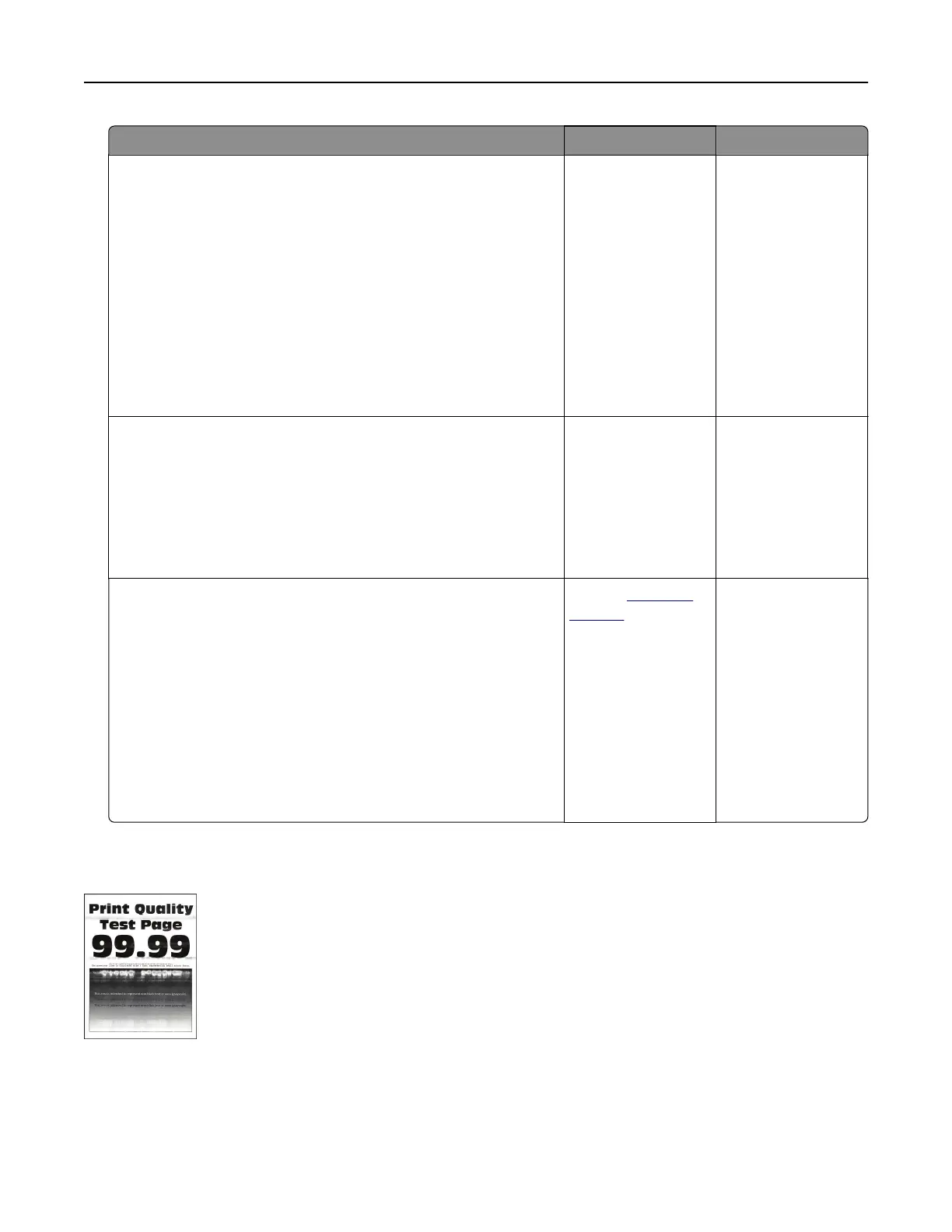Action Yes No
Step 3
a Depending on your operating system, specify the paper type
from the Printing Preferences or Print dialog.
Notes:
• Make sure that the setting matches the paper loaded.
• You can also change the setting on the printer control
panel. Navigate to:
Settings > Paper > Tray Configuration > Paper Size/Type
b Print the document.
Do vertical dark lines or streaks appear on prints?
Go to step 4. The problem is
solved.
Step 4
a Load paper from a fresh package.
Note: Paper absorbs moisture due to high humidity. Store
paper in its original wrapper until you use it.
b Print the document.
Do vertical dark lines or streaks appear on prints?
Go to step 5. The problem is
solved.
Step 5
a Remove, and then insert the imaging kit.
Warning—Potential Damage: Do not expose the imaging kit
to direct light. Extended exposure to light can cause print
quality problems.
Warning—Potential Damage: Do not touch the
photoconductor drum under the imaging kit. Doing so may
aect the quality of future print jobs.
b Print the document.
Do vertical dark lines or streaks appear on prints?
Contact
customer
support.
The problem is
solved.
Horizontal white lines
Troubleshooting 227