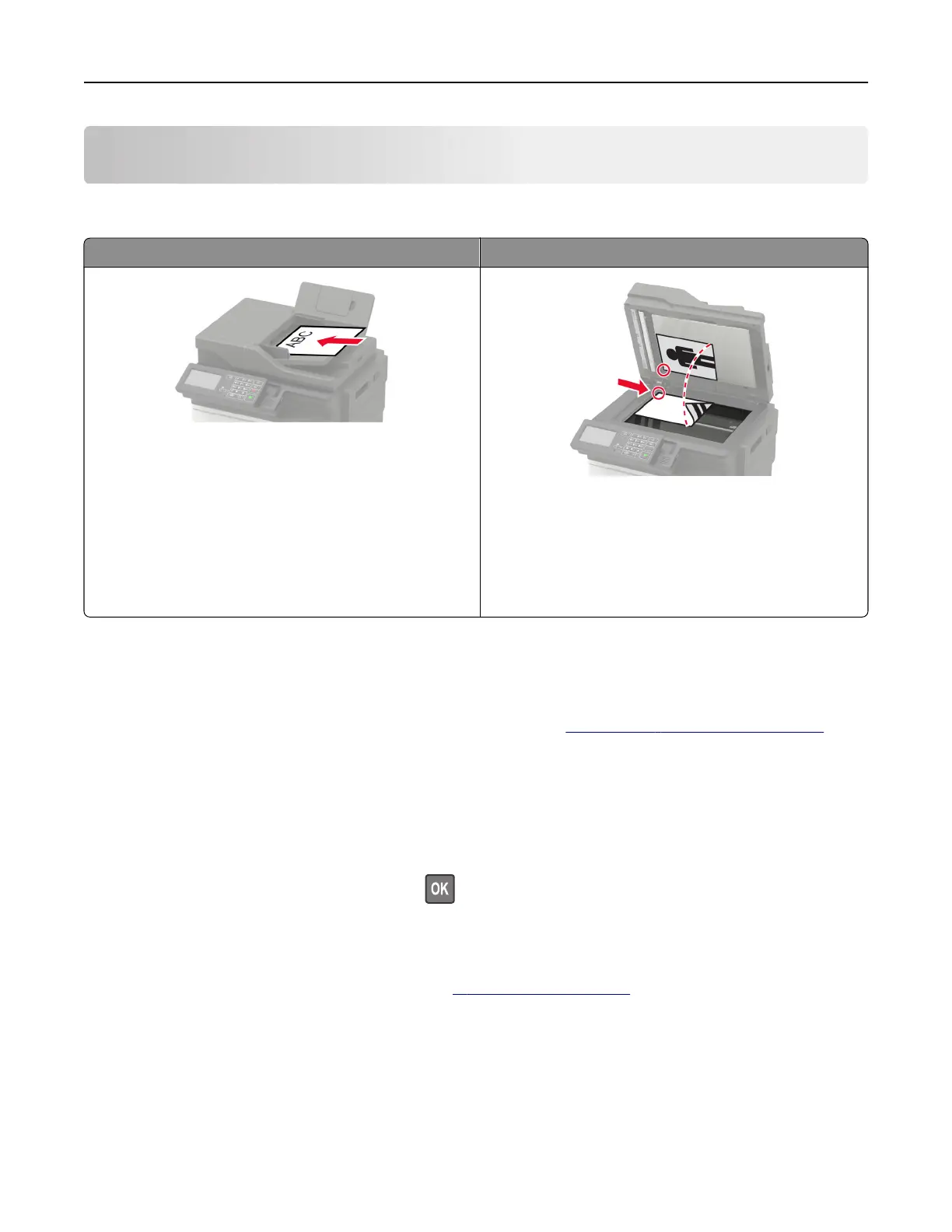E-mailing
Using the automatic document feeder and scanner glass
Automatic document feeder (ADF) Scanner glass
• Use the ADF for multiple‑page or two-sided
documents.
• Load an original document faceup. For multiple‑page
documents, make sure to align the leading edge
before loading.
• Make sure to adjust the ADF guides to match the width
of the paper that you are loading.
• Use the scanner glass for single‑page documents,
book pages, small items (such as postcards or
photos), transparencies, photo paper, or thin media
(such as magazine clippings).
• Place the document facedown in the corner with the
arrow.
Configuring the e‑mail SMTP settings
Configure the Simple Mail Transfer Protocol (SMTP) settings to send a scanned document through e-mail. The
settings vary with each service provider. For more information, see
supported e‑mail service providers.
Before you begin, make sure that the printer is connected to a network.
Using the Settings menu in the printer
1 From the control panel, navigate to:
Settings > E‑mail > E‑mail Setup
For non-touch-screen printer models, press
to navigate through the settings.
2 Configure the settings.
Notes:
• For more information on the password, see e‑mail service providers.
• For e‑mail service providers that are not on the list, contact your provider and ask for the settings.
Using the Embedded Web Server
1 Open a web browser, and then type the printer IP address in the address
field.
E-mailing 51