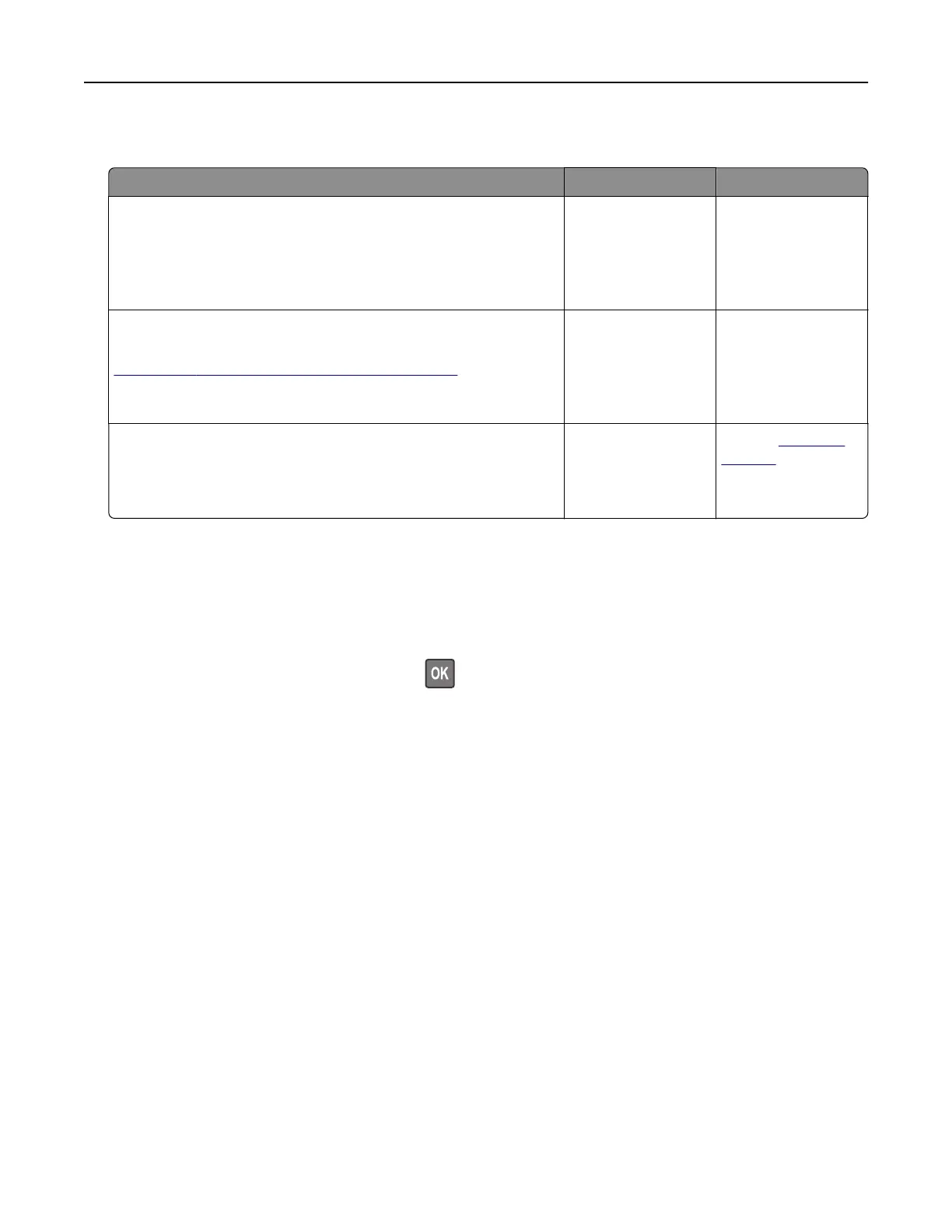Unable to read flash drive
Action Yes No
Step 1
Check if the printer is not busy processing another print, copy,
scan, or fax job.
Is the printer ready?
Go to step 2. Wait for the printer to
finish processing the
other job.
Step 2
Check if the flash drive is supported. For more information, see
“Supported flash drives and file types” on page 44.
Is the
flash
drive supported?
Go to step 3. Insert a supported
flash drive.
Step 3
Remove, and then insert the flash drive.
Does the printer recognize the flash drive?
The problem is
solved.
Contact
customer
support.
Enabling the USB port
From the control panel, navigate to:
Settings > Network/Ports > USB > Enable USB Port
For non-touch-screen printer models, press
to navigate through the settings.
Troubleshooting 236