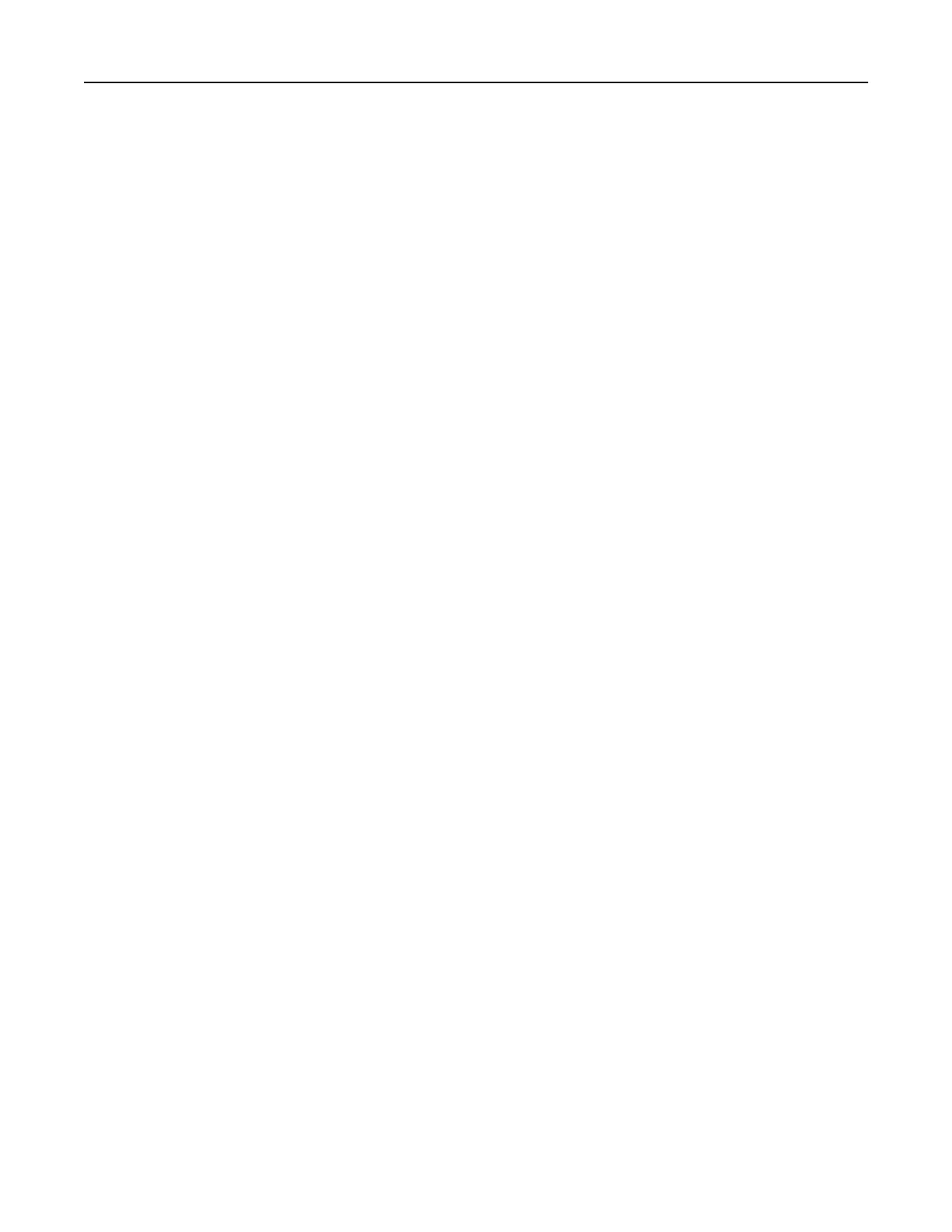3 If necessary, configure other FTP settings.
4 Scan the document.
Scanning to a network folder using a shortcut
1 Create a network folder shortcut.
a Open a web browser, and then type the printer IP address in the address
field.
Notes:
• View the printer IP address on the home screen. The IP address appears as four sets of numbers
separated by periods, such as 123.123.123.123.
• If you are using a proxy server, then temporarily disable it to load the web page correctly.
b Click Shortcuts > Add Shortcut.
c From the Shortcut Type menu, select Network Folder, and then configure the settings.
d Apply the changes.
2 Load an original document into the ADF tray or on the scanner glass.
3 From the control panel, press # and the shortcut number that you created.
4 Scan the document.
Creating an FTP shortcut
Note: You may need administrative rights to create a shortcut.
1 Open a web browser, and then type the printer IP address in the address field.
Notes:
• View the printer IP address on the printer home screen. The IP address appears as four sets of
numbers separated by periods, such as 123.123.123.123.
• If you are using a proxy server, then temporarily disable it to load the web page correctly.
2 Click Shortcuts > Add Shortcut.
3 From the Shortcut Type menu, select FTP, and then configure the settings.
4 Apply the changes.
Scanning 76
