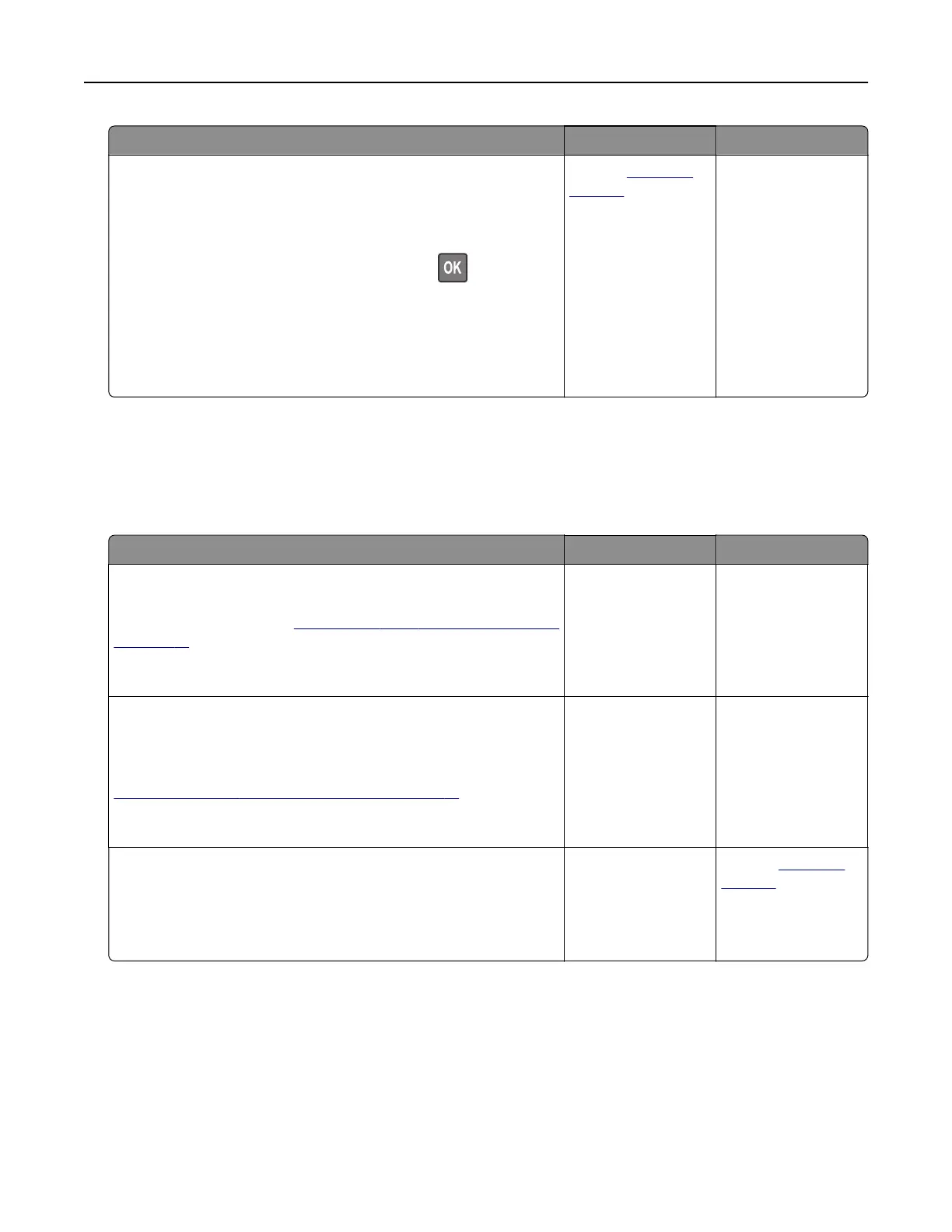Action Yes No
Step 2
a From the control panel, navigate to:
Settings > Print > Quality > Advanced Imaging > Color
Balance
For non-touch-screen printer models, press
to navigate
through the settings.
b Adjust the settings.
c Print the document.
Does the print appear tinted?
Contact
customer
support.
The problem is
solved.
E-mailing problems
Cannot send e‑mails
Action Yes No
Step 1
Make sure that the e‑mail SMTP settings are configured correctly.
For more information, see
“Configuring the e‑mail SMTP settings”
on page 51.
Can you send an e‑mail?
The problem is
solved.
Go to step 2.
Step 2
Make sure that you are using the correct password. Depending on
your e‑mail service provider, use your account password, app
password, or authentication password. For more information, see
“Configuring
the e‑mail SMTP settings” on page 51.
Can you send an e‑mail?
The problem is
solved.
Go to step 3.
Step 3
Make sure that the printer is connected to a network and that the
network is connected to the Internet.
Can you send an e‑mail?
The problem is
solved.
Contact
customer
support.
Troubleshooting 249