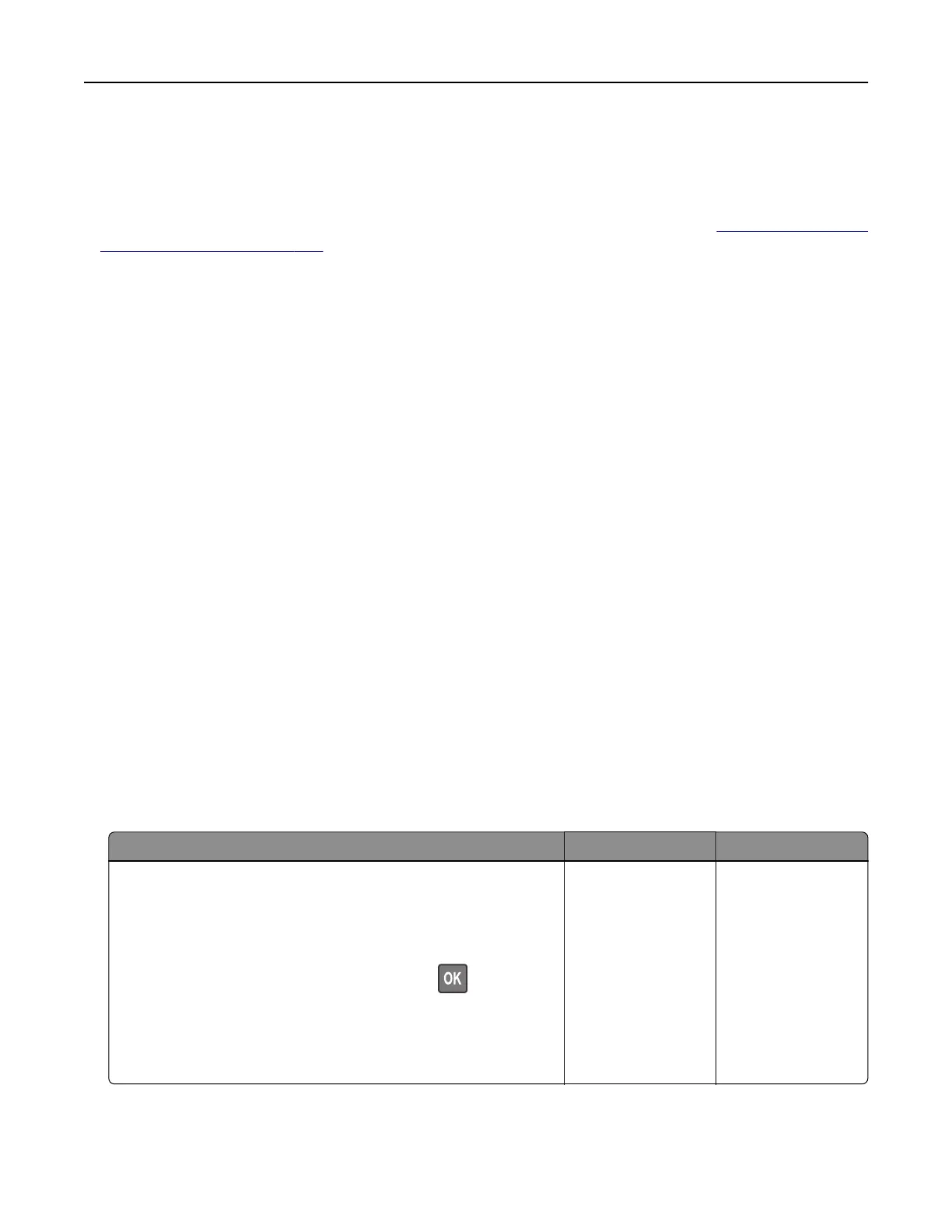What is manual color correction?
When manual color correction is enabled, the printer employs user‑selected color conversion tables to
process objects. Manual color correction settings are specific to the type of object being printed (text,
graphics, or images). It is also specific to how the color of the object is specified in the software program
(RGB or CMYK combinations). To apply a dierent color conversion table manually, see
“Modifying the colors
in printed output” on page 246.
If the software program does not specify colors with RGB or CMYK combinations, then manual color correction
is not useful. It is also not eective if the software program or the computer operating system controls the
adjustment of colors. In most situations, setting the Color Correction to Auto generates preferred colors for
the documents.
How can I match a particular color (such as a corporate logo)?
From the printer Quality menu, nine types of Color Samples sets are available. These sets are also available
from the Color Samples page of the Embedded Web Server. Selecting any sample set generates
multiple‑page prints consisting of hundreds of colored boxes. Each box contains a CMYK or RGB combination,
depending on the table selected. The observed color of each box is obtained by passing the CMYK or RGB
combination labeled on the box through the selected color conversion table.
By examining Color Samples sets, you can identify the box with color closest to the color being matched.
The color combination labeled on the box can then be used for modifying the color of the object in a software
program. For more information, see the software program Help topics. Manual color correction may be
necessary to use the selected color conversion table for the particular object.
Selecting which Color Samples set to use for a particular color‑matching problem depends on:
• The Color Correction setting being used (Auto, O, or Manual)
• The type of object being printed (text, graphics, or images)
• How the color of the object is specified in the software program (RGB or CMYK combinations)
If the software program does not specify colors with RGB or CMYK combinations, then the Color Samples
pages are not useful. Additionally, some software programs adjust the RGB or CMYK combinations specified
in the program through color management. In these situations, the printed color may not be an exact match
of the Color Samples pages.
The print appears tinted
Action Yes No
Step 1
Perform Color Adjust.
a From the control panel, navigate to:
Settings > Print > Quality > Advanced Imaging > Color Adjust
For non-touch-screen printer models, press
to navigate
through the settings.
b Print the document.
Does the print appear tinted?
Go to step 2. The problem is
solved.
Troubleshooting 248