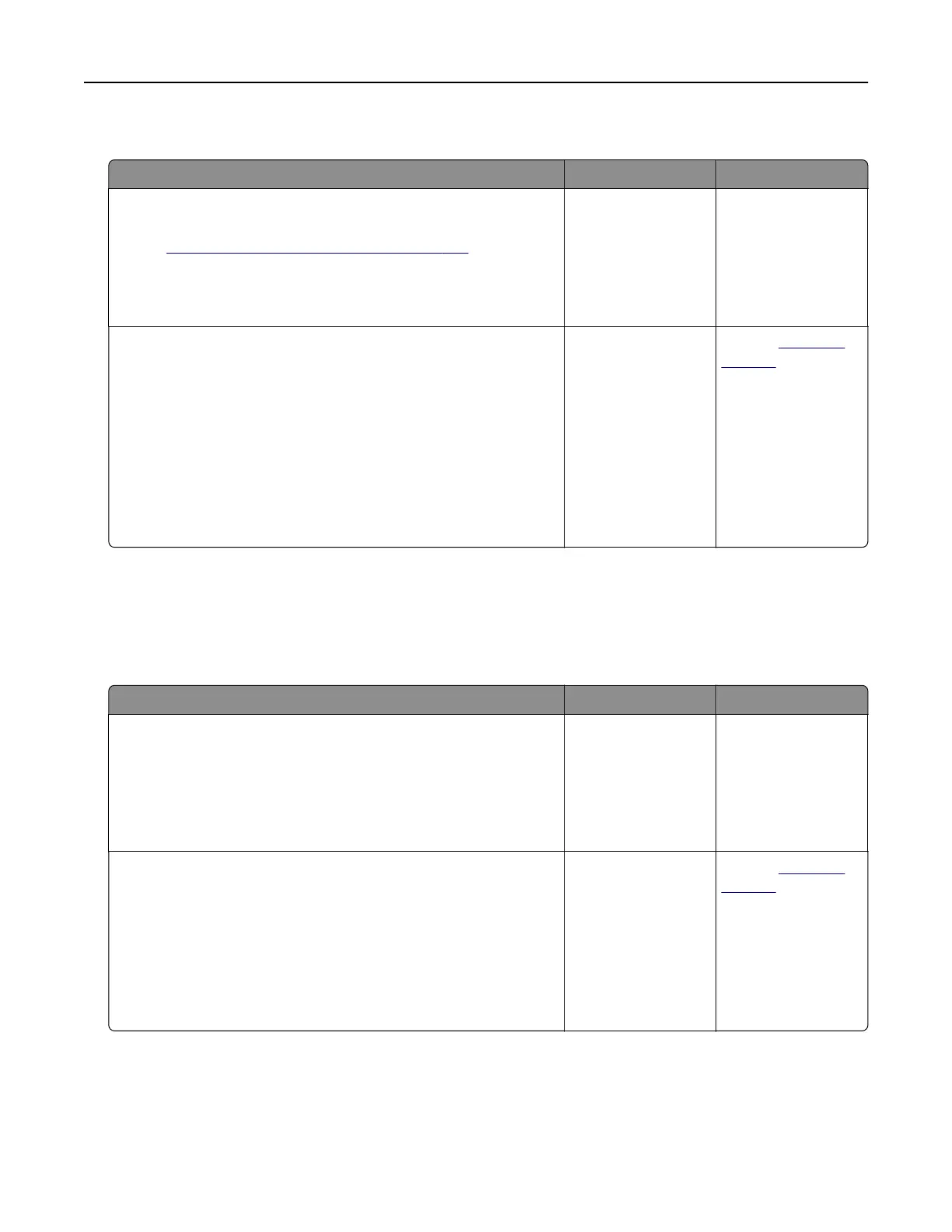Cannot send the fax cover page from the computer
Action Yes No
Step 1
a Make sure that the print driver is updated. For more information,
see
“Installing the printer software” on page 272.
b Send the fax.
Can you send the fax cover page?
The problem is
solved.
Go to step 2.
Step 2
a From the document that you are trying to fax, open the Print
dialog.
b Select the printer, and then click Properties, Preferences,
Options, or Setup.
c Click Fax, and then clear the Always display settings prior to
faxing setting.
d Send the fax.
Can you send the fax cover page?
The problem is
solved.
Contact
customer
support.
Scanning problems
Cannot scan from a computer
Action Yes No
Step 1
a Turn o the printer, wait for about 10 seconds, and then turn it
back on.
b Resend the scan job.
Can you send the scan job?
The problem is
solved.
Go to step 2.
Step 2
a Make sure that the cables between the printer and the print
server are secure.
For more information, see the setup documentation that came
with the printer.
b Resend the scan job.
Can you send the scan job?
The problem is
solved.
Contact
customer
support.
Troubleshooting 255