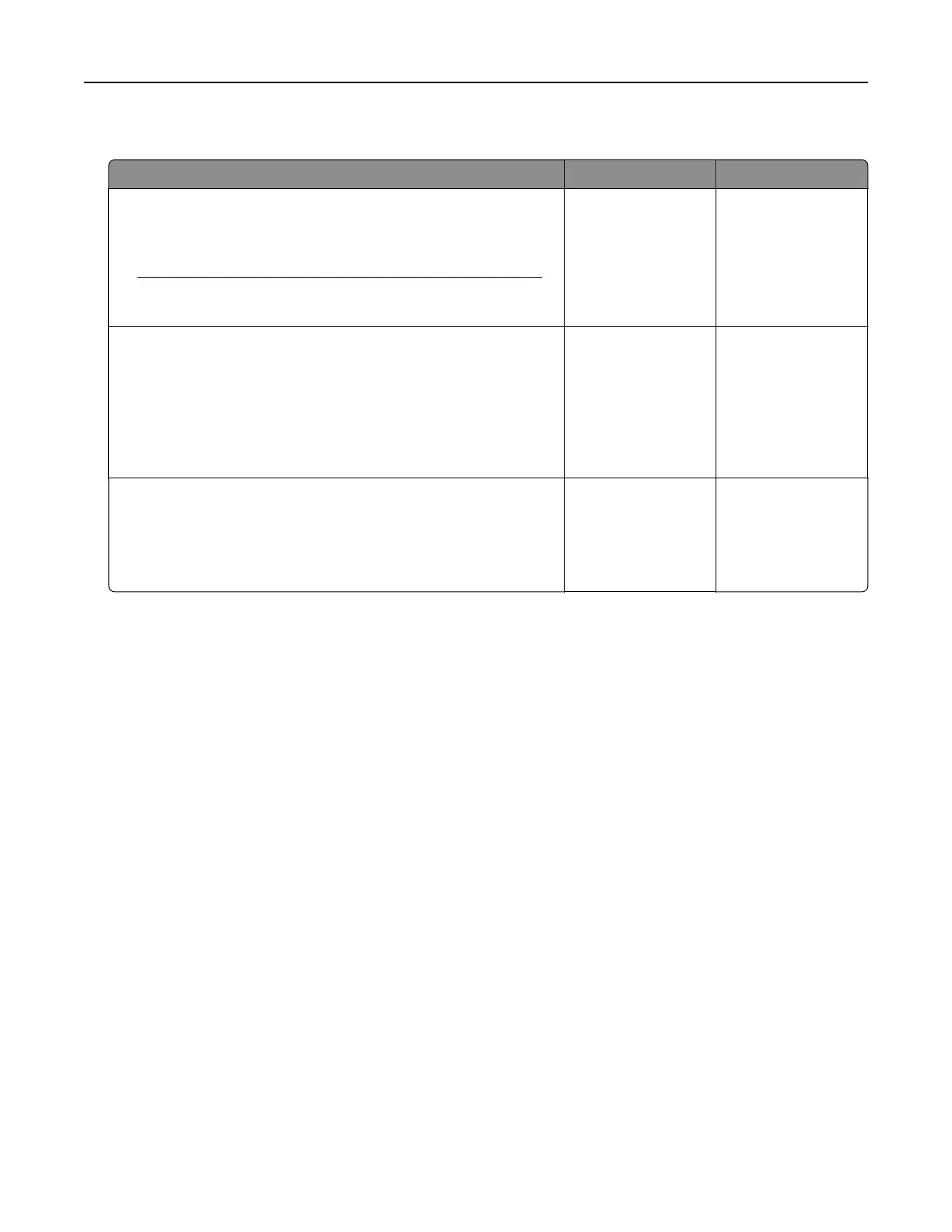Cannot scan to a network folder
Action Yes No
Step 1
a Create a network folder shortcut.
b Scan a document using the shortcut. For more information, see
“Scanning to a network folder using a shortcut” on page 76.
Can you scan a document and save it to a network folder?
The problem is
solved.
Go to step 2.
Step 2
Make sure that the network folder path and format are correct. For
example, //server_hostname/foldername/path, where
server_hostname is a fully qualified domain (FQDN) or IP
address.
Is the network folder path and format correct?
Go to step 3. Go to step 4.
Step 3
Make sure that you have a write access permission to the network
folder.
Can you scan a document and save it to a network folder?
The problem is
solved.
Go to step 4.
Troubleshooting 256