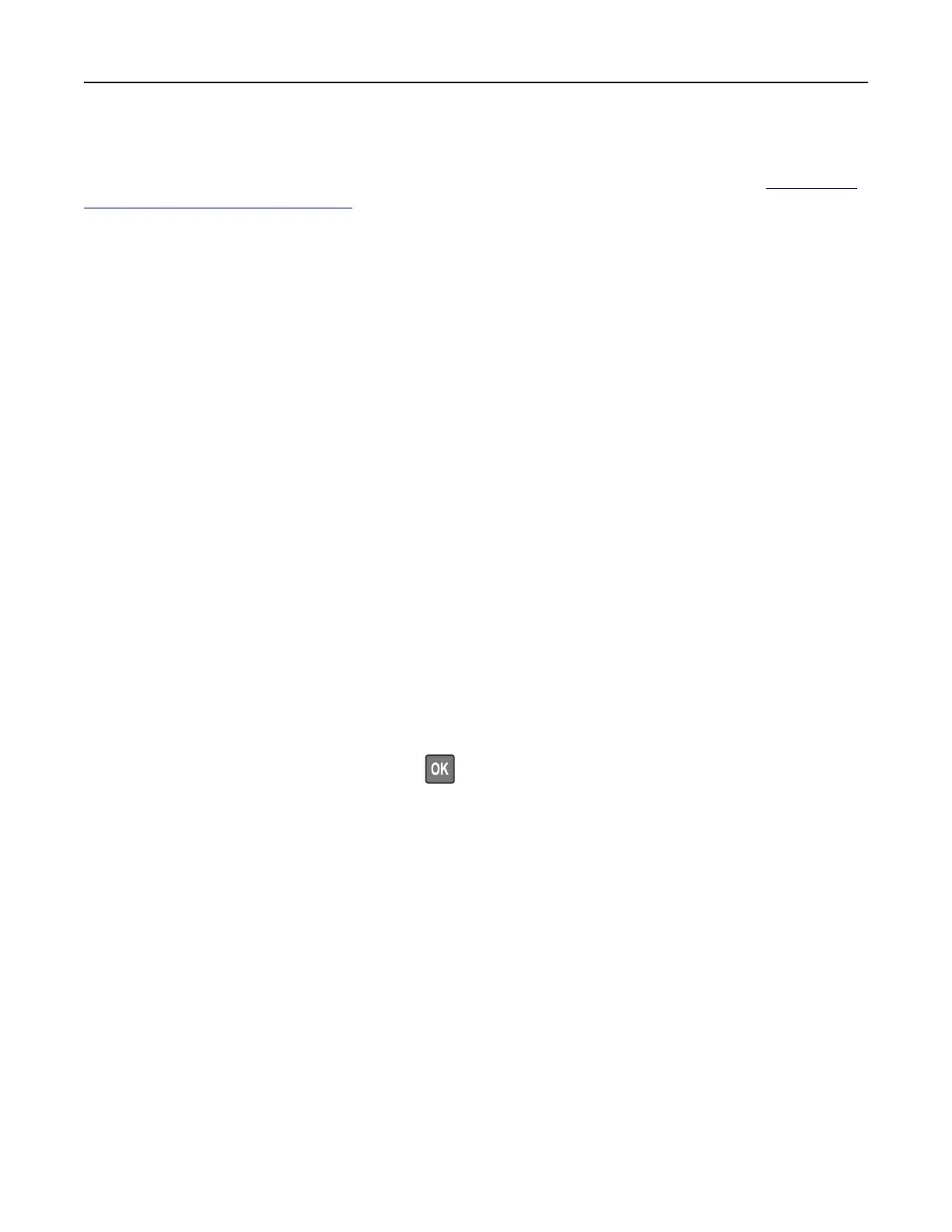Sending an e-mail
Before you begin, make sure that the SMTP settings are
configured.
For more information, see
“Configuring
the e‑mail SMTP settings” on page 51.
Using the control panel
1 Load an original document into the ADF tray or on the scanner glass.
2 From the home screen, touch E-mail, and then enter the needed information.
If necessary, configure the output file type settings.
3 Send the e-mail.
Using a shortcut number
1 Create an e‑mail shortcut.
a Open a web browser, and then type the printer IP address in the address field.
Notes:
• View the printer IP address on the home screen. The IP address appears as four sets of numbers
separated by periods, such as 123.123.123.123.
• If you are using a proxy server, then temporarily disable it to load the web page correctly.
b Click Shortcuts > Add Shortcut.
c From the Shortcut Type menu, select E‑mail, and then configure the settings.
d Apply the changes.
2 Load an original document into the ADF tray or on the scanner glass.
3 From the control panel, navigate to:
Shortcuts > E‑mail
For non-touch-screen printer models, press
to navigate through the settings.
4 Select the shortcut.
5 Send the e‑mail.
Creating an e-mail shortcut
Note: You may need administrative rights to create a shortcut.
1 Open a web browser, and then type the printer IP address in the address field.
Notes:
• View the printer IP address on the home screen. The IP address appears as four sets of numbers
separated by periods, such as 123.123.123.123.
• If you are using a proxy server, then temporarily disable it to load the web page correctly.
2 Click Shortcuts > Add Shortcut.
E-mailing 59