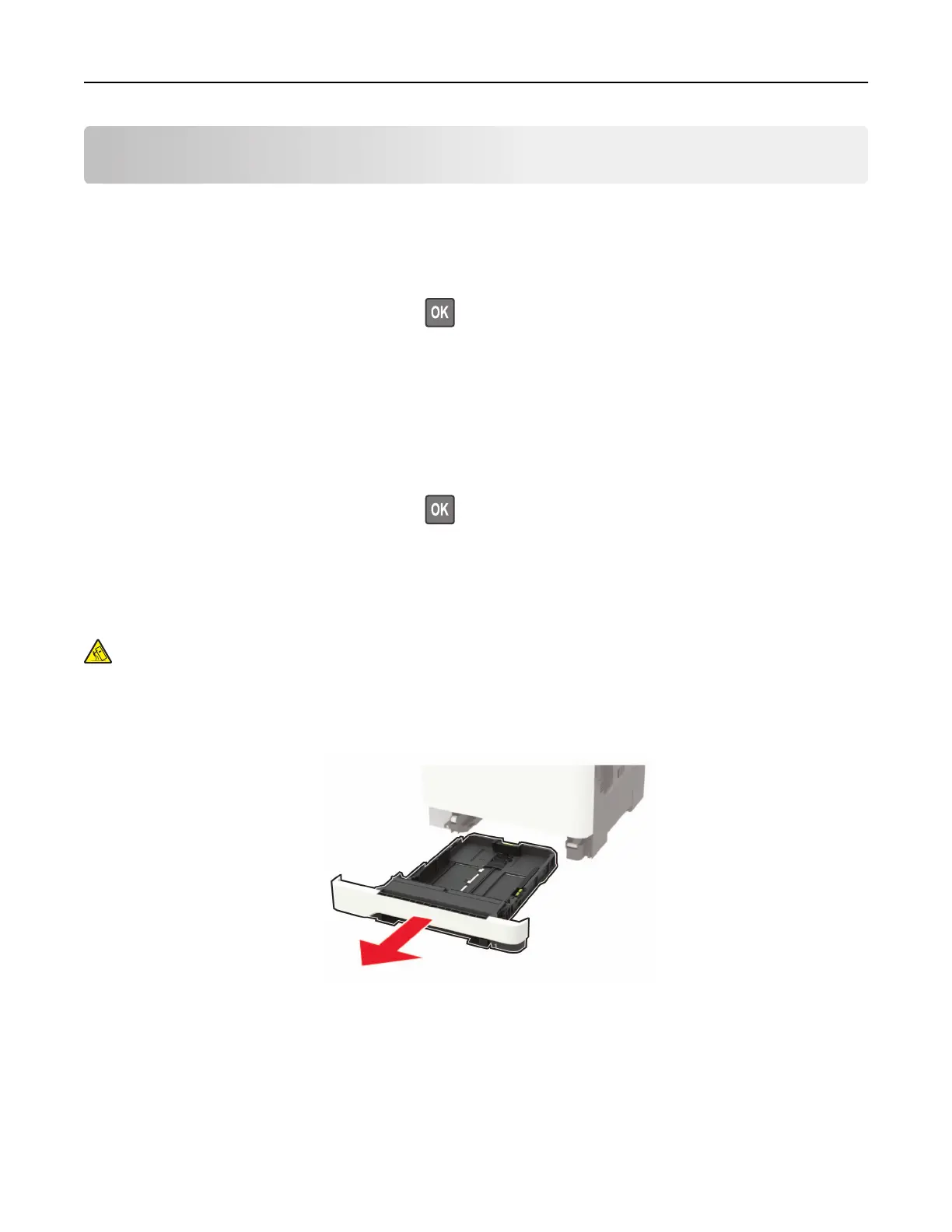Loading paper and specialty media
Setting the paper size and type
1 From the control panel, navigate to:
Settings > Paper > Tray
Configuration
> Paper Size/Type > select a paper source
For non-touch-screen printer models, press
to navigate through the settings.
2 Set the paper size and type.
Configuring Universal paper settings
1 From the control panel, navigate to:
Settings > Paper > Media Configuration > Universal Setup
For non-touch-screen printer models, press
to navigate through the settings.
2 Configure the settings.
Loading trays
CAUTION—TIPPING HAZARD: To reduce the risk of equipment instability, load each tray separately.
Keep all other trays closed until needed.
1 Remove the tray.
Note: To avoid paper jams, do not remove trays while the printer is busy.
2 Adjust the guides to match the size of the paper that you are loading.
Note: Use the indicators on the bottom of the tray to position the guides.
Loading paper and specialty media 31