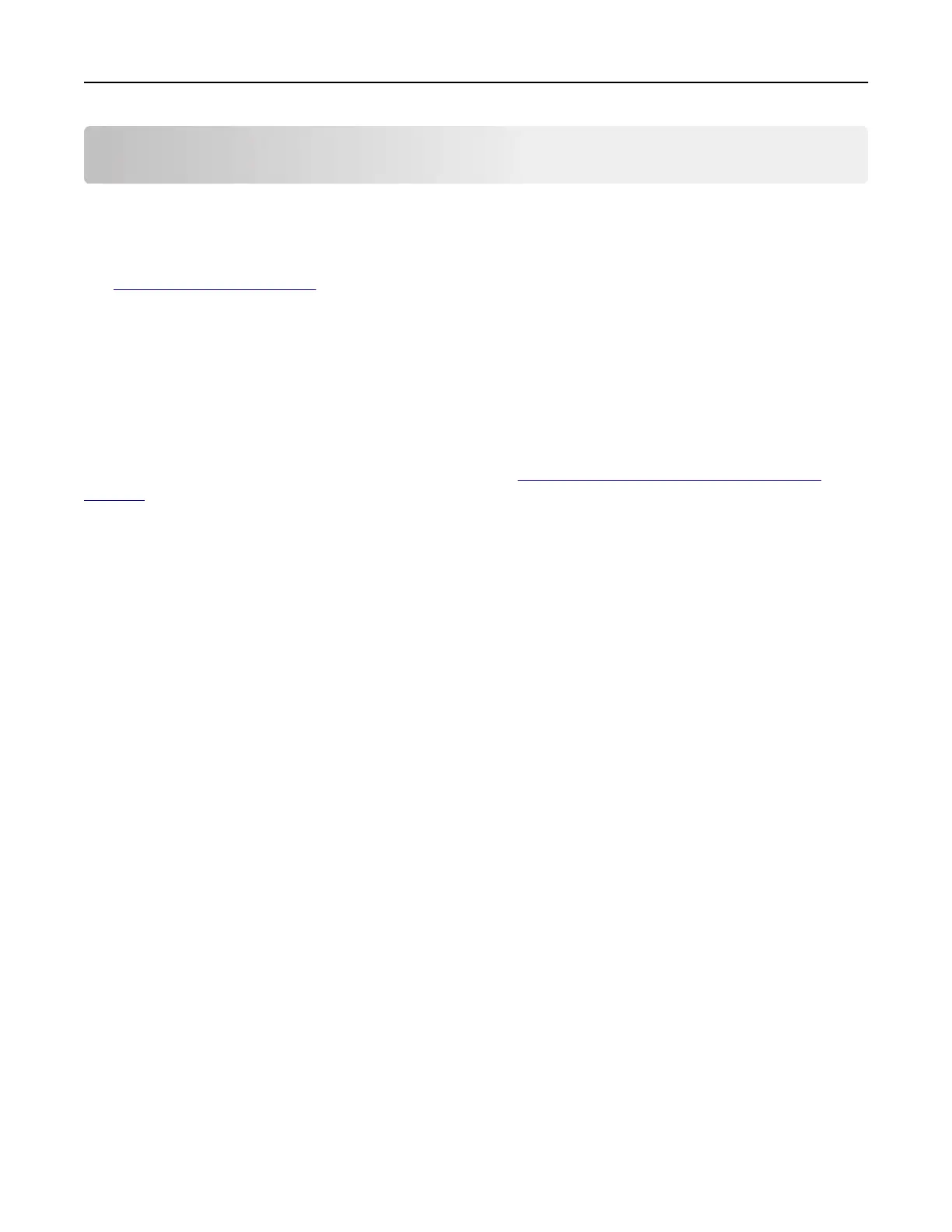Setting up and using the accessibility features
Notes:
• These features are supported only in some printer models.
• For more information on the accessibility features of your printer model, see the Accessibility Guide at
http://support.lexmark.com.
Enabling Magnification mode
1 From the control panel, press and hold the 5 key until you hear a voice message.
2 Select Magnification mode.
3 Select OK.
For more information on navigating a magnified screen, see
“Navigating the screen using gestures” on
page 29.
Activating Voice Guidance
From the control panel
1 Press and hold the 5 key until you hear a voice message.
2 Select OK.
From the keyboard
1 Press and hold the 5 key until you hear a voice message.
2 Press Tab to navigate the focus cursor to the OK button, and then press Enter.
Notes:
• Voice Guidance is also activated when you insert headphones into the headphone jack.
• To adjust the volume, use the volume buttons at the bottom part of the control panel.
Adjusting the Voice Guidance speech rate
1 From the home screen, select Settings > Device > Accessibility > Speech Rate.
2 Select the speech rate.
Navigating the screen using gestures
Notes:
• The gestures are applicable only when Voice Guidance is activated.
Setting up and using the accessibility features 29
