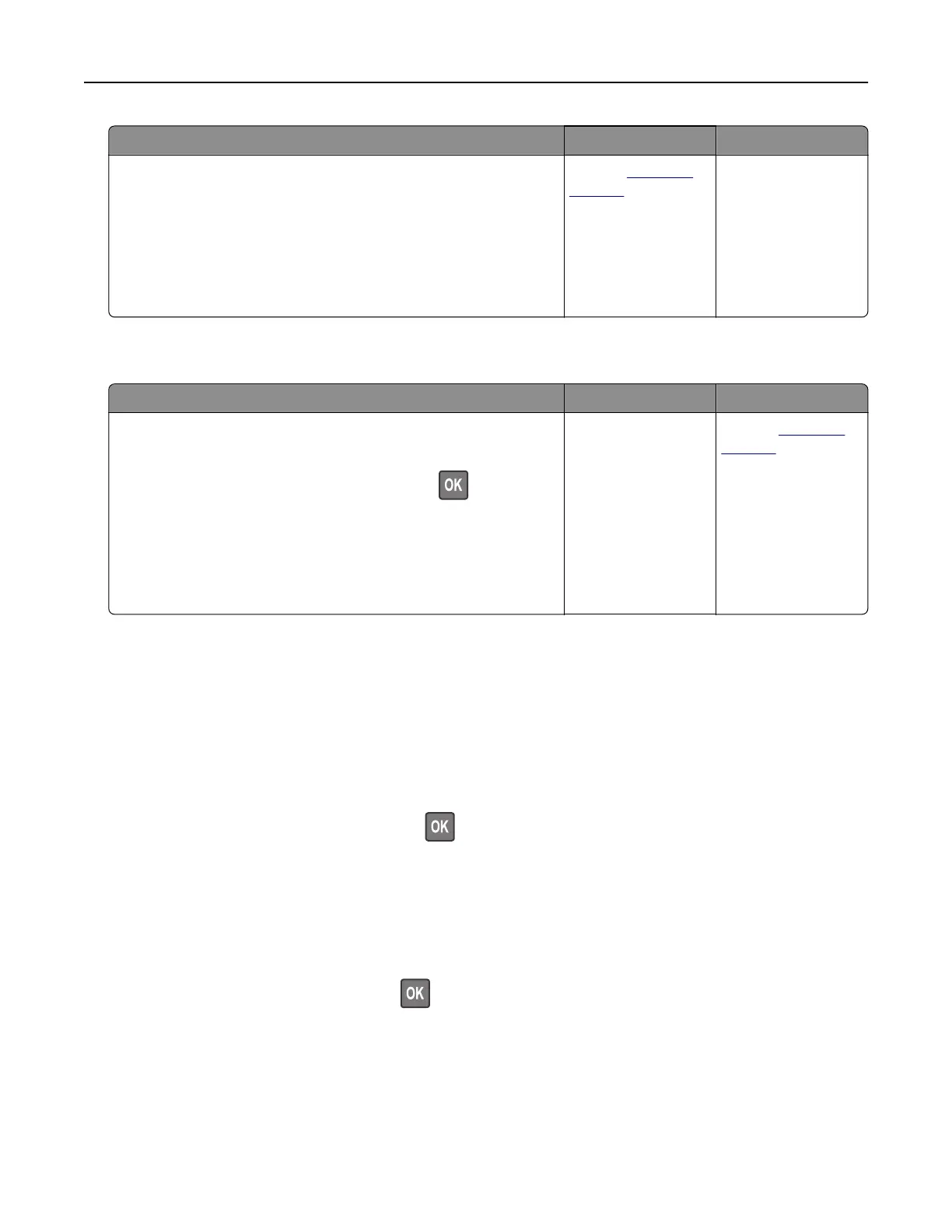Action Yes No
Step 3
a Load paper from a fresh package.
Note: Paper absorbs moisture due to high humidity. Store
paper in its original wrapper until you are ready to use it.
b Print the document.
Do paper jams occur frequently?
Contact
customer
support.
The problem is
solved.
Jammed pages are not reprinted
Action Yes No
a From the control panel, navigate to:
Settings > Device > Notifications > Jam Content Recovery
For non‑touch‑screen printer models, press
to navigate
through the settings.
b In the Jam Recovery menu, select On or Auto.
c Print the document.
Are the jammed pages reprinted?
The problem is
solved.
Contact
customer
support.
Color quality problems
Adjusting toner darkness
1 From the control panel, navigate to:
Settings > Print > Quality > Toner Darkness
For non-touch-screen printer models, press
to navigate through the settings.
2 Adjust the setting.
3 Apply the changes.
Modifying the colors in printed output
For non-touch-screen printer models, press to navigate through the settings.
1 From the control panel, navigate to:
Settings > Print > Quality > Advanced Imaging > Color Correction
2 From the Color Correction menu, select Manual > Color Correction Content.
3 Choose the appropriate color conversion setting.
Troubleshooting 246