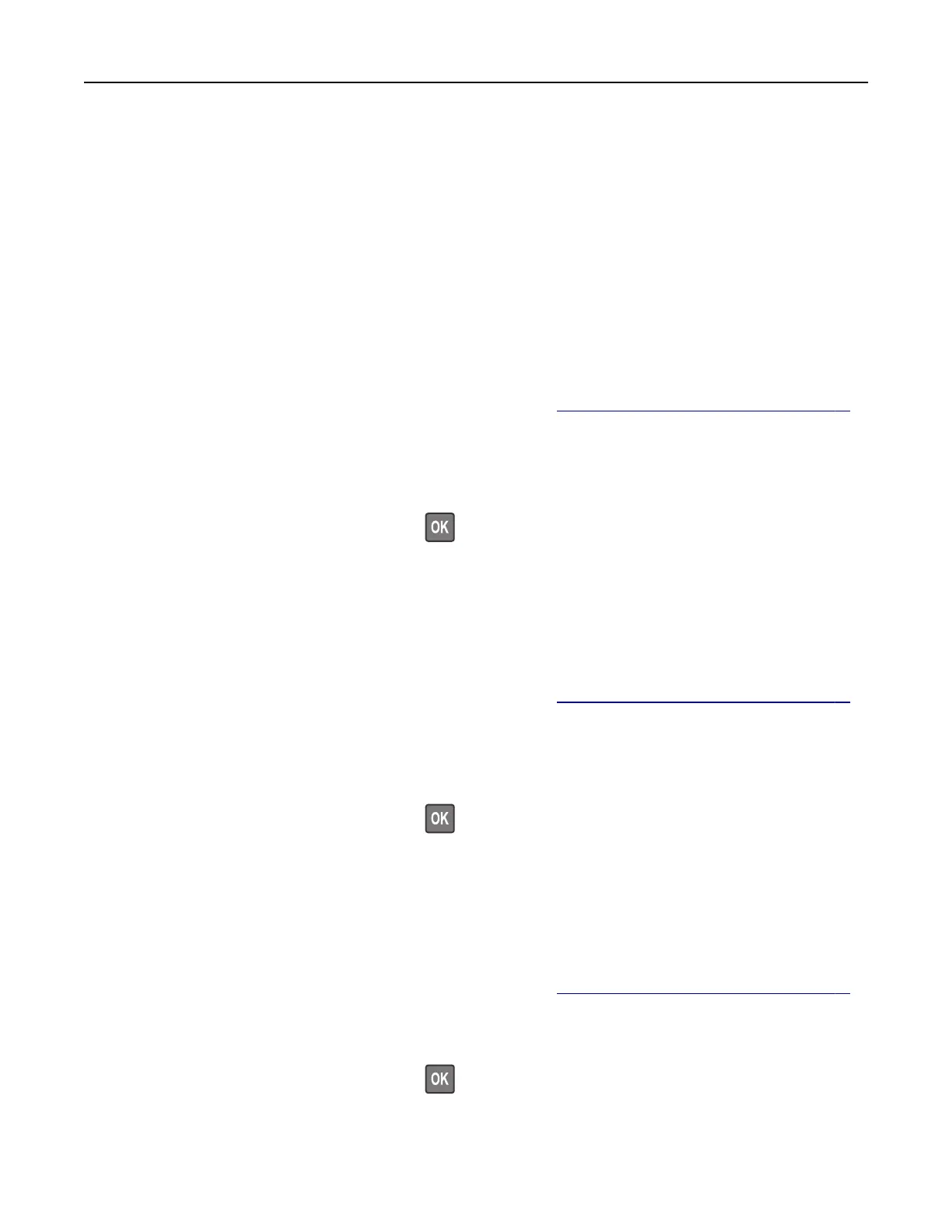Notes:
• View the printer IP address on the home screen. The IP address appears as four sets of numbers
separated by periods, such as 123.123.123.123.
• If you are using a proxy server, then temporarily disable it to load the web page correctly.
2 Click Shortcuts > Add Shortcut.
3 From the Shortcut Type menu, select Fax, and then
configure
the settings.
4 Apply the changes.
Changing the fax resolution
Note: Make sure that fax is configured. For more information, see “Setting up the printer to fax” on page 61.
1 Load an original document into the ADF tray or on the scanner glass.
2 From the control panel, navigate to:
Fax > Resolution
For non-touch-screen printer models, press
to navigate through the settings.
3 Select a setting.
4 Send the fax.
Adjusting the fax darkness
Note: Make sure that fax is configured. For more information, see “Setting up the printer to fax” on page 61.
1 Load an original document into the ADF tray or on the scanner glass.
2 From the control panel, navigate to:
Fax > Darkness
For non-touch-screen printer models, press
to navigate through the settings.
3 Select a setting.
4 Send the fax.
Printing a fax log
Note: Make sure that fax is configured. For more information, see “Setting up the printer to fax” on page 61.
1 From the control panel, navigate to:
Settings > Reports > Fax
For non-touch-screen printer models, press
to navigate through the settings.
2 Select Fax Job Log or Fax Call Log.
Faxing 72
