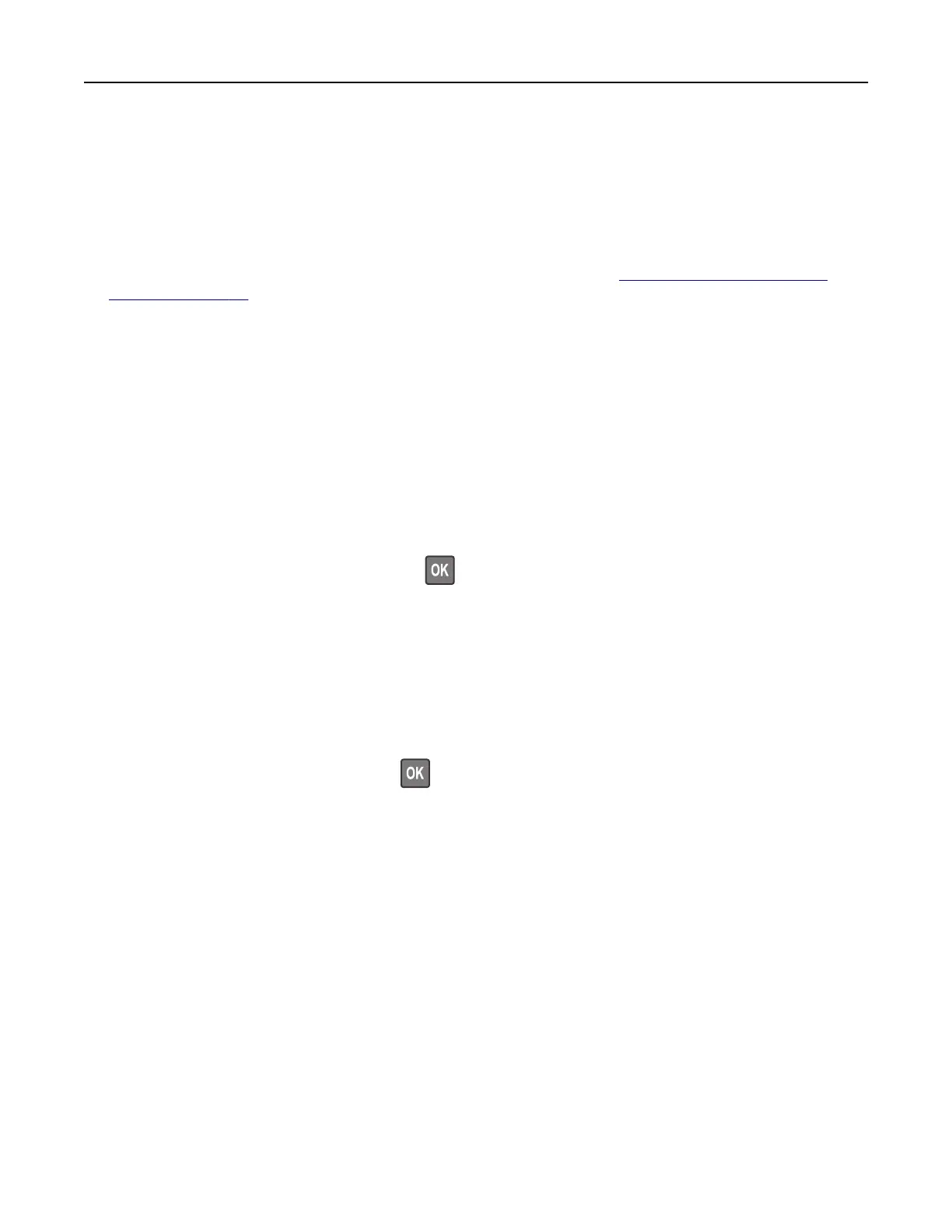Printing from a Cloud Connector profile
This feature is available only in some printer models.
1 From the home screen, touch Cloud Connector.
2 Select a cloud service provider, and then select a profile.
Note: For more information on creating a Cloud Connector
profile,
see
“Creating a Cloud Connector
profile” on page 26.
3 Tou ch Print, and then select a
file.
If necessary, change the settings.
Note: Make sure to select a supported file.
4 Print the document.
Printing a font sample list
1 From the control panel, navigate to:
Settings > Reports > Print > Print Fonts
For non-touch-screen printer models, press
to navigate through the settings.
2 Select a font sample.
Printing a directory list
From the control panel, navigate to:
Settings > Reports > Print > Print Directory
For non-touch-screen printer models, press
to navigate through the settings.
Printing 47
