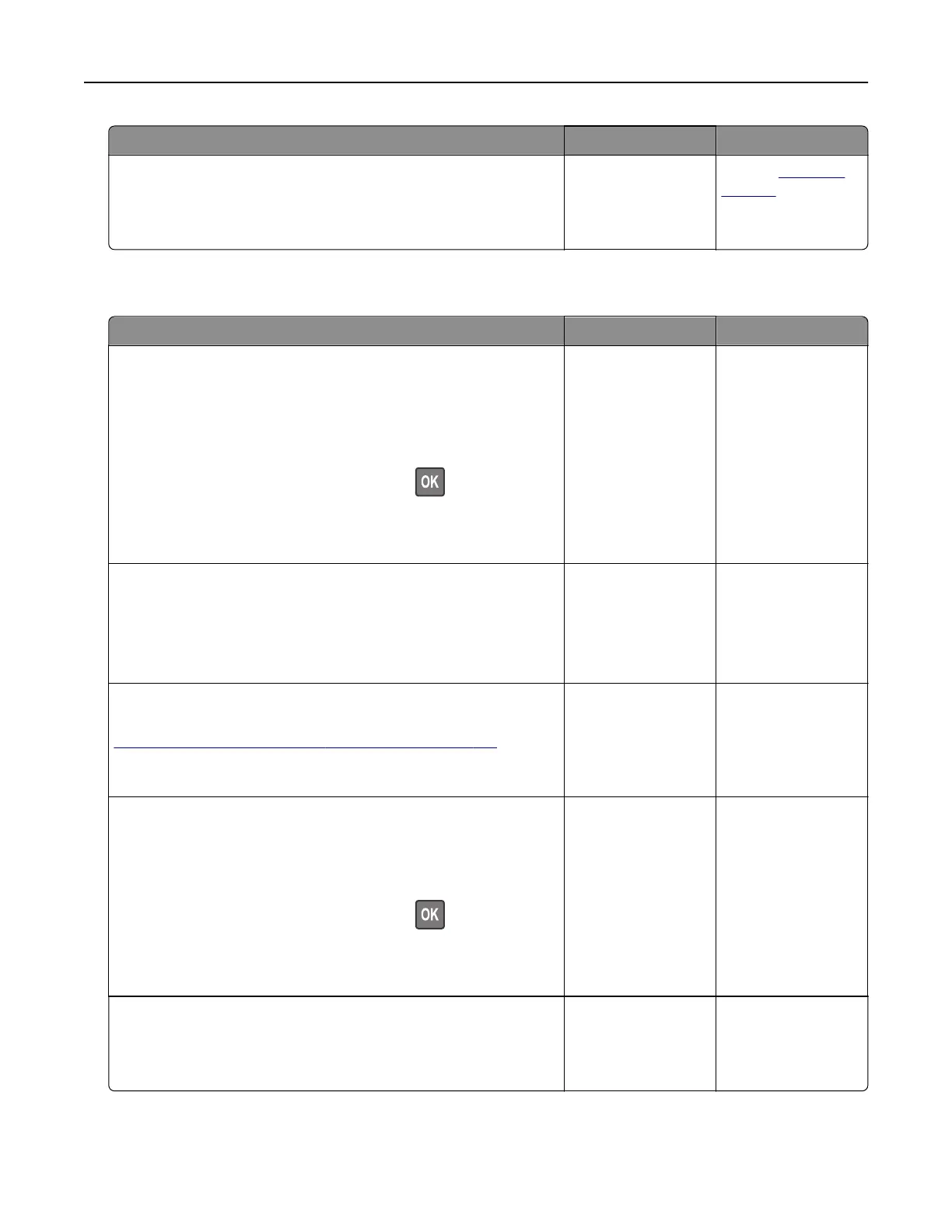Action Yes No
Step 7
Access the Embedded Web Server.
Did the Embedded Web Server open?
The problem is
solved.
Contact
customer
support.
Cannot connect the printer to the Wi‑Fi network
Action Yes No
Step 1
Make sure that Active Adapter is set to Auto.
From the control panel, navigate to:
Settings > Network/Ports > Network Overview > Active Adapter
> Auto
For non‑touch‑screen printer models, press
to navigate
through the settings.
Can the printer connect to the Wi‑Fi network?
The problem is
solved.
Go to step 2.
Step 2
Check if the correct Wi‑Fi network is selected.
Note: Some routers may share the default SSID.
Are you connecting to the correct Wi‑Fi network?
Go to step 4. Go to step 3.
Step 3
Connect to the correct Wi‑Fi network. For more information, see
“Connecting the printer to a Wi‑Fi network” on page 168.
Can the printer connect to the Wi‑Fi network?
The problem is
solved.
Go to step 4.
Step 4
Check the wireless security mode.
From the control panel, navigate to:
Settings > Network/Ports > Wireless > Wireless Security Mode
For non‑touch‑screen printer models, press
to navigate
through the settings.
Is the correct wireless security mode selected?
Go to step 6. Go to step 5.
Step 5
Select the correct wireless security mode.
Can the printer connect to the Wi‑Fi network?
The problem is
solved.
Go to step 6.
Troubleshooting 238