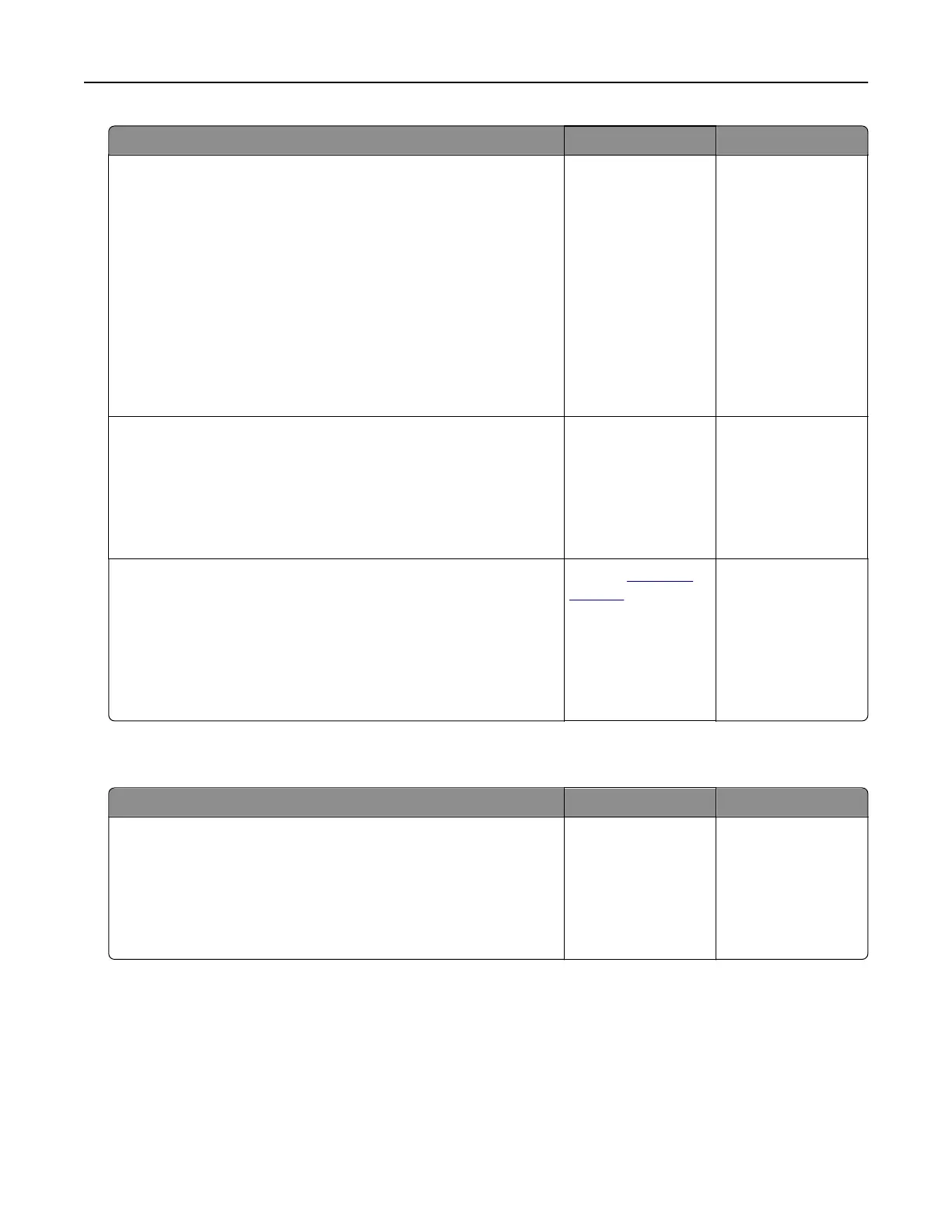Action Yes No
Step 2
a Depending on your operating system, specify the paper type
from the Printing Preferences or Print dialog.
Notes:
• Make sure that the setting matches the paper loaded.
• You can also change the setting on the printer control
panel. Navigate to:
Settings > Paper > Tray Configuration > Paper Size/Type
b Print the document.
Is the paper curled?
Go to step 3. The problem is
solved.
Step 3
Print on the other side of the paper.
a Remove paper, flip it over, and then reload paper.
b Print the document.
Is the paper curled?
Go to step 4. The problem is
solved.
Step 4
a Load paper from a fresh package.
Note: Paper absorbs moisture due to high humidity. Store
paper in its original wrapper until you are ready to use it.
b Print the document.
Is the paper curled?
Contact
customer
support.
The problem is
solved.
Tray linking does not work
Action Yes No
Step 1
a Check if the trays contain the same paper size and paper type.
b Check if the paper guides are positioned correctly.
c Print the document.
Do the trays link correctly?
The problem is
solved.
Go to step 2.
Troubleshooting 244