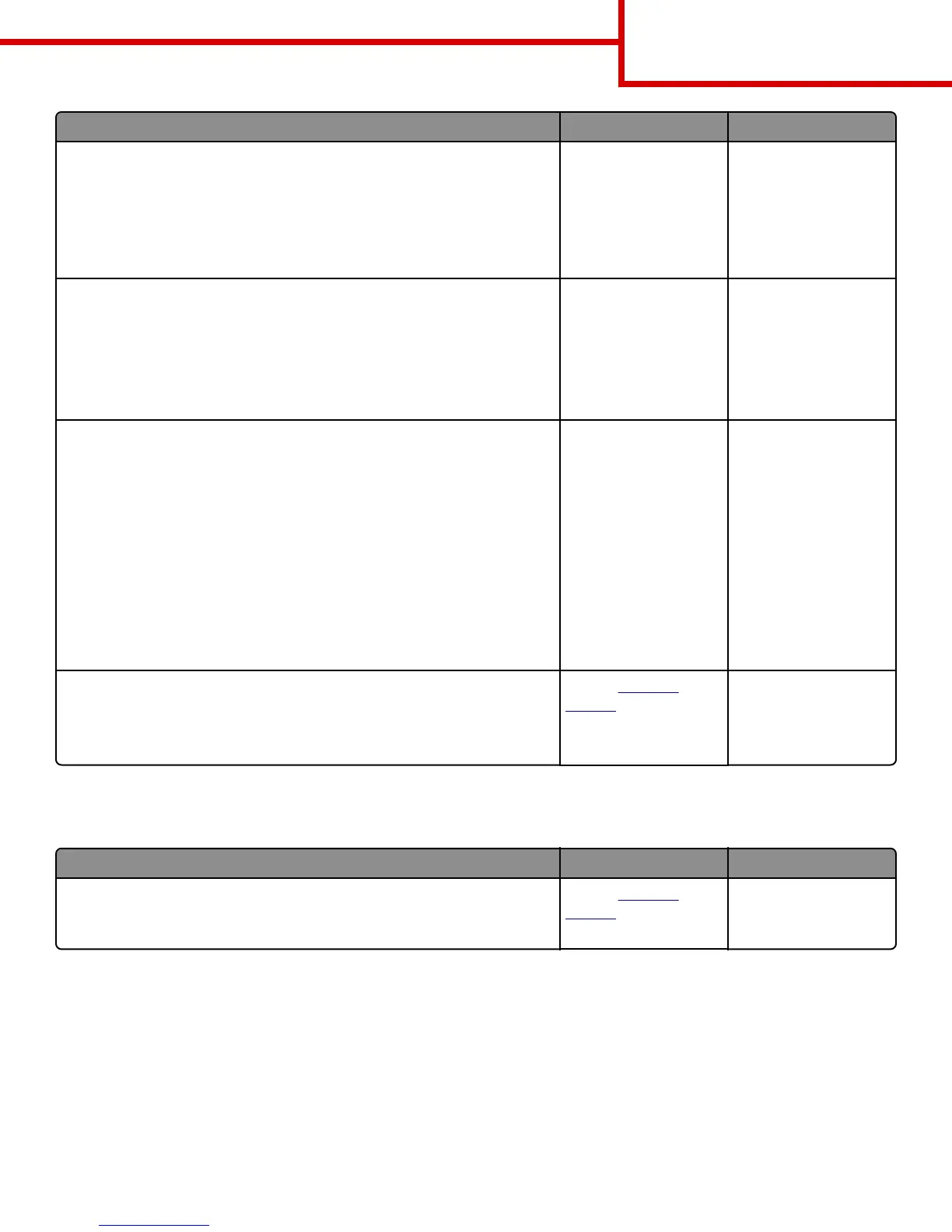Action Yes No
Step 2
a From the printer control panel, set the paper type and weight in the Paper
menu to match the paper loaded in the tray.
b Resend the print job.
Do vertical voids appear on prints?
Go to step 3. The problem is solved.
Step 3
Check if you are using a recommended type of paper.
a Load the specified tray or feeder with a recommended type of paper.
b Resend the print job.
Do vertical voids appear on prints?
Go to step 4. The problem is solved.
Step 4
a Redistribute the toner in the imaging unit.
1 Remove the toner cartridge, and then the imaging unit.
2 Firmly shake the imaging unit.
Warning—Potential Damage: Do not expose the imaging unit to direct
light for more than 10 minutes. Extended exposure to light may cause
print quality problems.
3 Reinstall the imaging unit, and then the cartridge.
b Resend the print job.
Do vertical voids appear on prints?
Go to step 5. The problem is solved.
Step 5
Replace the imaging unit, and then resend the print job.
Do vertical voids appear on prints?
Contact
customer
support.
The problem is solved.
Toner specks appear on prints
Action Yes No
Replace the imaging unit, and then resend the print job.
Do toner specks appear on prints?
Contact
customer
support.
The problem is solved.
Print Quality Guide
Page 16 of 19
