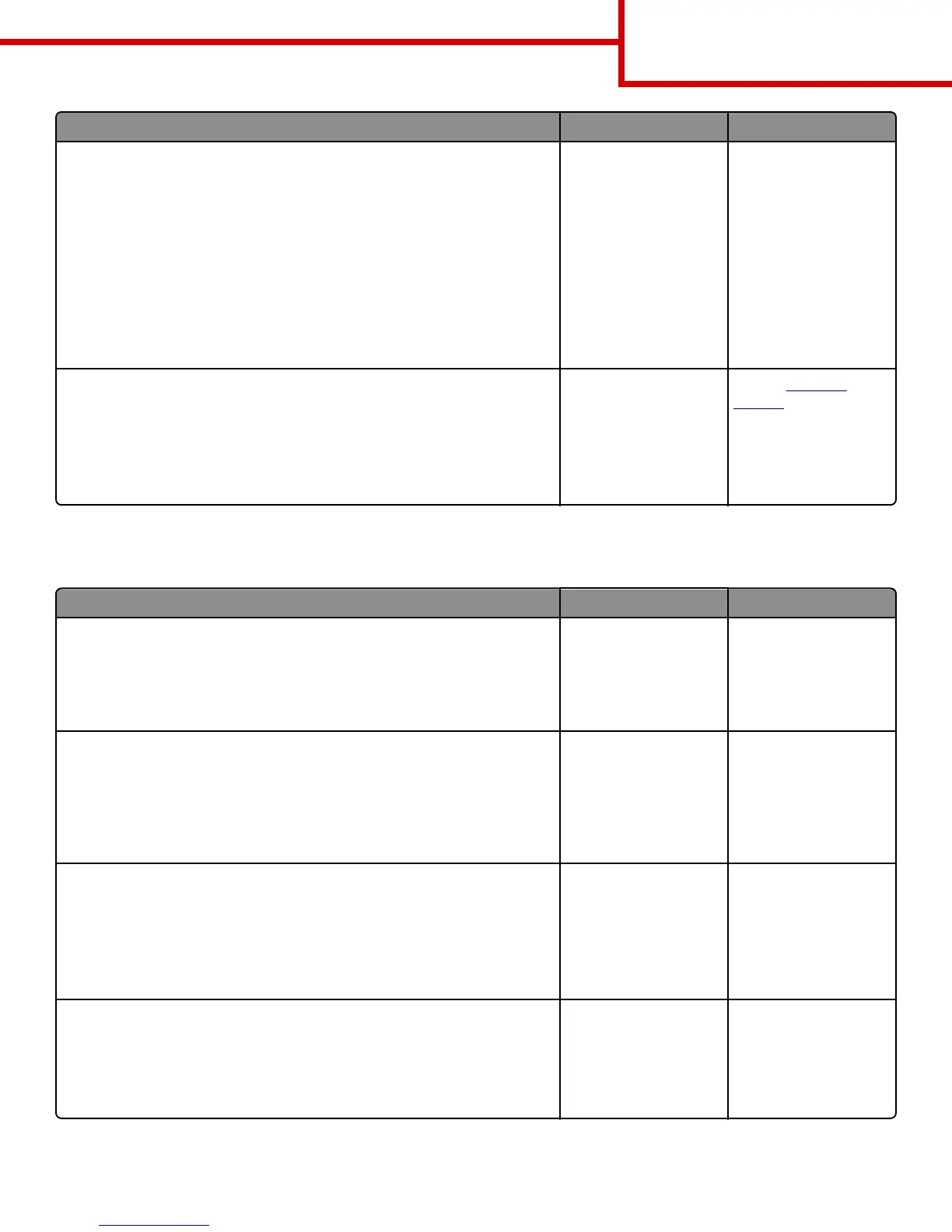Action Yes No
Step 2
From the printer control panel, set the paper size in the Paper menu to match
the paper loaded in the tray.
Does the paper size match the paper loaded in the tray?
Go to step 3. Do one or more of the
following:
• Specify the paper size
from the tray settings
to match the paper
loaded in the tray.
• Change the paper
loaded in the tray to
match the paper size
specified in the tray
settings.
Step 3
a Depending on your operating system, specify the paper size from Printing
Preferences or from the Print dialog.
b Resend the print job.
Are the margins correct?
The problem is solved. Contact
customer
support.
Paper curl
Action Yes No
Step 1
Move the width and length guides in the tray to the correct positions for the
size of the paper loaded.
Are the width and length guides positioned correctly?
Go to step 2. Adjust the width and
length guides.
Step 2
From the printer control panel, set the paper type and weight in the Paper menu
to match the paper loaded in the tray.
Do the paper type and weight match the type and weight of the paper in the
tray?
Go to step 3. Specify the paper type
and weight from the tray
settings to match the
paper loaded in the tray.
Step 3
a Depending on your operating system, specify the paper type and weight
from Printing Preferences or from the Print dialog.
b Resend the print job.
Is the paper still curled?
Go to step 4. The problem is solved.
Step 4
a Remove the paper from the tray, and then turn it over.
b Resend the print job.
Is the paper still curled?
Go to step 5. The problem is solved.
Print Quality Guide
Page 4 of 19
