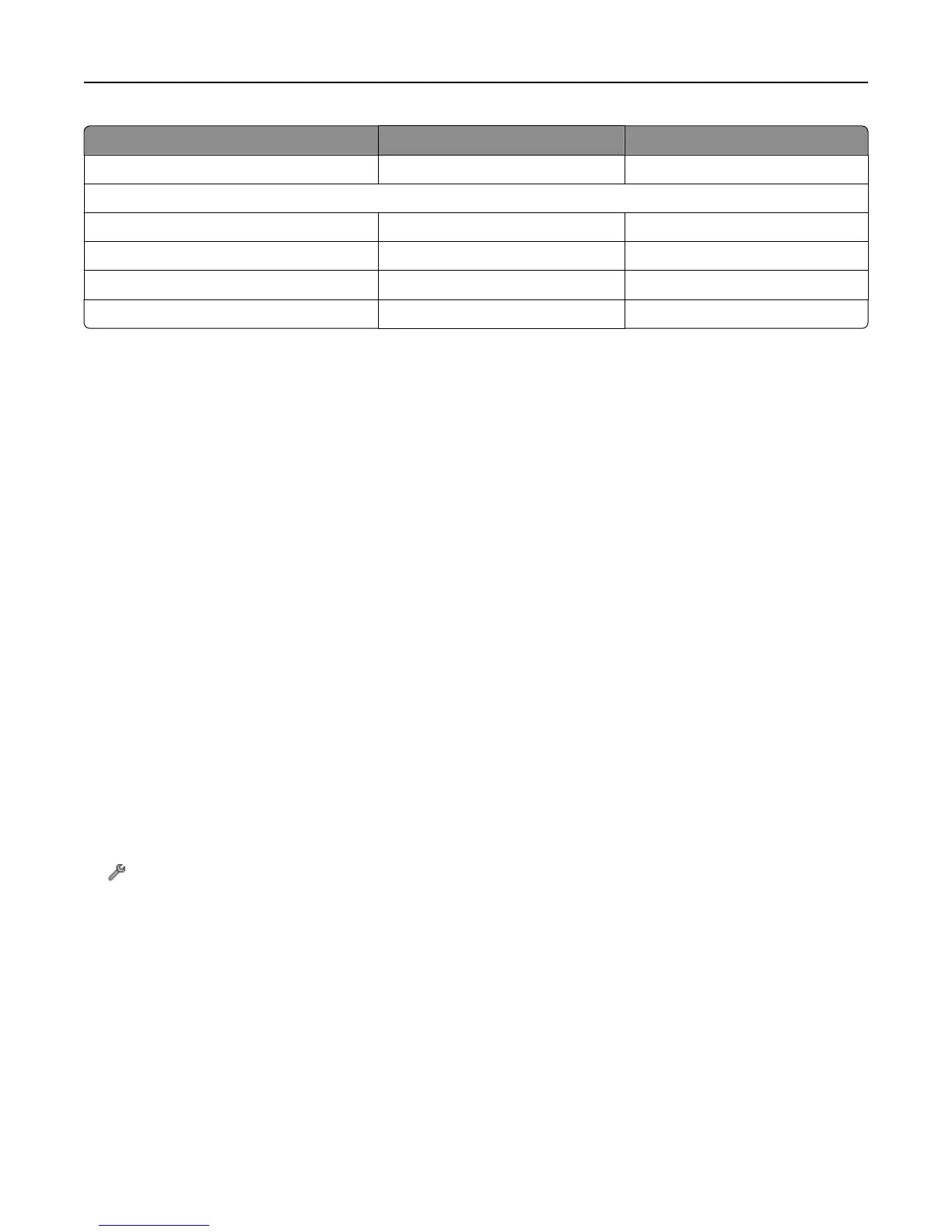Infrastructure Ad hoc
Speed Usually faster Usually slower
Requirements for all devices
Unique IP address for each device Yes Yes
Mode set to Infrastructure mode Ad hoc mode
Same SSID Yes, including the access point Yes
Same channel Yes, including the access point Yes
We recommend setting up a network in infrastructure mode using the installation software CD. Infrastructure mode
provides:
•
Increased network security
•
Increased reliability
•
Faster performance
•
Easier setup
Finding the signal strength
The signal strength tells you how strongly the computer or printer is receiving the wireless signal from the wireless
network. Poor signal quality could affect connectivity during configuration.
Checking computer connectivity
1 From your computer system tray, click the wireless icon that corresponds to the software managing your wireless
network adapter.
2 Check the signal quality.
Checking printer connectivity
•
From the printer, print a network setup page.
In the Wireless section, look for Quality.
•
View the signal strength from the printer control panel.
Navigate to:
> Network Setup > Wireless Networking
The signal bars indicating the signal quality appear beside the network name.
To improve signal quality, remove sources of interference and/or move wireless devices closer to the access point
(wireless router).
Networking 121
