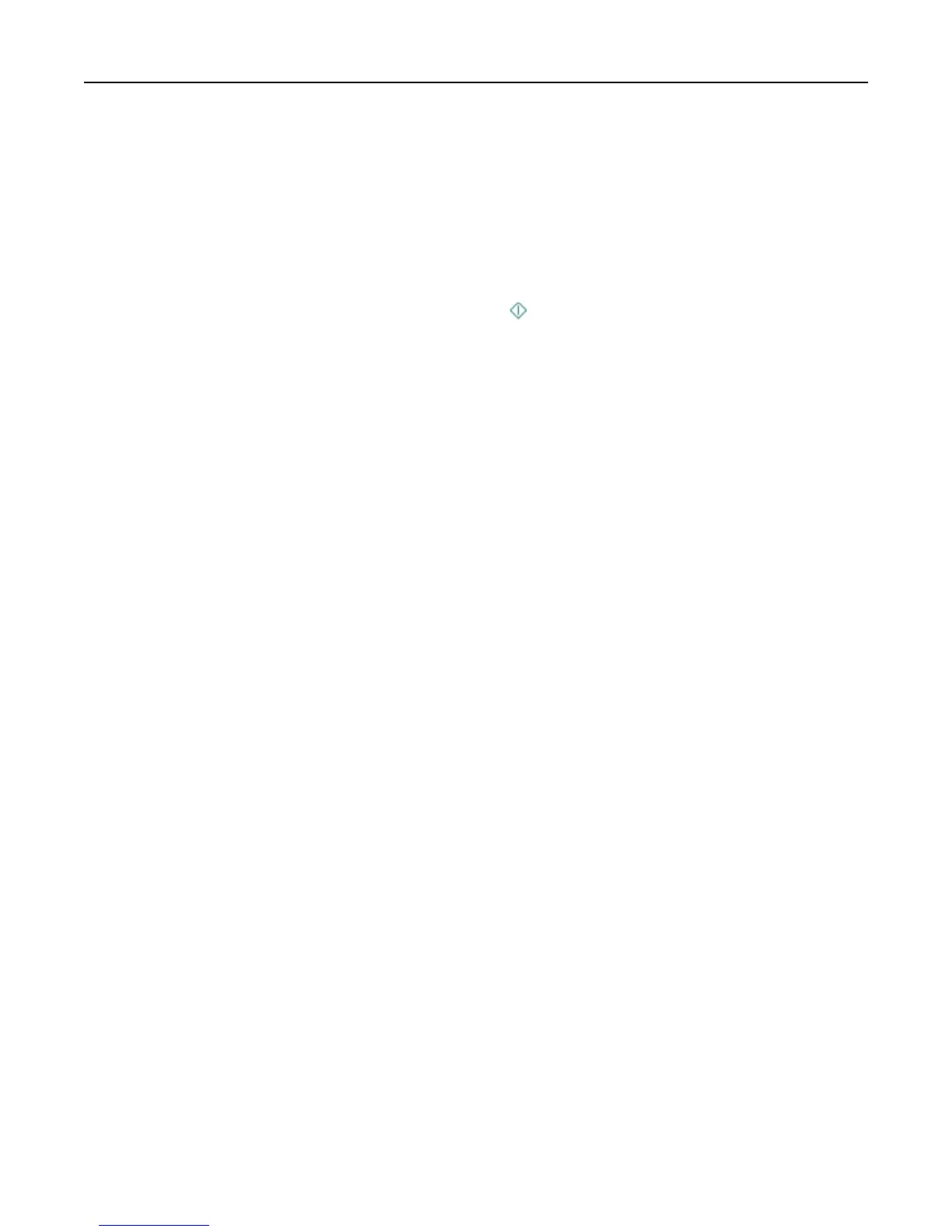Printing documents from a memory card or flash drive
To enable the File Print function, the memory card or flash drive must contain document files that are supported by
the printer. For more information, see “Supported memory cards and file types” on page 46.
1 Insert a memory card or flash drive.
The Memory Device screen appears on the display.
2
Touch Print Documents.
3
Select the document that you want to print, and then press .
Printing specialty documents
Printing envelopes
For Windows users
1
With a document open, click File > Print.
2
Click Properties, Preferences, Options, or Setup.
3
Navigate to:
Paper/Finishing tab > Paper size list > select your envelope size
If no size matches the envelope size, then click Manage Custom Sizes and set a custom size.
4 Navigate to:
Paper type list > select Envelope
5 Navigate to:
Layout tab > Page Orientation area > select an orientation
6 Click OK to close any printer software dialogs.
7 Click OK or Print.
For Macintosh users
1
With a document open, choose File > Page Setup.
2
From the “Format for” pop‑up menu, choose your printer.
3
From the Paper Size pop‑up menu, choose your envelope size.
If no size matches the envelope size, then set a custom size.
4 Select an orientation, and then click OK.
5
From the menu bar, choose File > Print.
6
From the Printer pop‑up menu, choose your printer.
7
Click Print.
Printing 42
