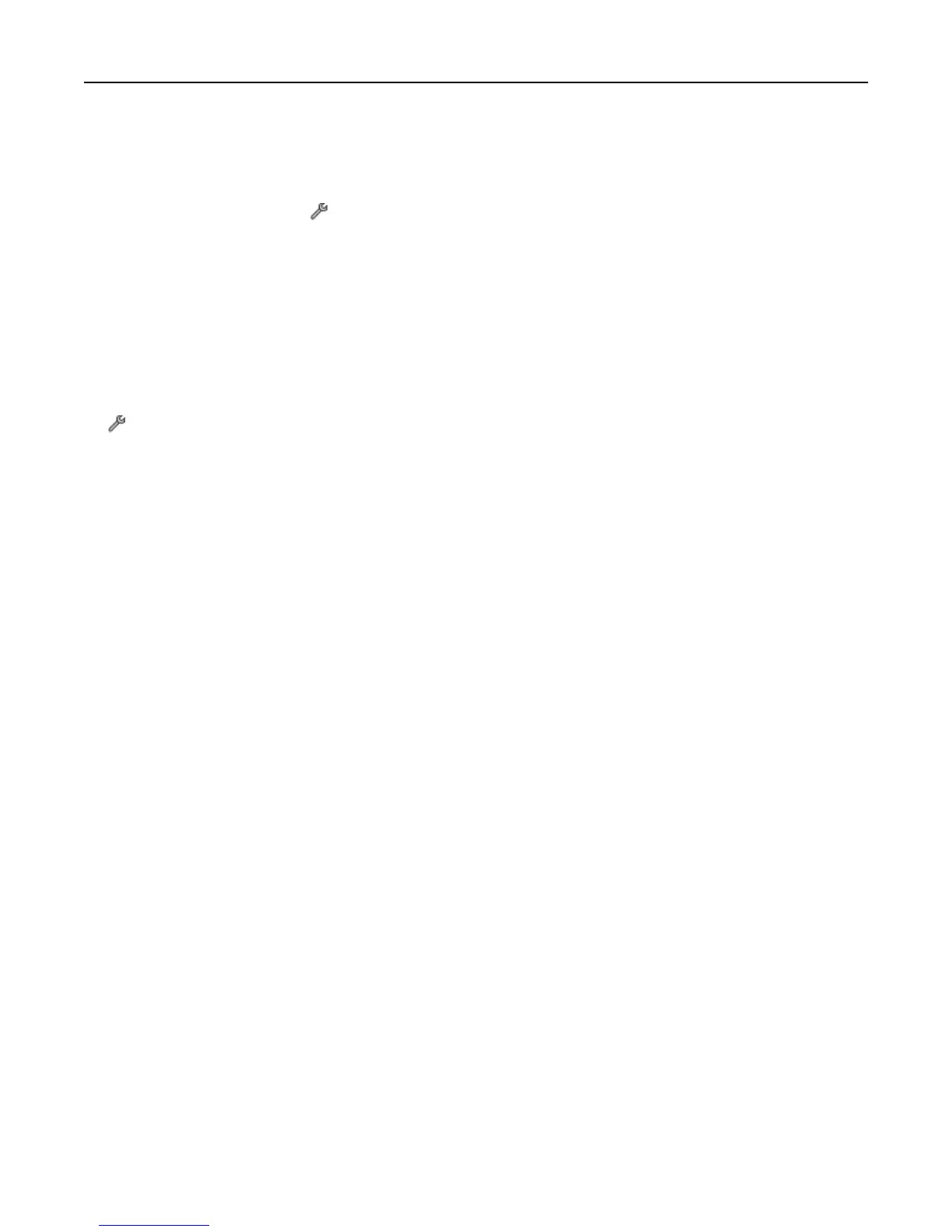Restoring factory default settings
Resetting to factory default settings will delete all the printer settings you have previously selected.
1
From the home screen, touch > Restore Factory Defaults > Restore All Printer Settings > Yes.
2
When prompted to set the initial settings of your printer, make your selections using the touch screen.
The printer restarts automatically after resetting to factory default settings.
Setting the security PIN of the printer
To prevent unauthorized changes in specific menu settings, you can set a security PIN for the printer.
1
From the home screen, navigate to:
> Security Setup > Set Admin PIN
2
Enter your four‑digit PIN, and then touch Accept.
Note: Make sure you remember your security PIN. To recover a lost PIN, you will need the assistance of
customer support.
3 Touch Security Setup > Lock Settings > On > Accept.
Note:
When Lock Settings is set to On, you need to enter the security PIN every time you want to change some
printer settings. To disable the security PIN, set Lock Settings to Off.
Using the printer control panel buttons and menus 20
