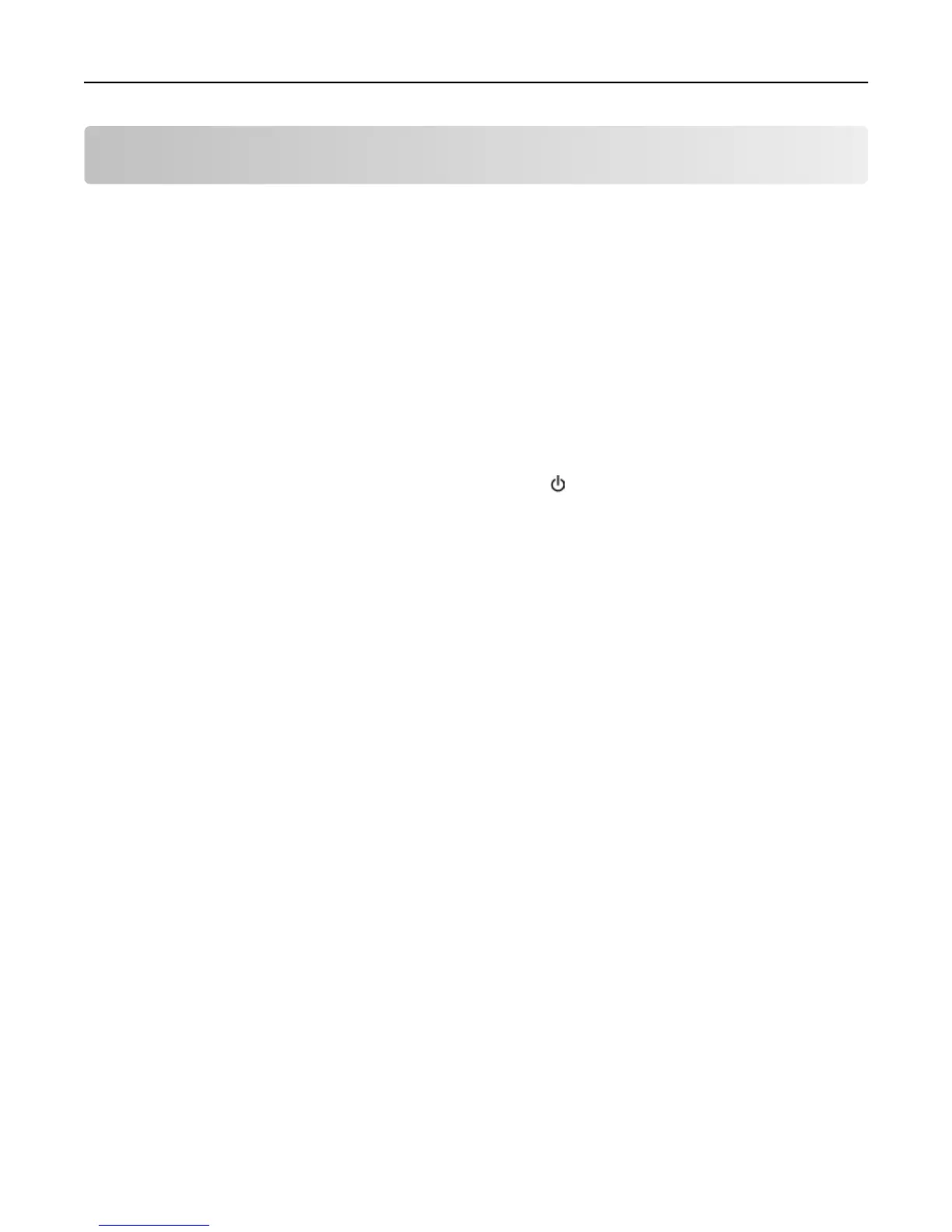Troubleshooting
Before you troubleshoot
Use this checklist to solve most printer problems:
• Make sure the power cord is plugged into the printer and into a properly grounded, working electrical outlet.
• Make sure the printer is turned on.
•
Make sure the printer is securely connected to the computer, print server, or network access point.
•
Check the printer for error messages, and resolve any errors.
•
Check for paper jam messages, and clear any jams.
•
Check the ink cartridges, and install new cartridges if necessary.
•
Turn the printer off, wait about 10 seconds, and then turn the printer back on.
Note:
Make sure the printer is not in Sleep mode. Press and hold for three seconds to turn off the printer.
If Troubleshooting does not solve your problem
Visit our Web site at http://support.lexmark.com to find the following:
• Knowledgebase articles with the latest information and troubleshooting for your printer
• Live online customer support
•
Contact numbers for telephone customer support
•
Firmware and software updates
Setup troubleshooting
• “Incorrect language appears on the display” on page 137
• “Software did not install” on page 137
• “Recovering the security PIN of the printer” on page 137
• “Print job does not print or is missing pages” on page 138
• “Printer is printing blank pages” on page 139
• “Printer is busy or does not respond” on page 139
•
“Cannot delete documents from the print queue” on page 140
•
“Cannot print through USB” on page 140
Troubleshooting 136
