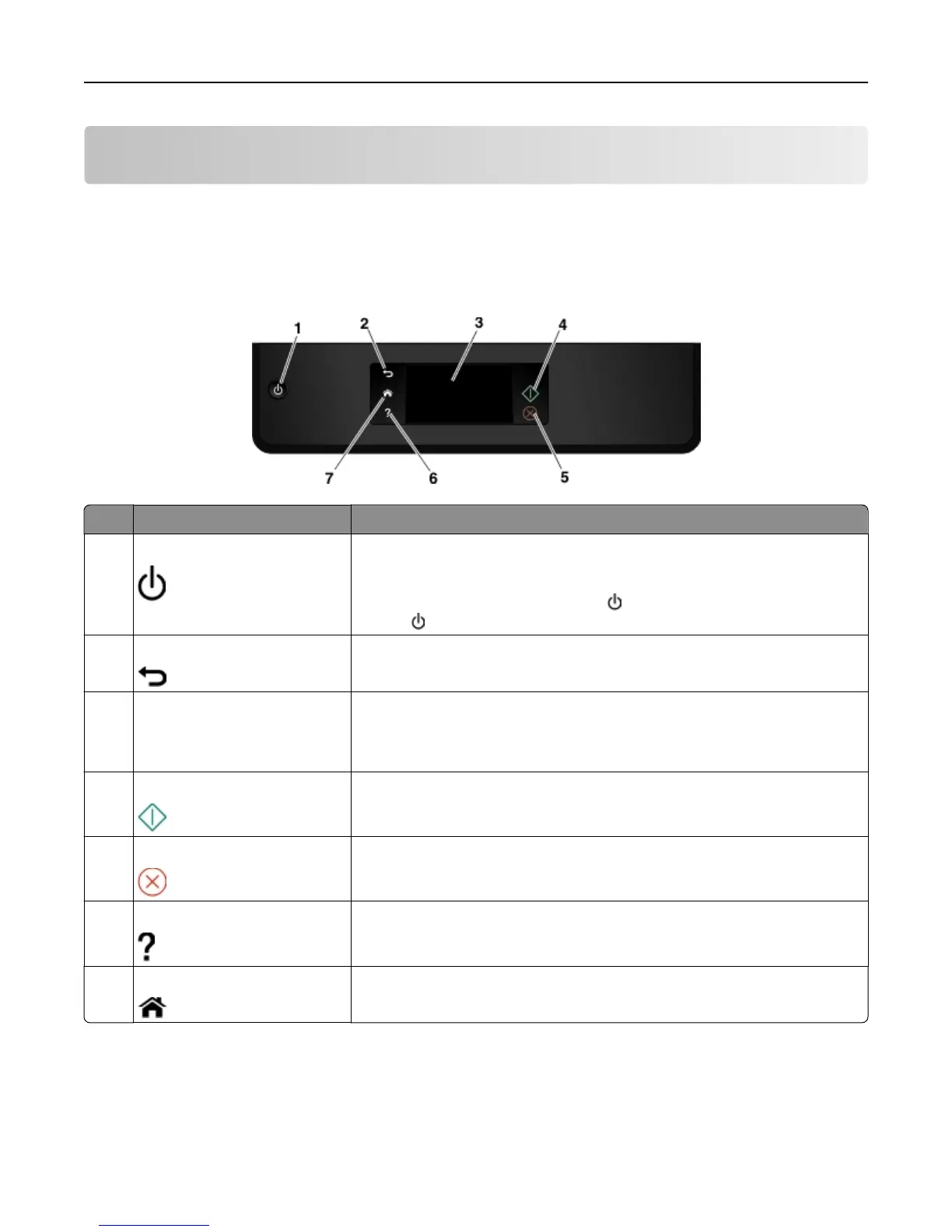Using the printer control panel buttons and menus
Using the printer control panel
Note: The icons appear when they are selectable on the current screen. If an icon does not appear, then the function
is not available.
Use To
1 Power
• Turn the printer on and off.
•
Switch to Sleep mode.
Note: When the printer is on, press to switch to Sleep mode. Press and
hold for three seconds to turn off the printer.
2 Back
• Return to the previous screen.
•
Exit from one menu level to a higher one.
3 Touch‑screen display
Note: The display is turned off
in Sleep mode.
• Navigate the printer menus.
•
Change settings.
• View printer messages and animation.
4 Start Start a job, depending on which mode is selected.
5 Cancel Cancel the current job or task.
6 Help View Help text messages.
View the Tutorial when on the home screen.
7 Home Return to the home screen.
Understanding the home screen
After the printer is turned on and a short warm-up period occurs, the display shows the home screen. Use the home
screen selections to initiate an action, such as copying or faxing, or to change printer settings.
Using the printer control panel buttons and menus 16
