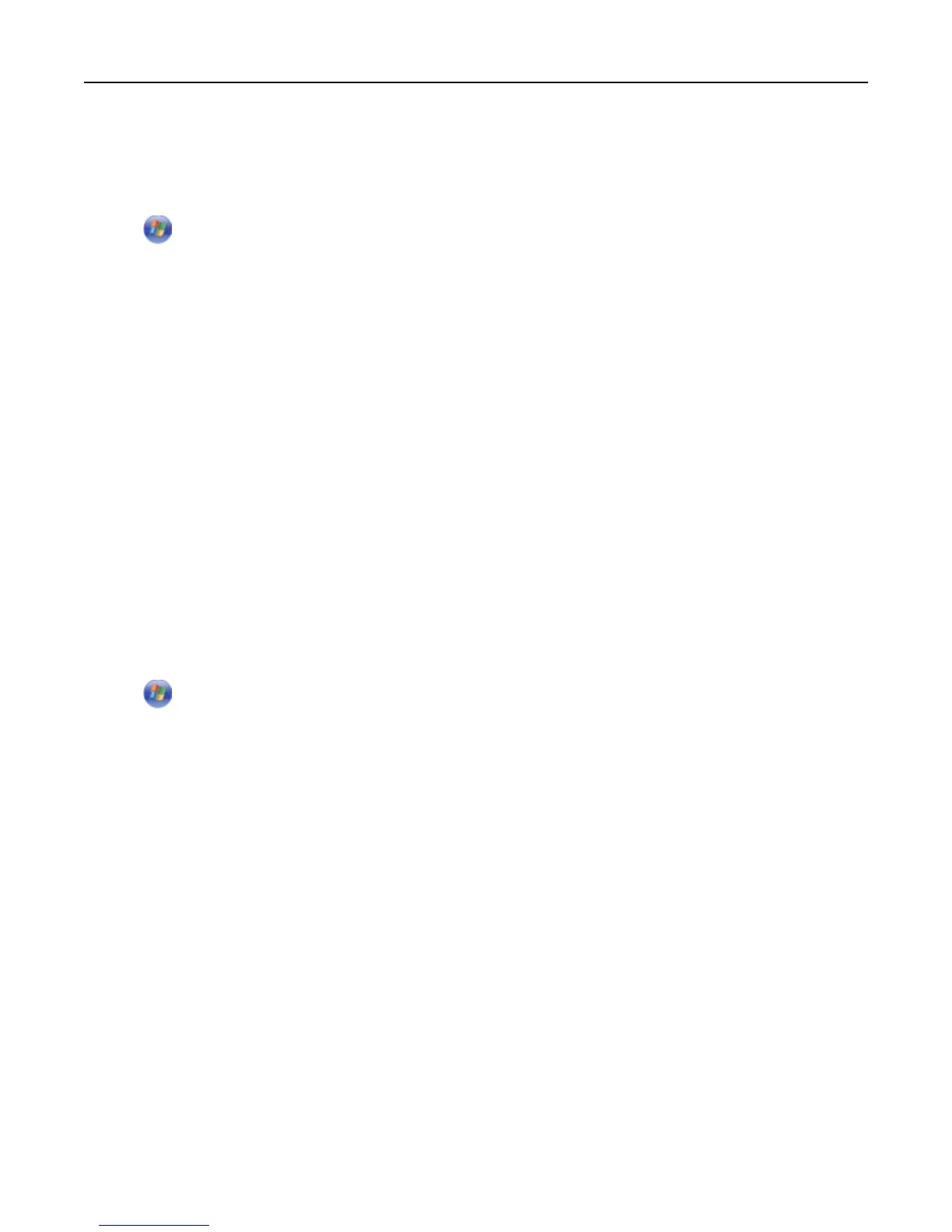Finding and installing optional software
For Windows users
1 Click or Start.
2
Click All Programs or Programs, and then select the printer program folder from the list.
3
Navigate to:
Printer Home > select your printer > Support > Online support
4 From the Web site, select your printer and then download the driver.
5 Install additional or optional software.
For Macintosh users
1 From the Finder, navigate to:
Applications > select your printer folder > Web Links > Lexmark Software Updates
2 From the Web site, select your printer and then download the driver.
3
Install additional or optional software.
Updating the printer software
For Windows users
1 Click or Start.
2
Click All Programs or Programs, and then select the printer program folder from the list.
3
Select your printer, and then click Product Update.
4 Follow the instructions on the computer screen.
For Macintosh users
1 From the Finder, navigate to:
Applications > select your printer folder > Web Links > Lexmark Software Updates
2 From the Web site, select your printer and then download the driver.
Downloading PCL and PS drivers (Windows only)
Universal Print Drivers (PCL 5 emulation, PCL XL emulation, and PS emulation) can be downloaded from our Web site.
You need to search for your printer model to view compatible drivers.
Using the printer software 24
