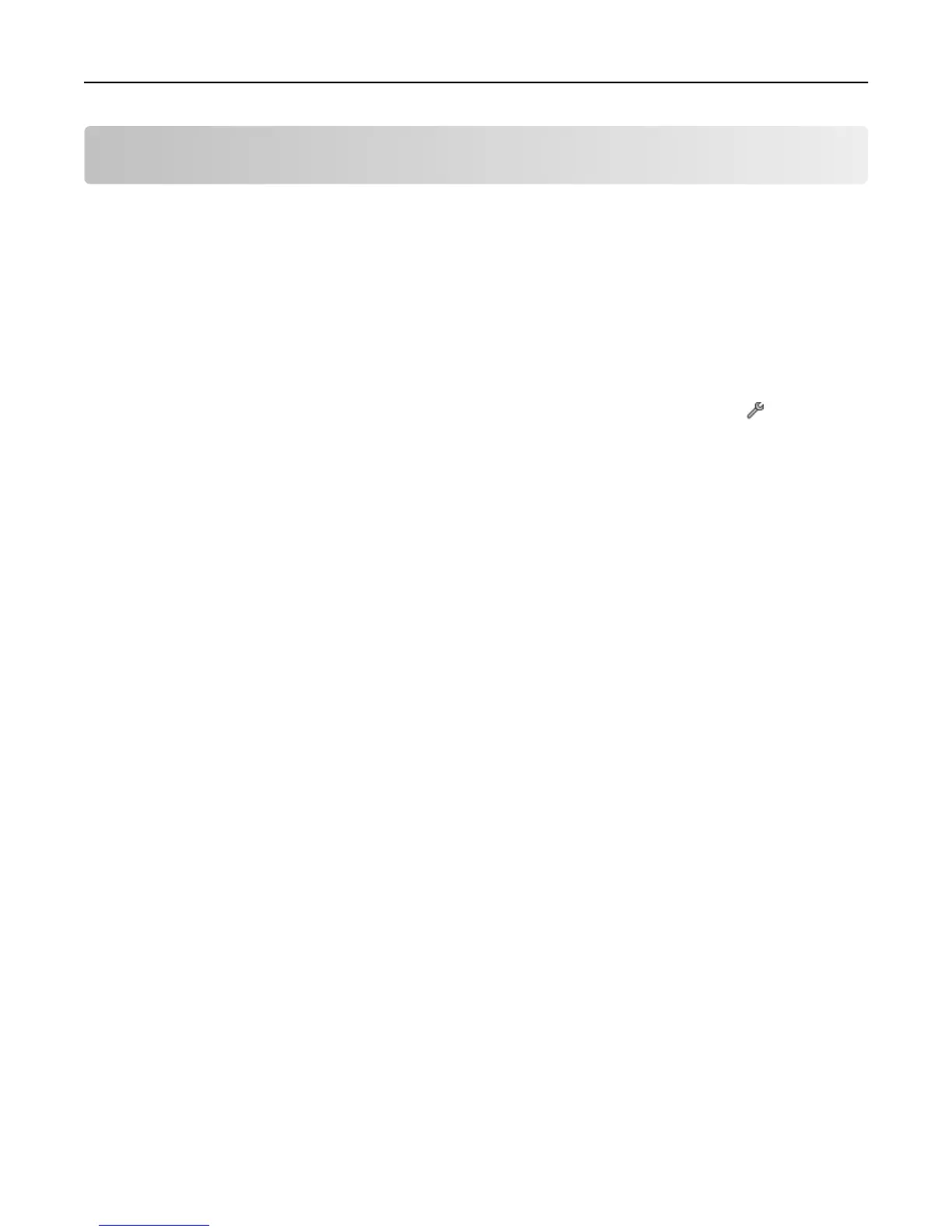Using SmartSolutions
What are SmartSolutions?
SmartSolutions are solutions that you can create, customize, and download from the SmartSolutions Web site
(http://smartsolutions.lexmark.com) to your printer. You can create one-touch custom solutions to streamline
repetitive copying, scanning, and printing tasks. You can also view RSS feeds, calendars, and online photo albums from
the printer control panel.
To access a solution you created or customized, touch SmartSolutions on the printer control panel, and then select the
icon or name of the solution.
For solutions with an option to send an e‑mail, you must first set up your printer to e‑mail through from the home
screen.
Note:
Your printer may not come with some of these solutions depending on the features of the printer that you
purchased.
Creating and customizing printer solutions
Before you begin, make sure:
•
Your printer and computer are each connected to the Internet through an Ethernet or wireless connection.
• Your printer is powered on.
1 Go to the SmartSolutions Web site at http://smartsolutions.lexmark.com.
2
Sign in or create an account.
3
Click SMARTSOLUTION CENTER or SOLUTION CENTER.
4
At the bottom of the screen, click Add Printer.
5
Follow the instructions on the computer screen.
6
Use the Web site to create, customize, and download solutions to your printer.
For more information, click Getting started with SmartSolutions on the Solution Center.
Using SmartSolutions 131
