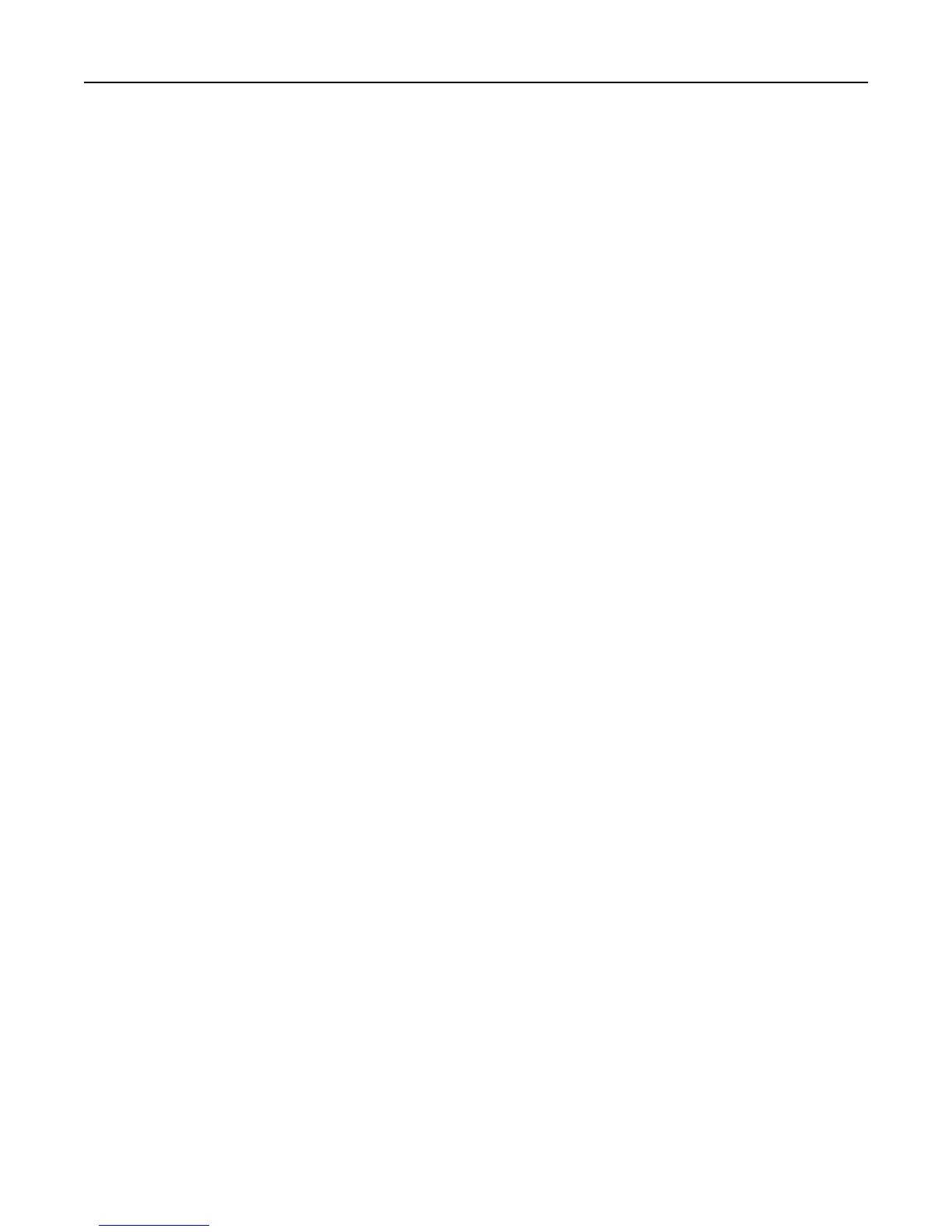Notes:
• Most envelopes use landscape orientation.
• Make sure the same orientation is also selected in the application.
Printing labels
For Windows users
1
With a document open, click File > Print.
2
Click Properties, Preferences, Options, or Setup.
3
Navigate to:
Paper/Finishing tab > Paper size list > select your paper size
If no paper size matches the label sheet size, then click Manage Custom Sizes and set a custom size.
4 Navigate to:
Paper type list > select your paper type
5 Click OK to close any printer software dialogs.
6 Click OK or Print.
For Macintosh users
1 With a document open, choose File > Page Setup.
2
From the “Format for” pop‑up menu, choose your printer.
3
From the Paper Size pop‑up menu, choose your paper size.
If no paper size matches the label sheet size, then set a custom size.
4 Select an orientation, and then click OK.
5
From the menu bar, choose File > Print.
6
From the Printer pop‑up menu, choose your printer.
7
From the print options pop‑up menu, choose Quality & Media.
8
From the Paper Type pop‑up menu, choose Card Stock.
9
From the Print Quality menu, choose a print quality other than Quick Print.
10
Click Print.
Tips on loading label sheets
• Make sure the top of the label sheet feeds into the printer first.
• Make sure the adhesive on the labels does not extend to within 1 mm of the edge of the label sheet.
•
Make sure the paper guide or paper guides rest against the edges of the label sheet.
•
Use full label sheets. Partial sheets (with areas exposed by missing labels) may cause labels to peel off during printing,
resulting in a paper jam.
Printing 43
